Nikon COOLPIX L120 Support Question
Find answers below for this question about Nikon COOLPIX L120.Need a Nikon COOLPIX L120 manual? We have 1 online manual for this item!
Question posted by eoLknol on September 4th, 2014
What Settings Should Your Nikon Coolpix L120 Be Set For A Nice Picture
The person who posted this question about this Nikon product did not include a detailed explanation. Please use the "Request More Information" button to the right if more details would help you to answer this question.
Current Answers
There are currently no answers that have been posted for this question.
Be the first to post an answer! Remember that you can earn up to 1,100 points for every answer you submit. The better the quality of your answer, the better chance it has to be accepted.
Be the first to post an answer! Remember that you can earn up to 1,100 points for every answer you submit. The better the quality of your answer, the better chance it has to be accepted.
Related Nikon COOLPIX L120 Manual Pages
User Manual - Page 5
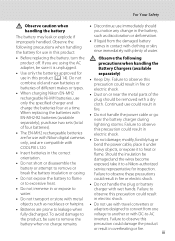
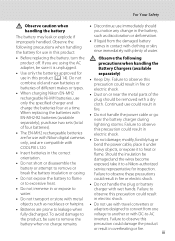
...or battery charger with COOLPIX L120.
• Insert batteries in the correct orientation.
• Do not short or disassemble the battery or attempt to a Nikon-authorized service representative for...), purchase two sets (total of water.
• Before replacing the battery, turn the
Observe the following precautions when handling the battery for use with Nikon digital cameras only, and are...
User Manual - Page 13
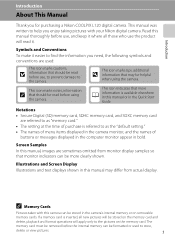
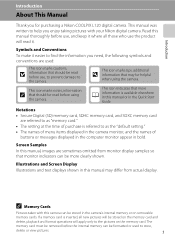
... the information you for purchasing a Nikon COOLPIX L120 digital camera. Symbols and Conventions To make it . This icon marks notes, information
C that should be read it easier to help you enjoy taking pictures with this manual may be stored on removable
memory cards.
C Memory Cards
Pictures taken with your Nikon digital camera. Illustrations and Screen Display Illustrations...
User Manual - Page 14
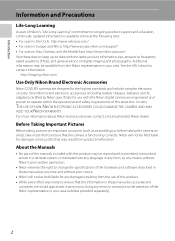
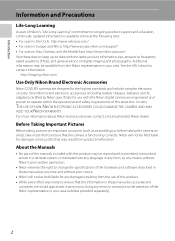
... or before taking the camera on digital imaging and photography. See the URL below for any form, by Nikon specifically for use of this product. • While every effort was made to ensure that may be held liable for contact information:
http://imaging.nikon.com/
Use Only Nikon Brand Electronic Accessories
Nikon COOLPIX cameras are engineered and proven...
User Manual - Page 15
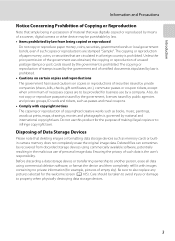
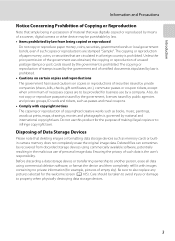
... replace any pictures selected for the purpose of paper money, coins, or securities that are circulated in the malicious use this product for the welcome screen (A 105). Do not use of personal image data. Unless the prior permission of the government was digitally copied or reproduced by means of a scanner, digital camera or other...
User Manual - Page 27


... with the COOLPIX L120, charge the batteries four at a time using the battery. • Do not combine old and new batteries or batteries of the following defects cannot be used , turn off and then on and change the setting. If no operations are performed for extended periods, use another three minutes, the camera will...
User Manual - Page 28


...
Back Press I
to choose your home time zone (A 109) and press the k button. First Steps
Setting Display Language, Date and Time
When the first time the camera is turned on the
camera. To cancel the time zone and date settings, select No.
4 Press J or K to choose the desired language and press the k button. The...
User Manual - Page 45


...Camera settings are automatically optimized for close-ups), etc., and take bursts of pictures continuously.
1 Press the A button in shooting
mode. A Auto mode
A 50
You can change the flash mode, use macro mode (for the selected scene type.
To return to shoot the face automatically.
Easy auto mode
33
F Smart portrait
A 46
The camera... to take pictures. The camera enters the ...
User Manual - Page 51


... frame (A 50).
• The camera focuses continuously until the shutter-release button is pressed halfway to
lock the focus.
• As pictures are used to produce stunning night
landscapes.
• Camera focuses at distances of the frame. Slow
shutter speeds are easily affected by camera shake, check the Vibration reduction (A 113) setting and hold the...
User Manual - Page 52


... subject in the center of the
frame. • BSS (best shot selector) can be enabled (A 57).
• As pictures are easily affected by camera shake, check the Vibration reduction (A 113) setting and hold the camera steadily. l Museum
Use indoors where flash photography is prohibited (for the Scene (Scene Mode)
u Food
Use this mode when...
User Manual - Page 62
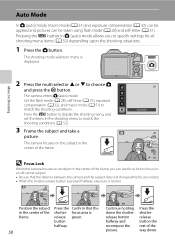
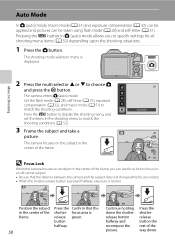
... is displayed.
2 Press the multi selector H or I to display the shooting menu, and set the items in the center of the way down the shutterrelease button halfway and recompose the picture.
Auto mode
30
D Focus Lock
When the camera focuses on an object in the center of the frame.
Press the shutterrelease button...
User Manual - Page 67
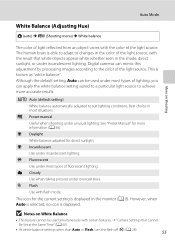
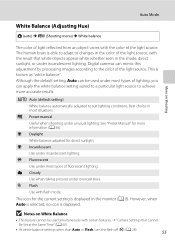
... cannot be used simultaneously with certain features. ➝ "Camera Settings that white objects appear white whether seen in the monitor (A 8). Digital cameras can mimic this adjustment by processing images according to the color...Use under overcast skies. f Cloudy Use when taking pictures under most situations. The icon for the current setting is able to adapt to changes in most types ...
User Manual - Page 87
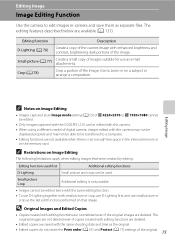
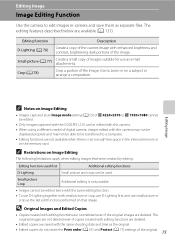
.... Editing function used first
Additional editing functions
D-Lighting
Small picture Crop
Small picture and crop can be edited with small picture or crop, use D-Lighting first, and use as the original.
• Edited copies do not retain the Print order (A 67) and Protect (A 71) settings of digital camera, images edited with enhanced brightness and contrast, brightening...
User Manual - Page 110


.... 32 32
Be sure that connectors are properly oriented. Then the Print selection screen is displayed in the camera monitor. Connecting to Televisions, Computers and Printers
Connecting to a Printer
Connecting the Camera and Printer
1 Turn off the camera.
2 Turn on the camera.
Check printer settings.
3 Connect the camera to the printer using the supplied USB cable.
User Manual - Page 128


.... Auto off
Choose the time allowed to elapse before the camera enters standby mode. The camera will enter sleep mode after 1 minute when Auto off is no operations are performed from 30 s (default setting), 1 min, 5 min, and 30 min. Use this option to set to 1 min or less, or after 30 seconds when Auto...
User Manual - Page 141
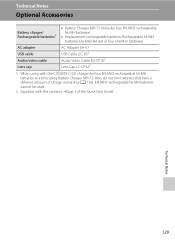
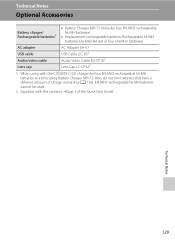
... amount of the Quick Start Guide). EN-MH1 rechargeable Ni-MH batteries cannot be used.
2 Supplied with the COOLPIX L120, charge the four EN-MH2 rechargeable Ni-MH batteries at a time using with this camera (➝Page 3 of charge remaining (A 126). Technical Notes
129 Technical Notes
Optional Accessories
Battery charger/ Rechargeable batteries1
•...
User Manual - Page 144
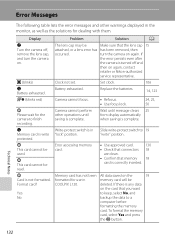
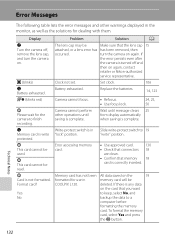
... read.
Q (blinks red)
P Please wait for use in COOLPIX L120. P Card is write protected. Set clock.
106
Battery exhausted.
To format the memory
card, select Yes and press
the k button.
Replace the batteries.
14, 123
Camera cannot focus. All data saved on again, contact
retailer or Nikon-authorized
service representative. Format card?
Wait until saving...
User Manual - Page 146
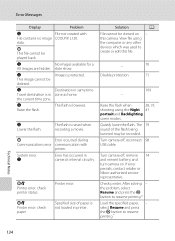
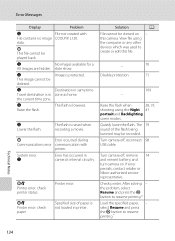
...this camera.
data. P This file cannot be
deleted. slide show. N
Destination in printer. The flash is in camera's internal...during
Communications error communication with
File contains no image COOLPIX L120. PR Printer error: check printer status.
N
Image...
scene modes.
If error persists, contact retailer or Nikon-authorized service representative. the problem, select Resume and ...
User Manual - Page 151
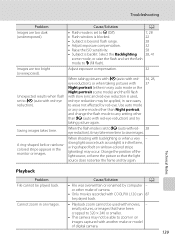
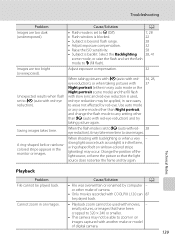
...digital camera.
139
A ring-shaped belt or rainbowcolored stripe appears in on images captured with COOLPIX L120 can 87 be played back.
• Playback zoom cannot be applied, in the frame, a ring-shaped belt or rainbow-colored stripe (ghosting) may not be played back. small pictures... as sunlight) is set to 320 × 240 or smaller.
• This camera may occur. Technical ...
User Manual - Page 152
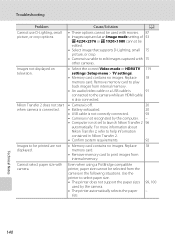
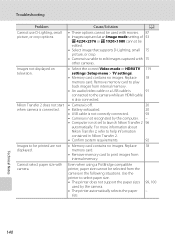
... 53
P 4224×2376 or m 1920×1080 cannot be edited. • Select image that supports D-Lighting, small 75 picture, or crop. • Camera is not set to print images from the camera in Nikon Transfer 2.
• Confirm system requirements.
92
• Memory card contains no images.
Use the printer to help information
contained in...
User Manual - Page 153
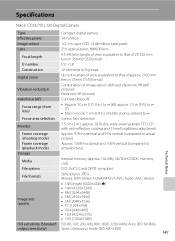
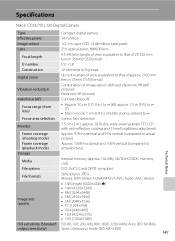
...
7.5 cm (3-in . Specifications
Nikon COOLPIX L120 Digital Camera
Type
Compact digital camera
Effective pixels
14.1 million
Image sensor
1/2.3-in .), approx. 921k-dot, wide viewing angle TFT LCD with anti-reflection coating and 5-level brightness adjustment
Frame coverage (shooting mode)
Approx. 97% horizontal and 97% vertical (compared to actual picture)
Frame coverage (playback mode...
Similar Questions
How To Change Viewing Order Of Pictures On Camera Nikon Coolpix L120
(Posted by kbrewcao21 10 years ago)
How To Delete All Pictures For Digital Camera Nikon Coolpix L22
(Posted by slinDrJGF 10 years ago)
Manual / Digital Camera D3100
(Posted by simoneodin 10 years ago)

