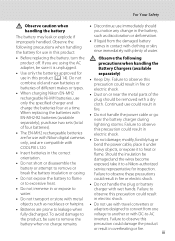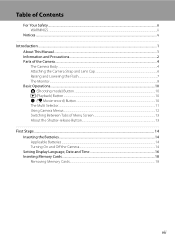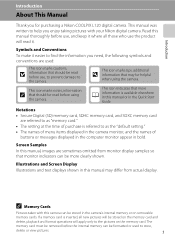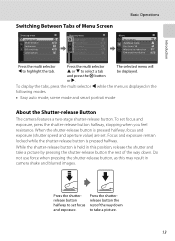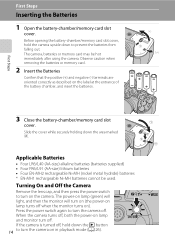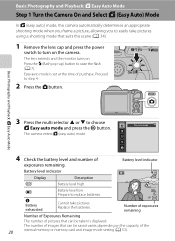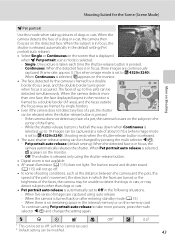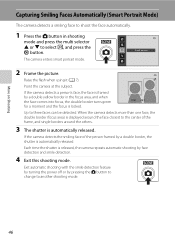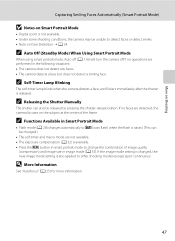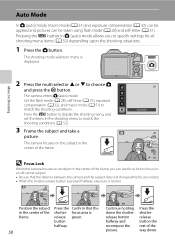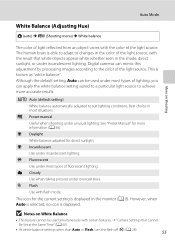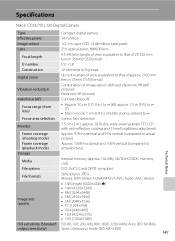Nikon COOLPIX L120 Support Question
Find answers below for this question about Nikon COOLPIX L120.Need a Nikon COOLPIX L120 manual? We have 1 online manual for this item!
Question posted by thmlmkal on August 21st, 2014
Nikon L120 Turn Off When Press Shooting Button
The person who posted this question about this Nikon product did not include a detailed explanation. Please use the "Request More Information" button to the right if more details would help you to answer this question.
Current Answers
Related Nikon COOLPIX L120 Manual Pages
Similar Questions
About My Nikon Coolpix L22 Camera Did Not Take A Picture And Shooting Button
Dear, Sir my Nikon Coolpix L22 supplier my camera did not take a picture when I want to take a Photo...
Dear, Sir my Nikon Coolpix L22 supplier my camera did not take a picture when I want to take a Photo...
(Posted by belaybelay84 8 years ago)
Nikon Coolpix L120 Turns Off When I Press The Shutter
(Posted by PAPAgd11 9 years ago)
Can The Camera Coolpix S2000 Read A Compact Flash Card Of 4 Gb?
Can the camera coolpix S2000 read a compact flash card of 4 GB? or it needs a firmware update? Pleas...
Can the camera coolpix S2000 read a compact flash card of 4 GB? or it needs a firmware update? Pleas...
(Posted by majdinammour 12 years ago)