Nikon COOLPIX AW110 Support Question
Find answers below for this question about Nikon COOLPIX AW110.Need a Nikon COOLPIX AW110 manual? We have 1 online manual for this item!
Question posted by cgherd on April 27th, 2014
How Do You Delete A Welcome Screen Image?
an image has become a welcome screen image and I want to delete it.
Current Answers
There are currently no answers that have been posted for this question.
Be the first to post an answer! Remember that you can earn up to 1,100 points for every answer you submit. The better the quality of your answer, the better chance it has to be accepted.
Be the first to post an answer! Remember that you can earn up to 1,100 points for every answer you submit. The better the quality of your answer, the better chance it has to be accepted.
Related Nikon COOLPIX AW110 Manual Pages
Reference Manual - Page 4


... Network) Function" (Axviii), and familiarize yourself with the information provided in this manual handy and refer to it to enhance your enjoyment of your new camera. After reading, please keep this manual. ii Introduction
Introduction
Read This First
Thank you for purchasing the Nikon COOLPIX AW110 digital camera.
Reference Manual - Page 6
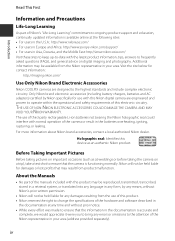
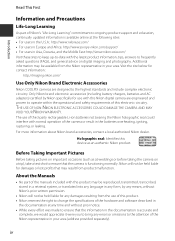
... product may be available from product malfunction. Before Taking Important Pictures
Before taking the camera on digital imaging and photography. Nikon will not be held liable for contact information:
http://imaging.nikon.com/
Use Only Nikon Brand Electronic Accessories
Nikon COOLPIX cameras are engineered and proven to operate within the operational and safety requirements of this...
Reference Manual - Page 7


...the memory card is the user's responsibility.
For the COOLPIX AW110, the log data saved on the memory card, select... Welcome screen setting (A94). Deleted files can clear the Wi-Fi options (A96) setting using commercial deletion software... scanner, digital camera or other data. Ensuring the privacy of personal image data.
To erase the log data that deleting images or formatting ...
Reference Manual - Page 23


... ...19 Step 1 Turn the Camera On ...20 Turning the Camera On and Off...21 Setting the Display Language, Date, and Time 22 Step 2 Select a Shooting Mode...24 Available Shooting Modes...25 Step 3 Frame a Picture...26 Using the Zoom...27 Step 4 Focus and Shoot ...28 Step 5 Play Back Images ...30 Step 6 Delete Unwanted Images 31
xxi
Reference Manual - Page 27


...E50 Print Order (Creating a DPOF Print Order E50 Slide Show...E53 Protect ...E54 Rotate Image ...E54
Voice Memo ...E55 Copy (Copy Between Internal Memory and Memory Card E56 Sequence ...E68 Welcome Screen ...E68 Time Zone and Date...E69 Monitor Settings...E71 Print Date (Imprinting Date and Time on Pictures E73 Vibration Reduction ...E74 Motion Detection...E75 AF Assist...E76 Digital Zoom......
Reference Manual - Page 32


... turned off, press and hold 21
this button to turn the camera on in playback
mode.
• Change the playback mode (display the
67
playback-mode selection screen).
• Enlarge the image when operated toward g (i), display image thumbnail or the calendar when operated toward f (h).
• Adjust the volume for voice memo and movie
playback...
Reference Manual - Page 37


...mode (A25). Depending on the playback mode. Shooting menu Image mode White balance Continuous ISO sensitivity AF area mode Autofocus ...Image mode White balance Continuous ISO sensitivity AF area mode Autofocus mode Quick effects
Press J to move to apply the selection. Welcome screen Time zone and date Monitor settings Print date Vibration reduction Motion detection AF assist
Types of the Camera...
Reference Manual - Page 59


...sequence can be selected and deleted. See "Operating the Erase Selected Images Screen" (A32) for
more information.
• All images: All images are deleted. • To exit without deleting, press the d button.
3 Press H or I to select Yes and press the k
button.
• Deleted images cannot be deleted.
• When images are deleted. C Deleting the Last Image Captured While in Shooting...
Reference Manual - Page 99


...image. To select multiple images, repeat steps 1 and 2.
Only one image can be
selected
selected
• Playback menu: Rotate image (A69), Choose key picture (A69)
• Setup menu:
Select an image in Welcome screen... Erase selected images in Delete (A31)
Follow the procedure described below to select images.
1 Press the multi selector, J or K to choose the
desired image.
• ...
Reference Manual - Page 122


...),
Night landscape (using Hand-held), Museum, Backlighting (with HDR set , the camera automatically calculates the time difference between the travel destination and the w home time zone, and saves images using Continuous) or 3D photography is in the following settings. The welcome screen image can change the following situations. - When Continuous H, Continuous L, Pre-shooting cache...
Reference Manual - Page 136


... images. Erase selected images: Select multiple images in the sequence to delete in the sequence are deleted.
- Delete
Current image Erase selected images
Entire sequence
Playback Menu Options Available When Using Sequence
When the d button is displayed by its key picture only:
- Erase selected images: When the key picture is selected, all images in the erase selected images screen...
Reference Manual - Page 138


... images, and then select an image in the internal memory or
on a different digital camera, it may not be used.
Editing Still Images
B Notes on Image...COOLPIX AW110 is displayed
individually, and then select an image.
Editing functions used .
• Copies created by editing. C Restrictions on Image Editing
The following restrictions apply when editing pictures that each image...
Reference Manual - Page 155


... this adjustment of the human eye by processing images according to suit lighting conditions. See "Using Preset Manual" for direct sunlight.
Digital cameras can apply the white balance setting suited to... under unusual lighting. The Shooting Menu (A (Auto) Mode)
White Balance (Adjusting Hue)
Display the shooting screen in A (Auto) mode (A47) M d button M A menu icon (A8) M White balance
...
Reference Manual - Page 178


...camera's internal memory or the memory card (E79) permanently erases the protected files. See "Using the Screen for Selecting Images" (A 71) for more information. Press the multi selector J or K to display the rotate image screen...accidental deletion. Still pictures can be rotated 90° clockwise or counterclockwise.
Apply the setting after
shooting. In the image selection screen, ...
Reference Manual - Page 192


... to register it. • Because the selected image is stored in the camera, the image
appears in the welcome screen even if the original image is turned on. Pictures taken using small picture editing (E18) or crop (E19) -
Pictures reduced to display the welcome screen on the monitor when the camera is deleted.
• The following pictures cannot be registered...
Reference Manual - Page 214


... one direction only.
Check the picture in this camera.
Cannot perform Easy panorama shooting. Error Messages
Display
Cause/Solution
A
Memory card has not been formatted for welcome screen.
18, E79
E68
There is not formatted.
E29 31, 81 18 19
Error occurred while recording picture. Delete pictures from the album • Add the picture...
Reference Manual - Page 238


...results to be uninterrupted or error-free.
or (b) with or in communication with this digital camera and the image data taken by mandatory laws.
Accordingly, but not limited to, content, quality, ... arising by law or otherwise, including but subject to the restrictions set forth in this digital camera ("Data") is provided for your own risk.
The Data may lead to incorrect results....
Reference Manual - Page 242


type CMOS; Specifications
Nikon COOLPIX AW110 Digital Camera
Type
Compact digital camera
Number of lens)
Focus-area selection
Face priority, auto (9-area automatic ... SD/SDHC/SDXC memory card
File system
DCF, Exif 2.3, DPOF, and MPF compliant
File formats
Still pictures: JPEG 3D images: MPO Sound files (voice memo): WAV Movies: MOV (Video: H.264/MPEG-4 AVC, Audio: AAC stereo)
Technical...
Reference Manual - Page 246
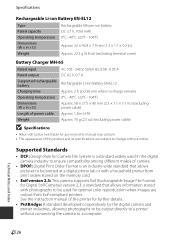
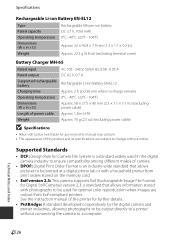
... Order Format is a standard widely used for further details.
• PictBridge: A standard developed cooperatively by the digital camera and printer industries, allowing photographs to be held liable for any errors this manual may contain. • The appearance of the printer for optimal color reproduction when images are subject to change without connecting the...
Reference Manual - Page 251


.../Audio video connector 72, 75, E20, E22 Using the screen for selecting images 71
V
Vibration reduction 95, E74 Video mode 96, E80 View log 89, E64 ViewNX 2 73 Virtual horizon 10, 94 Virtual horizon display 94 Voice memo 69, E55 Volume 81
W
Welcome screen 94, E68 White balance 58, E31 Wide 27 Wind noise...
Similar Questions
Nikon Coolpix Aw110
I have been carefully deleting pictures on my Nikon Coolpix AW110 and have received the message "mem...
I have been carefully deleting pictures on my Nikon Coolpix AW110 and have received the message "mem...
(Posted by dawnscairns 9 years ago)
Screen Stay Black
screen monitor stay black. only video can be used
screen monitor stay black. only video can be used
(Posted by rdiliputri 9 years ago)
Screen Stays Black
The screen of my camera stays black when I turn it on. Only when shooting a video does the screen wo...
The screen of my camera stays black when I turn it on. Only when shooting a video does the screen wo...
(Posted by Mmeijs 10 years ago)
Manual / Digital Camera D3100
(Posted by simoneodin 10 years ago)
Can The Camera Coolpix S2000 Read A Compact Flash Card Of 4 Gb?
Can the camera coolpix S2000 read a compact flash card of 4 GB? or it needs a firmware update? Pleas...
Can the camera coolpix S2000 read a compact flash card of 4 GB? or it needs a firmware update? Pleas...
(Posted by majdinammour 12 years ago)

