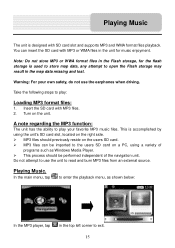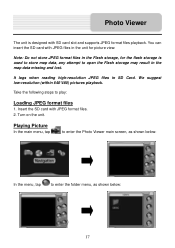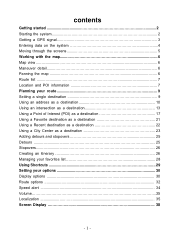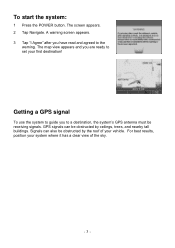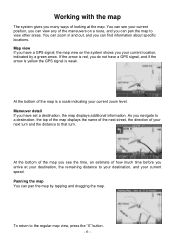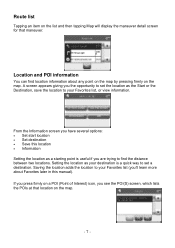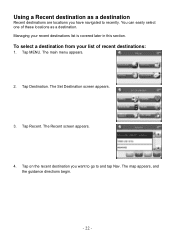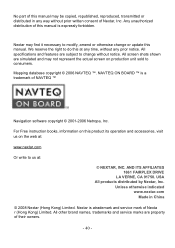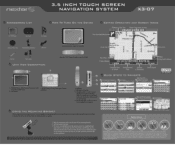Nextar X3-07 Support Question
Find answers below for this question about Nextar X3-07.Need a Nextar X3-07 manual? We have 3 online manuals for this item!
Question posted by richardh7 on April 21st, 2011
Map Update For A Nextar X3-07
How can I get a map update for my Nextar X3-07
Current Answers
Related Nextar X3-07 Manual Pages
Similar Questions
Map Update For Nexar X3-03
Where do I find update for my NEXAR X3-03 ?
Where do I find update for my NEXAR X3-03 ?
(Posted by jmsullender 11 years ago)
Get Map Updates For My Nextar Navigation System X3-08
(Posted by SLBarringer 11 years ago)
I Was Supposed To Get Map Updates But Never Able To Find Them For The X3-t Model
(Posted by Anonymous-56584 12 years ago)
Battery Power And Map Updates For Gps
Systen X3-08
Why won't my GPS battery stay charges after being plugged in for a long time either to AC or Car Bat...
Why won't my GPS battery stay charges after being plugged in for a long time either to AC or Car Bat...
(Posted by richterdeane 12 years ago)