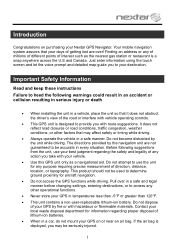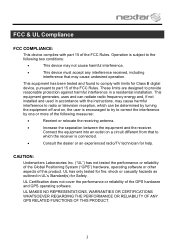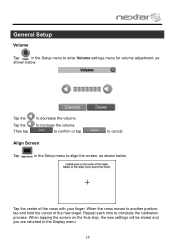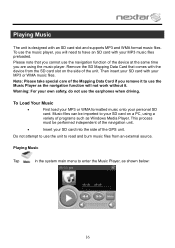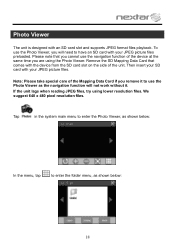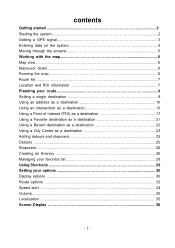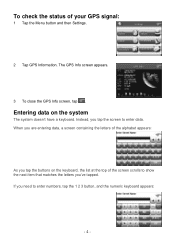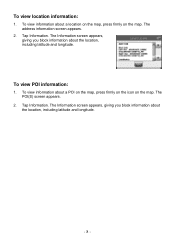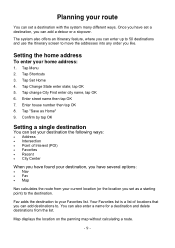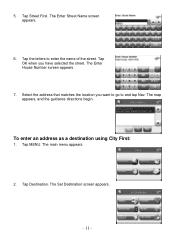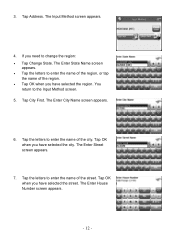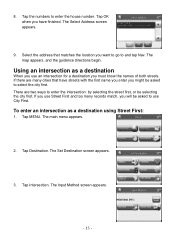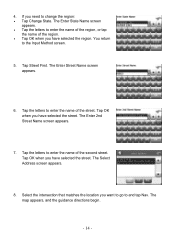Nextar X3-03 Support Question
Find answers below for this question about Nextar X3-03 - Automotive GPS Receiver.Need a Nextar X3-03 manual? We have 2 online manuals for this item!
Question posted by posb11 on May 4th, 2015
I Need Help With This M3-02 Model For New Addresses
the unit will not allow new address. Every time I try to put a new one in it automatically gives an old similar one. Very frustrating. any help will be gratefully
Current Answers
Answer #1: Posted by TechSupport101 on May 4th, 2015 6:42 AM
If you are certain that you are adding new addresses as per the manual, then the device's system may contain glitches requiring that you take a backup and reset it using the reset button on page 8 of the manual.
Related Nextar X3-03 Manual Pages
Similar Questions
I Have An Automotive Gps X3-03 And It Keeps Saying ' Aquiring Gps Signal. What
What do I do to get a signal
What do I do to get a signal
(Posted by pattielishs 10 years ago)
Nextar Gps X3-03 Deleting Home Address
recently moved how do I delete old address from gps and put in new address.
recently moved how do I delete old address from gps and put in new address.
(Posted by msl0607 10 years ago)
Nextar Gps X3-01 Model
I need to update my maps for my GPS but cannot find where to do so. Where can I find the updates for...
I need to update my maps for my GPS but cannot find where to do so. Where can I find the updates for...
(Posted by sheltonhall 11 years ago)
Need A Mounting Cradle For Nextar Q4-04 Gps
(Posted by Anonymous-41155 12 years ago)
Need The Car Adapter For Gps X3-03, The Recom Model Fm050020
(Posted by theclew 13 years ago)