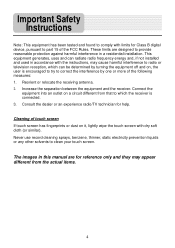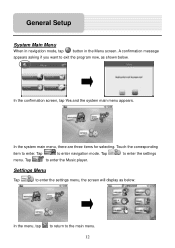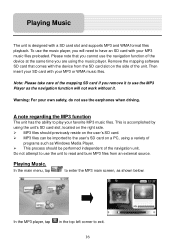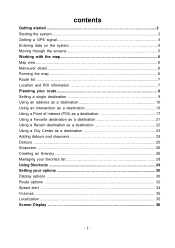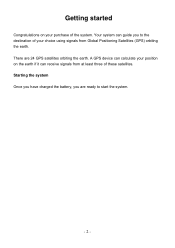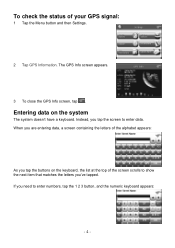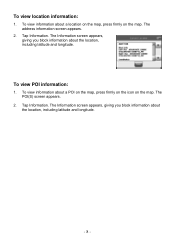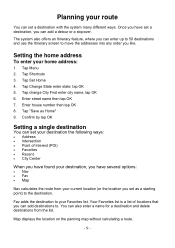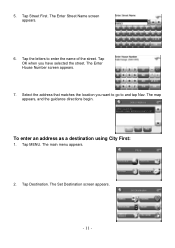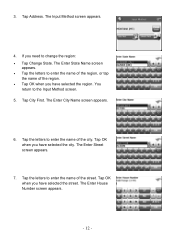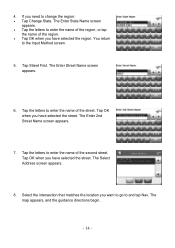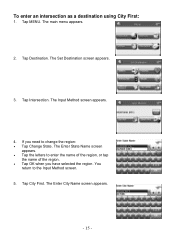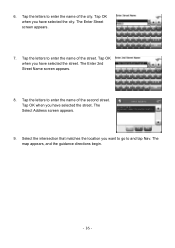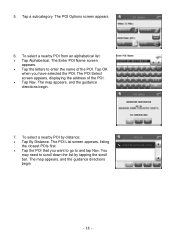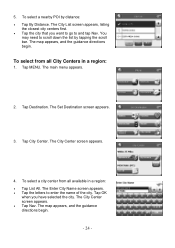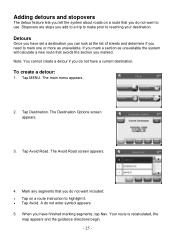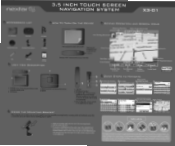Nextar X3-01 Support Question
Find answers below for this question about Nextar X3-01 - Satellite Navigation 3.5" Color Touch Screen Model3.Need a Nextar X3-01 manual? We have 5 online manuals for this item!
Question posted by mznicety64 on March 27th, 2012
I Need The Address
The person who posted this question about this Nextar product did not include a detailed explanation. Please use the "Request More Information" button to the right if more details would help you to answer this question.
Current Answers
Related Nextar X3-01 Manual Pages
Similar Questions
Nextar Gps X3-03 Deleting Home Address
recently moved how do I delete old address from gps and put in new address.
recently moved how do I delete old address from gps and put in new address.
(Posted by msl0607 10 years ago)
I Have A Nextar 3.5 Inch Colour Touch Screen Satellite Navigation System
item No W3G-01. I would like to purchase the entire British Isles Map. Could you please let me know ...
item No W3G-01. I would like to purchase the entire British Isles Map. Could you please let me know ...
(Posted by mms 11 years ago)
I Purchased The Nextar Satellite Navigation 3.5 Color Touch Screen Ns-navo1 Gps
but everytime i insert my sd card it dont read the card can u please respond to what is wrong
but everytime i insert my sd card it dont read the card can u please respond to what is wrong
(Posted by mznicety64 12 years ago)
What Is The Market Price For A Nextar X3-03 Satellite Navigation Unit?
(Posted by stokesrandy 12 years ago)
I Need A Power Cord That Plugs Into My House I Have Lost Mine Nd Can Not Seem To
ihave lost power cord for my x3_01 the one that plugs into the wall I can not find one any where so ...
ihave lost power cord for my x3_01 the one that plugs into the wall I can not find one any where so ...
(Posted by sir5vr 13 years ago)