Nextar W3G Support Question
Find answers below for this question about Nextar W3G - W3G LCD Color Touch Screen Portable GPS/MP3.Need a Nextar W3G manual? We have 4 online manuals for this item!
Question posted by Anonymous-80623 on October 23rd, 2012
Gps Nextar W3g - Update
I would like to know where I can get map updates for the GPS?
Current Answers
There are currently no answers that have been posted for this question.
Be the first to post an answer! Remember that you can earn up to 1,100 points for every answer you submit. The better the quality of your answer, the better chance it has to be accepted.
Be the first to post an answer! Remember that you can earn up to 1,100 points for every answer you submit. The better the quality of your answer, the better chance it has to be accepted.
Related Nextar W3G Manual Pages
W3G-Hardware-English.PDF - Page 3
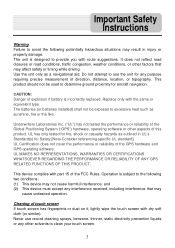
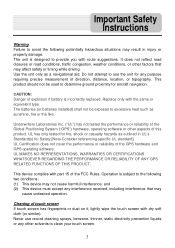
...: Danger of this product. Underwriters Laboratories Inc. ("UL") has not tested the performance or reliability of the Global Positioning System ("GPS") hardware, operating software or other solvents to clean your touch screen.
3 This product should not be exposed to excessive heat such as sunshine, fire or the like. Replace only with route suggestions...
W3G-Hardware-English.PDF - Page 7
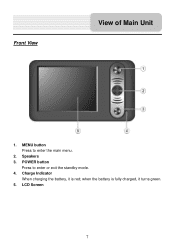
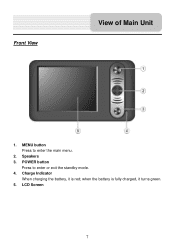
POWER button
Press to enter the main menu.
2. Front View
View of Main Unit
1. Speakers 3. Charge Indicator
When charging the battery, it is fully charged, it turns green. 5. LCD Screen
7 when the battery is red; MENU button Press to enter or exit the standby mode. 4.
W3G-Hardware-English.PDF - Page 8
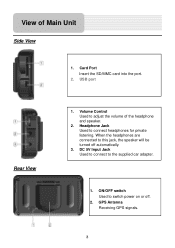
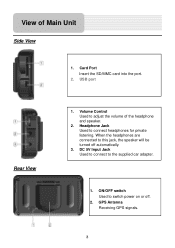
... switch Used to this jack, the speaker will be turned off .
2. DC 5V Input Jack Used to connect to connect headphones for private listening. GPS Antenna Receiving GPS signals.
8 Card Port Insert the SD/MMC card into the port.
2. Headphone Jack Used to the supplied car adapter.
1. Volume Control Used to adjust...
W3G-Hardware-English.PDF - Page 9
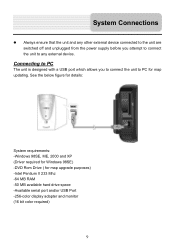
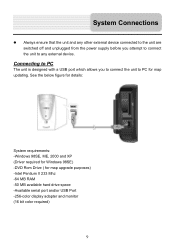
... off and unplugged from the power supply before you to connect the unit to PC for map upgrade purposes) -Intel Pentium II 233 Mhz -64 MB RAM -50 MB available hard drive...-256-color display adapter and monitor (16 bit color required)
9 See the below figure for details:
System requirements: -Windows 98SE, ME, 2000 and XP (Driver required for Windows 98SE) -DVD Rom Drive ( for map updating.
System...
W3G-Hardware-English.PDF - Page 11
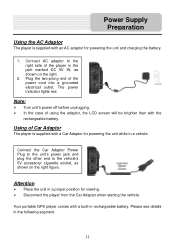
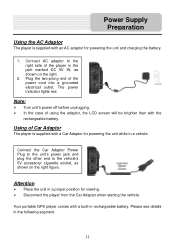
...
The player is supplied with a Car Adaptor for powering the unit while in a vehicle. Your portable GPS player comes with the rechargeable battery. Connect AC adaptor to the vehicle's 5V accessory/ cigarette socket,...the right figure.
Plug the two-prong end of using the adaptor, the LCD screen will be brighter than with a built-in the following segment.
11 The power indicator lights red...
W3G-Hardware-English.PDF - Page 12


... fully charged before initial use. Don't put the product on the LCD screen and about five minutes later, the player will appear on a bed...batteries should only be charged by using the supplied adaptor.
12 Power Supply Preparation
About Rechargeable Battery
Your portable GPS player comes with a built-in rechargeable battery. When charging the battery, the charge indicator is weak,...
W3G-Hardware-English.PDF - Page 13
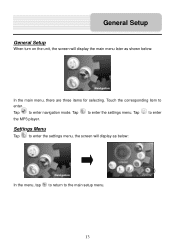
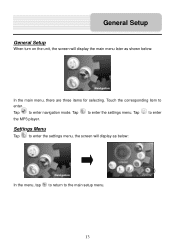
Touch the corresponding item to enter the settings menu. Tap to enter. Settings Menu
Tap to enter the settings menu, the screen will display the main menu later as below :
In the main menu, there are three items for ...menu.
13 Tap to enter navigation mode. General Setup
General Setup
When turn on the unit, the screen will display as shown below :
In the menu, tap to return to enter the...
W3G-Hardware-English.PDF - Page 16
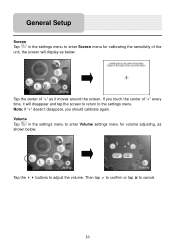
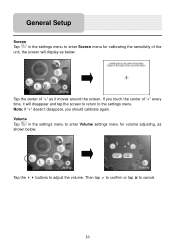
... confirm or tap U to cancel.
16 Note: If "+" doesn't disappear, you touch the center of "+" as it will display as shown below :
Tap the center of "+" every time, it moves around the screen. Volume Tap in the settings menu to enter Screen menu for volume adjusting, as below :
Tap the buttons to adjust...
W3G-Hardware-English.PDF - Page 20
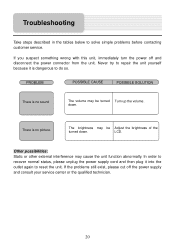
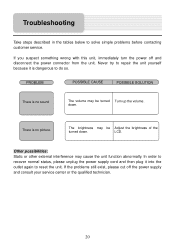
... below to reset the unit. PROBLEM
POSSIBLE CAUSE
POSSIBLE SOLUTION
There is no sound
The volume may be Adjust the brightness of the
turned down .
LCD. There is no picture. The brightness may cause the unit function abnormally.
down . In order to recover normal status, please unplug the power supply cord...
W3G-Hardware-English.PDF - Page 22
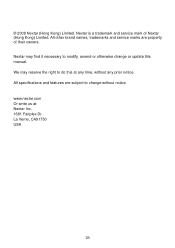
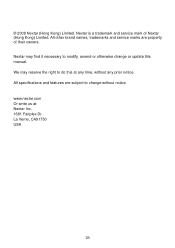
..., amend or otherwise change without any time, without notice. All specifications and features are property of Nextar (Hong Kong) Limited. All other brand names, trademarks and service marks are subject to change or update this at : Nextar Inc. 1661 Fairplex Dr. La Verne, CA91750 USA
26 We may find it necessary to do...
W3G-Software-English.PDF - Page 1
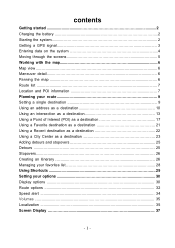
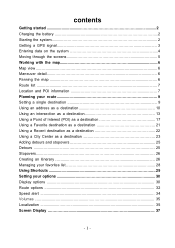
contents
Getting started 2 Charging the battery 2 Starting the system 2 Getting a GPS signal 3 Entering data on the system 4 Moving through the screens 5 Working with the map 6 Map view ...6 Maneuver detail 6 Panning the map 6 Route list ...7 Location and POI information 7 Planning your route 9 Setting a single destination 9 Using an address as a destination 10 Using an intersection ...
W3G-Software-English.PDF - Page 2
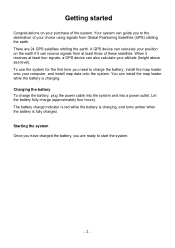
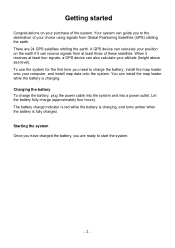
... the battery, plug the power cable into the system and into a power outlet. A GPS device can calculate your position on your choice using signals from at least four signals, a GPS device can also calculate your computer, and install map data onto the system. Let the battery fully charge (approximately four hours). The battery...
W3G-Software-English.PDF - Page 3
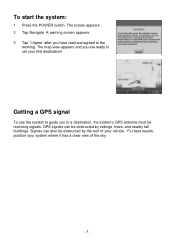
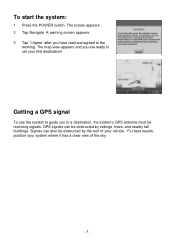
To start the system:
1 Press the POWER button. The map view appears and you have read and agreed to the
warning.
A warning screen appears. 3 Tap "I Agree" after you are ready to a destination, the system's GPS antenna must be obstructed by the roof of the sky.
- 3 - Getting a GPS signal
To use the system to guide you...
W3G-Software-English.PDF - Page 4


... enter numbers, tap the 1 2 3 button, and the numeric keyboard appears:
- 4 - The GPS Info screen appears.
3 To close the GPS Info screen, tap . Entering data on the keyboard, the list at the top of your GPS signal:
1 Tap the Menu button and then Settings.
2 Tap GPS Info. Instead, you tap the buttons on the system
The system...
W3G-Software-English.PDF - Page 6
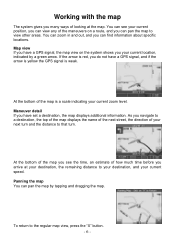
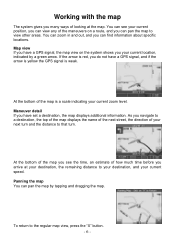
... and the distance to the regular map view, press the "X" button.
- 6 - Panning the map You can find information about specific locations. Map view If you have set a destination, the map displays additional information. You can see the time, an estimate of the map is red, you have a GPS signal, the map view on a route, and you arrive...
W3G-Software-English.PDF - Page 30


.../night setting controls the background of the map. North keeps the map oriented with North at all times.
- 30 -
You can set many different options to customize the system and make it work your color scheme soon after sunset, to use the auto setting, the maneuver detail screen appears. If you control over the...
W3G-Software-English.PDF - Page 31


... of the 3D settings you choose default, the most commonly displayed categories of POI icons will not be able to view location information. The color settings control the background color of the map, with a different angle for displaying POI icons.
You can choose which categories of POI icons you a 3D version of the...
W3G-Software-English.PDF - Page 32
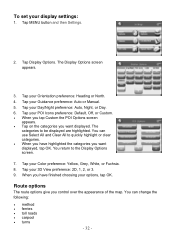
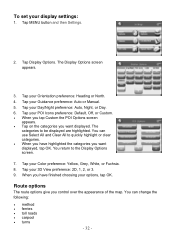
...; When you tap Custom the POI Options screen
appears. • Tap on the categories you want displayed. ... preference: Auto or Manual.
5. The
categories to the Display Options screen.
7. You can change the following:
• method • ...displayed, tap OK. Tap your Color preference: Yellow, Grey, White, or Fuchsia. 8. The Display Options screen appears.
3. You return to be...
W3G-Software-English.PDF - Page 39
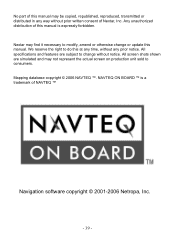
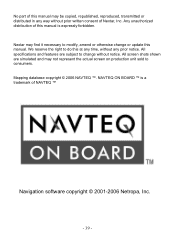
... time, without any way without notice. All screen shots shown are subject to change or update this manual may not represent the actual screen on production unit sold to modify, amend or otherwise change without prior written consent of Nextar, Inc. No part of this manual. Nextar may find it necessary to consumers. All specifications...
W3G-Software-English.PDF - Page 40
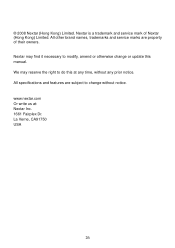
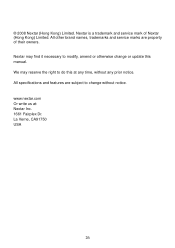
... their owners. All other brand names, trademarks and service marks are subject to change or update this at : Nextar Inc. 1661 Fairplex Dr. La Verne, CA91750 USA
26 All specifications and features are property of Nextar (Hong Kong) Limited. © 2008 Nextar (Hong Kong) Limited. We may find it necessary to do this manual...
Similar Questions
Dost It Cost Me Anything To Update My W3g-01 ?
dose it cost me anything to update me w3g-01 ?
dose it cost me anything to update me w3g-01 ?
(Posted by jjusedbikes 11 years ago)
Yes I Have A Q4-02 Gps Unit Where Do I Get Up Todate Map Downloads
GPS UNIT
GPS UNIT
(Posted by michabut3 11 years ago)
How To Get An Update On My Nextar W3g-01
(Posted by radisuzanne 12 years ago)
Cant Find Any Map Update For My Nextar W3g !
(Posted by jo9s 12 years ago)

