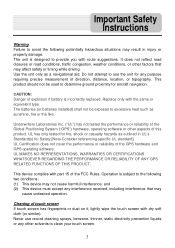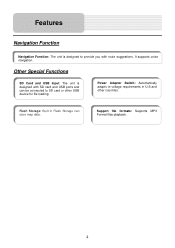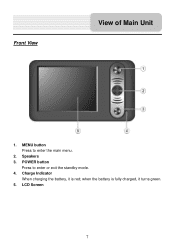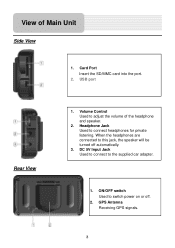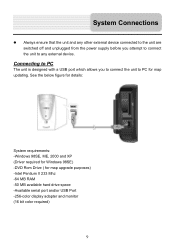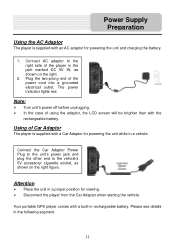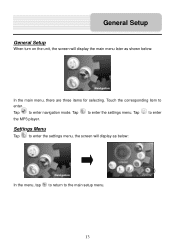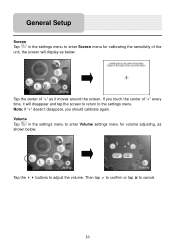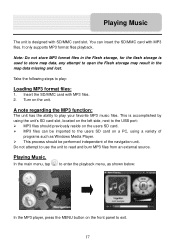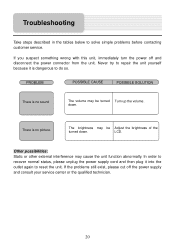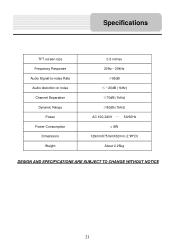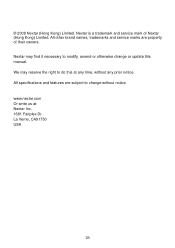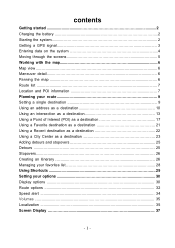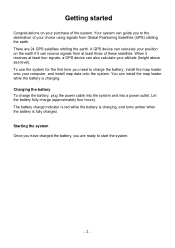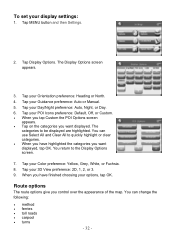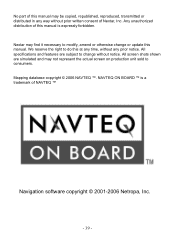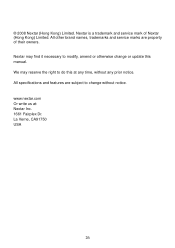Nextar W3G Support Question
Find answers below for this question about Nextar W3G - W3G LCD Color Touch Screen Portable GPS/MP3.Need a Nextar W3G manual? We have 4 online manuals for this item!
Question posted by jjusedbikes on April 24th, 2013
Dost It Cost Me Anything To Update My W3g-01 ?
dose it cost me anything to update me w3g-01 ?
Current Answers
Related Nextar W3G Manual Pages
Similar Questions
How Do I Update My Maps On Q4-03?
(Posted by hutsonl2000 10 years ago)
Gps Nextar W3g - Update
I would like to know where I can get map updates for the GPS?
I would like to know where I can get map updates for the GPS?
(Posted by Anonymous-80623 11 years ago)
How To Get An Update On My Nextar W3g-01
(Posted by radisuzanne 12 years ago)
Cant Find Any Map Update For My Nextar W3g !
(Posted by jo9s 12 years ago)