Nextar M3-03 Support Question
Find answers below for this question about Nextar M3-03.Need a Nextar M3-03 manual? We have 3 online manuals for this item!
Question posted by wmmarshall1 on April 21st, 2013
I Want A Sd Card With Usa And Canada Maps
I would like a sd card for the nextar m3-03 for maps of usa and canada.
Current Answers
There are currently no answers that have been posted for this question.
Be the first to post an answer! Remember that you can earn up to 1,100 points for every answer you submit. The better the quality of your answer, the better chance it has to be accepted.
Be the first to post an answer! Remember that you can earn up to 1,100 points for every answer you submit. The better the quality of your answer, the better chance it has to be accepted.
Related Nextar M3-03 Manual Pages
M3 Series Hardware Manual - Page 6
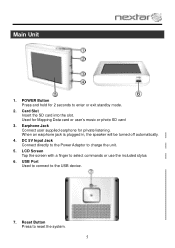
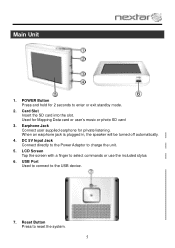
Card Slot Insert the SD card into the slot. USB Port Used to connect to charge the unit.
5. When an earphone jack is ...
2. Main Unit
1. DC 5V Input Jack Connect directly to the Power Adaptor to the USB device.
7. Used for Mapping Data card or user's music or photo SD card
3. LCD Screen Tap the screen with a finger to reset the system.
5 Reset Button Press to select commands or ...
M3 Series Hardware Manual - Page 7


Accessories
The Following Items Are Included With Your GPS Unit
Instruction Manual Quick-Start Guide
Warranty Card AC Adaptor
Vehicle Power Adaptor
Suction-Cup Mounting Bracket
Mounting Cradle
USB Cable Stylus
Dashboard Mount Disk Mapping Data SD Card
Pouch NOTE: The SD card may be shipped installed in the GPS Unit.
6
M3 Series Hardware Manual - Page 10
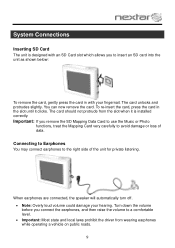
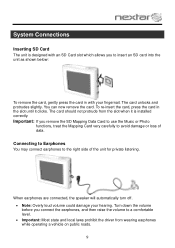
... the slot until it is designed with your hearing. System Connections
Inserting SD Card
The unit is installed correctly. Important: If you remove the SD Mapping Data Card to use the Music or Photo
functions, treat the Mapping Card very carefully to a comfortable level. Important: Most state and local laws prohibit the driver from the...
M3 Series Hardware Manual - Page 16


...care of the Mapping Data Card if you will not work without it to read and burn music files from the SD card slot on a PC, using the music player.
Then insert your SD card with an SD card slot and supports...the system main menu to your SD card on the side of the GPS unit. To use the Music Player as the navigation function will need to have an SD card with the device from an ...
M3 Series Hardware Manual - Page 17
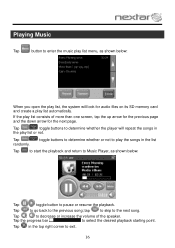
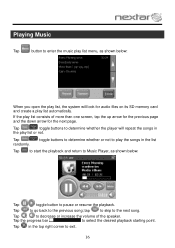
... increase the volume of more than one screen, tap the up arrow for the previous page and the down arrow for audio files on its SD memory card and create a play list automatically. Playing Music
Tap
button to enter the music play list menu, as shown below :
When you open the play...
M3 Series Hardware Manual - Page 18
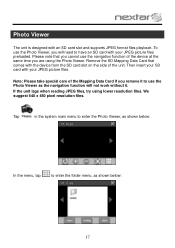
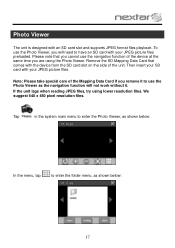
...navigation function of the unit. Then insert your SD card with an SD card slot and supports JPEG format files playback.
Note: Please take special care of the Mapping Data Card if you cannot use the Photo Viewer as...JPEG picture files preloaded. Tap
in the system main menu to have an SD card with the device from the SD card slot on the side of the device at the same time you are ...
M3 Series Hardware Manual - Page 22


... not orient
Unit may be inside a tunnel, inside a building, or tall buildings may obstruct the satellite signal
Check for obstructions
Mapping SD card may be removed for music or photo functions
Re-install Mapping SD Card
Satellite signal strength is obstructed by buildings or other external interference may cause the unit to function abnormally. Comes and...
M3-03 Software Manual - Page 11


...Number screen appears.
7. Select the address that matches the location you have selected the street. The map appears, and the guidance directions begin. Tap MENU. The Set Destination screen appears.
- 11 ... as a destination using City First:
1. Tap Destination. Tap OK when you want to go to enter the name of the street. The main menu appears.
2.
The Enter Street Name screen appears....
M3-03 Software Manual - Page 13


... both streets. Tap MENU. The main menu appears.
2. Tap OK when you have streets with the first name you enter you want to go to enter the house number. The map appears, and the guidance directions begin. The Set Destination screen appears.
3. To enter an intersection as a destination
When you use Street...
M3-03 Software Manual - Page 14


You return
to enter the name of the street. The Select Address screen appears.
8. The map appears, and the guidance directions begin.
- 14 - 4. Tap OK when you have selected ....
7. Tap OK when you need to enter the name of the region. • Tap OK when you want to go to and tap Nav. If you have selected the street. Select the intersection that matches the location you ...
M3-03 Software Manual - Page 16
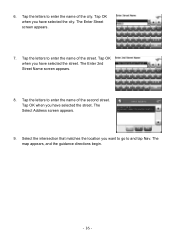
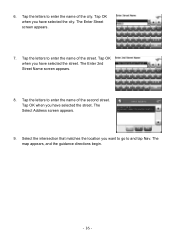
Tap OK when you want to go to enter the name of the street. Tap the letters to and tap Nav. The Enter 2nd Street...Tap the letters to enter the name of the second street. Select the intersection that matches the location you have selected the street. The map appears, and the guidance directions begin.
- 16 - Tap the letters to enter the name of the city. The Enter Street screen ...
M3-03 Software Manual - Page 18


... POI. You
may need to and tap Nav. The POI Select screen appears, displaying the address of the POI. The map appears, and the guidance directions begin .
7. Tap OK
when you want to go to scroll down the list by distance: • Tap By Distance. To select a nearby POI by tapping the...
M3-03 Software Manual - Page 21
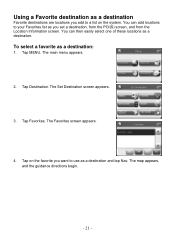
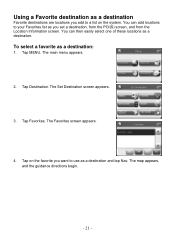
... as you add to your Favorites list as a destination:
1. You can then easily select one of these locations as a destination. The main menu appears.
2. The map appears, and the guidance directions begin.
- 21 - Tap Destination. The Favorites screen appears.
4. You can add locations to a list on the favorite you...
M3-03 Software Manual - Page 22
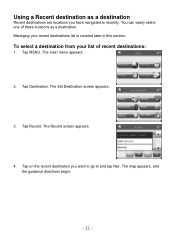
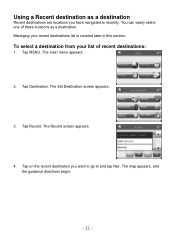
The main menu appears.
2. The Set Destination screen appears.
3. Tap Destination. The map appears, and the guidance directions begin.
- 22 - Using a Recent destination as a destination. You can easily select one of recent destinations:...Nav.
Tap Recent. Tap MENU. Managing your list of these locations as a destination
Recent destinations are locations you want to go to recently.
M3-03 Software Manual - Page 23
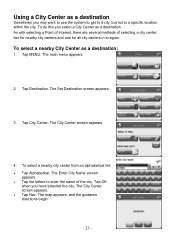
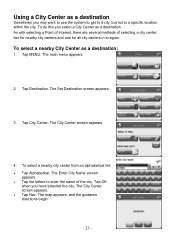
... select a nearby city center from an alphabetical list: • Tap Alphabetical. Using a City Center as a destination
Sometimes you may want to use the system to get to a city, but not to enter the name of selecting a city center: two for nearby .... The main menu appears.
2. The Set Destination screen appears.
3. Tap City Center. The map appears, and the guidance directions begin.
- 23 -
M3-03 Software Manual - Page 24
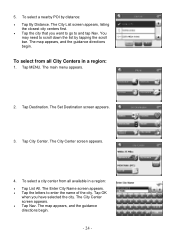
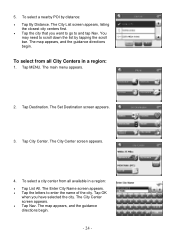
...appears. • Tap the letters to and tap Nav. The City Center screen appears. • Tap Nav. The map appears, and the guidance directions begin . The City List screen appears, listing
the closest city centers first. •...select a nearby POI by tapping the scroll bar. Tap OK
when you want to go to enter the name of the city. 5. Tap Destination. The Set Destination screen appears.
3.
M3-03 Software Manual - Page 25
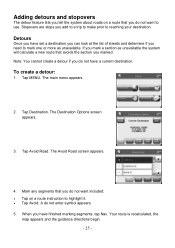
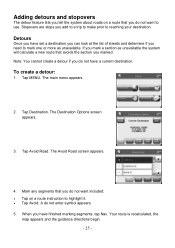
... do not want included: • Tap on a route that avoids the section you marked. Note: You cannot create a detour if you do not enter symbol appears. 5.
Tap Destination. Tap Avoid Road. A do not have a current destination. The Destination Options screen appears.
3. The main menu appears.
2. Your route is recalculated, the
map appears...
M3-03 Software Manual - Page 27
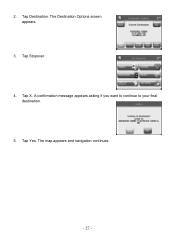
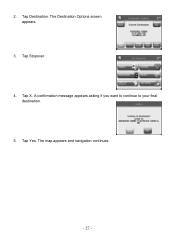
Tap Stopover. 4. Tap Yes. The map appears and navigation continues.
- 27 - Tap X. A confirmation message appears asking if you want to continue to your final
destination. 5. Tap Destination. The Destination Options screen appears.
3. 2.
M3-03 Software Manual - Page 31


...want displayed. You can choose which categories of POI icons will not be able to view location information. The 3D view settings control your view of the map. 2D shows you the map in traditional 2D mode. 1, 2, and 3 show you a 3D version of the map... on a location to tap on the map at zoom levels of the map. The color settings control the background color of 1000 ft and closer.
M3-03 Quick Start Guide - Page 1
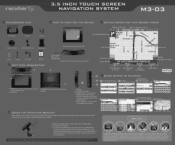
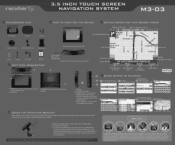
...
M3-03
ACCESSORIES LIST
How To TURN ON THE DEVICE
EYPAD OPERATION AND SCREEN ICONS
3.5" GPS Device...speaker will Nextar be turned off automatically. 4. Take the following steps to this device, even if Nextar has been...GPS
Zoom Out
N WAY ANTA FE LN &N,1 AVE
Zoom In
II
Stylus Pen
USB Cable
Power Adaptor
SD card with maps
UNIT VIEW DESCRIPTION
Insert included SD card with preloaded maps...
Similar Questions
I Have Canada And Us Sd Card But Only Acknoleges Us.i Need Canada
(Posted by johnapower60 10 years ago)
I Need To Replace My Storage Card, Usa/canada X3-08 Gps
would like to purchase a new card
would like to purchase a new card
(Posted by jervair67 12 years ago)
I Would Like To Purchase The Sd Memory Card Usa, Canada For My X3-08 Mobile Gps.
(Posted by jervair67 12 years ago)

