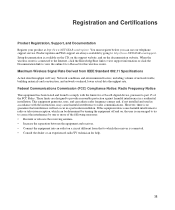Netgear WNR2000v3 Support Question
Find answers below for this question about Netgear WNR2000v3 - N300 Wireless Router.Need a Netgear WNR2000v3 manual? We have 2 online manuals for this item!
Question posted by bennetthunter on March 2nd, 2012
Wireless Signal Drops Every Few Hours
I have the Netger WNR2000v3 connected to my cable modem. I access the Internet using the wireless broadcast from the router. Every few hours, the connection drops on my Windows 7 PC that is connected to the wireless network. Why does this happen? I just barely changed the preamble mode to "Long" to see if it will help. I don't know if it has yet. Any help with this issue would be appreciated.
Thanks,
Ben
Current Answers
Related Netgear WNR2000v3 Manual Pages
Similar Questions
How To View Or Change Your Wnr2000v3 Wireless Network Router With Cd
(Posted by mrrcgl 10 years ago)
How To View Or Change Your Wnr2000v3 Wireless Network Password
(Posted by mifvelos 10 years ago)
How To Change Netgear Router Wnr2000v3 Wireless Network Name And Password
(Posted by romehotpi 10 years ago)
How Do I Setup Wds On A N300 Wirless Adsl2+ Modem Router Dgn2200
How do i setup wds on a n300 wirless adsl2+ modem router dgn2200?
How do i setup wds on a n300 wirless adsl2+ modem router dgn2200?
(Posted by rynhardt 12 years ago)
Wireless Printer Won't Work After Changing To Att And Moving Router
My brother HL-2070 N won't print wirelessly after I changed from Comcast to ATT and moved the modem ...
My brother HL-2070 N won't print wirelessly after I changed from Comcast to ATT and moved the modem ...
(Posted by tewbooks 12 years ago)