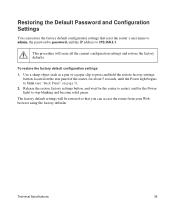Netgear WNR2000v3 Support Question
Find answers below for this question about Netgear WNR2000v3 - N300 Wireless Router.Need a Netgear WNR2000v3 manual? We have 2 online manuals for this item!
Question posted by jteersbro on September 6th, 2014
How Do I Setup My Netgear Wnr2000v3 Router To Default Settings
The person who posted this question about this Netgear product did not include a detailed explanation. Please use the "Request More Information" button to the right if more details would help you to answer this question.
Current Answers
Answer #1: Posted by bengirlxD on September 6th, 2014 8:42 PM
Here is the link to the instructions on how to set it back to default settings:
http://documentation.netgear.com/wnr2000/enu/202-10397-01/wnr2000-09-14.html
Feel free to resubmit the question if you didn't find it useful.
Related Netgear WNR2000v3 Manual Pages
Similar Questions
Where Is Wps For N300 Wireless Adsl2 Modem Router (dgn2200v3)
(Posted by nikkkGWMF 9 years ago)
How To Set Up Wep On Netgear Wnr2000v3 Router Advance Settings
(Posted by MDbi 10 years ago)
How To Reset Netgear Wnr2000v3 To Default Setting
(Posted by sdap 10 years ago)
How To Setup Wnr2000v3 Router
(Posted by gadCaoc 10 years ago)
How To Setup A Netgear N300 Wireless Adsl2 Modem Router On Mac
(Posted by laneddebbi 10 years ago)