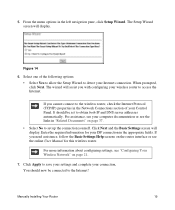Netgear WNR2000v3 Support Question
Find answers below for this question about Netgear WNR2000v3 - N300 Wireless Router.Need a Netgear WNR2000v3 manual? We have 2 online manuals for this item!
Question posted by rilonit on August 19th, 2014
How To Change Region In Wireless Settings Wnr2000v3
The person who posted this question about this Netgear product did not include a detailed explanation. Please use the "Request More Information" button to the right if more details would help you to answer this question.
Current Answers
Related Netgear WNR2000v3 Manual Pages
Similar Questions
How To Change Netgear Wireless Router Wnr1000v2 Qos
(Posted by iphtan 9 years ago)
N300 Wireless Router, Wnr2000v3 How To Change Password
(Posted by dayNik 10 years ago)
How To Set Up Name And Password For Netgear N300 Wireless Router Wnr2000v3
(Posted by cinglJANSKY 10 years ago)
How To Set Up Netgear Wireless Router Wnr2000v3
(Posted by STAme 10 years ago)
Install Netgear N300 Wireless Router, Wnr2000v3
when I load the resource cd to install the program will not run automatically or manually. My comput...
when I load the resource cd to install the program will not run automatically or manually. My comput...
(Posted by cmkklawson 12 years ago)