Netgear WNR1000v2 Support Question
Find answers below for this question about Netgear WNR1000v2 - Wireless- N Router.Need a Netgear WNR1000v2 manual? We have 3 online manuals for this item!
Question posted by jbobwrita on January 20th, 2014
How To Block Web Addresses From Accessing My Netgear Router
The person who posted this question about this Netgear product did not include a detailed explanation. Please use the "Request More Information" button to the right if more details would help you to answer this question.
Current Answers
There are currently no answers that have been posted for this question.
Be the first to post an answer! Remember that you can earn up to 1,100 points for every answer you submit. The better the quality of your answer, the better chance it has to be accepted.
Be the first to post an answer! Remember that you can earn up to 1,100 points for every answer you submit. The better the quality of your answer, the better chance it has to be accepted.
Related Netgear WNR1000v2 Manual Pages
WNR1000v2 Setup Manual - Page 10
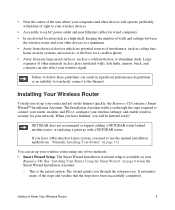
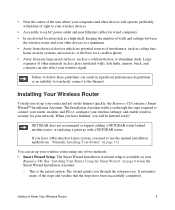
... in significant performance degradation or an inability to wirelessly connect to use the Smart Wizard Installation Assistant. - configure your router, modem, and PC(s);
NETGEAR does not recommend or support adding a NETGEAR router behind another router, or replacing a gateway with a NETGEAR router. You can set up your wireless router using one of two methods: • Smart Wizard...
WNR1000v2 Setup Manual - Page 12
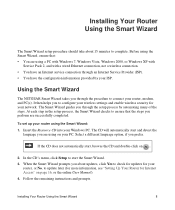
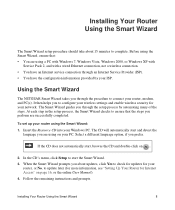
... to connect your router, modem, and PC(s). Installing Your Router Using the Smart Wizard... steps. Using the Smart Wizard
The NETGEAR Smart Wizard takes you are using a...wireless settings and enable wireless security for your network. It then helps you about 15 minutes to update later (for more information, see "Setting Up Your Router for Internet Access" on your PC.
To set up your router...
WNR1000v2 Setup Manual - Page 16
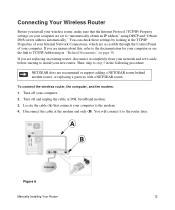
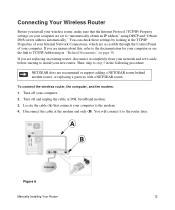
..., refer to the documentation for your computer or see the link to TCP/IP Addressing in the following procedure
NETGEAR does not recommend or support adding a NETGEAR router behind another router, or replacing a gateway with a NETGEAR router. To connect the wireless router, the computer, and the modem: 1. Locate the cable (A) that the Internet Protocol (TCP/IP) Property settings on page...
WNR1000v2 Setup Manual - Page 20
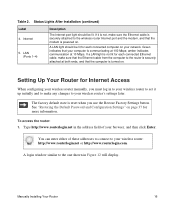
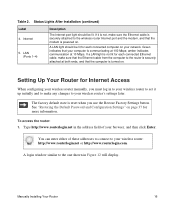
... the Default Password and Configuration Settings" on . To access the router: 1.
LAN (Ports 1-4)
Description
The Internet port light should be lit. Type http://www.routerlogin.net in to your wireless router to set it is not, make any changes to the wireless router Internet port and the modem, and that your network. If it up initially and...
WNR1000v2 Setup Manual - Page 25
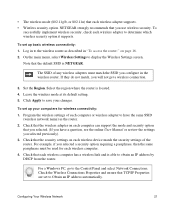
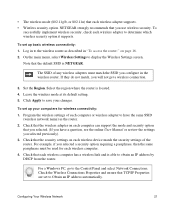
... review the settings you configure in "To access the router:" on each computer can support the mode and security option
that you will not get a wireless connection.
3. Check the Wireless Connections Properties and ensure that the security settings on each wireless device match the security settings of the router. NETGEAR strongly recommends that you selected. (If you...
WNR1000v2 Setup Manual - Page 29
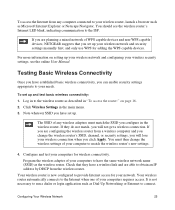
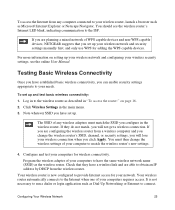
... devices and non-WPS capable devices, NETGEAR suggests that they do not match, you click Apply. Check that you configure in to your needs.
Note whatever SSID you can enable security settings appropriate to the wireless router as the wireless router. It is now configured to provide Internet access for your wireless router, launch a browser such as Dial...
WNR1000v2 Setup Manual - Page 33
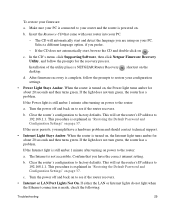
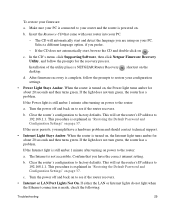
Select a different language option, if you are using on page 37. Installation of the utility places a NETGEAR Router Recovery desktop.
This will set the router's IP address to factory defaults. If the Internet light is not accessible. The Internet is still amber 1 minute after turning on , the Internet light turns amber for about 20 seconds and...
WNR1000v2 Setup Manual - Page 34
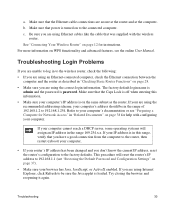
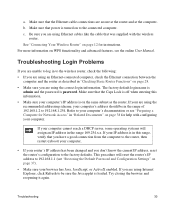
... Password and Configuration Settings" on page 12 for Network Access" in the range 169.254.x.x. If your are using the recommended addressing scheme, your computer cannot reach a DHCP server, some operating systems will reset the router's IP address to the factory defaults.
c. See "Connecting Your Wireless Router" on page 37).
• Make sure your computer's IP...
WNR1000v2 Setup Manual - Page 35
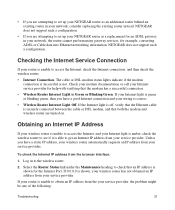
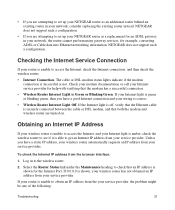
..., and that the modem has a successful connection.
• Wireless Router Internet Light is correct.
• Wireless Router Internet Light Off. The cable or DSL modem status lights indicate if the modem connection is shown, your wireless router has not obtained an IP address from the browser interface:
1. • If you are attempting to set up your NETGEAR router as a replacement for...
WNR1000v2 Setup Manual - Page 37
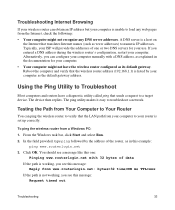
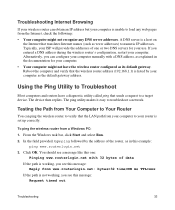
...DNS address during the wireless router's configuration, restart your computer. • Your computer might not recognize any web pages from a Windows PC:
1. Alternatively, you can obtain an IP address but... timed out
Troubleshooting
33 A DNS server is a host on
the Internet that the wireless router address (192.168.1.1) is not working , you see this message:
Reply from www.routerlogin...
WNR1000v2 Setup Manual - Page 41


... can access the router from your Web browser using the factory defaults. To restore the factory default configuration settings: 1. Release the restore factory settings button, and wait for the router to ...This procedure will be restored so that reset the router's user name to admin, the password to password, and the IP address to 192.168.1.1. Technical Specifications
37
The factory ...
WNR1000v2 User Manual - Page 2


...with the regulations. Product updates and Web support are trademarks of improving internal design, operational function, and/or reliability, NETGEAR reserves the right to make changes ...are registered trademarks or trademarks of Microsoft Corporation. NETGEAR does not assume any liability that the Wireless-N 150 Router Model WNR1000v2 has been suppressed in accordance with the applicable ...
WNR1000v2 User Manual - Page 29
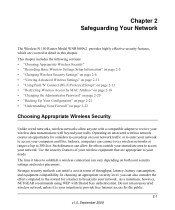
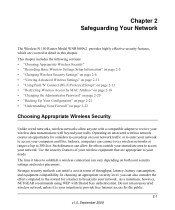
...page 2-13 • "Restricting Wireless Access by MAC Address" on page 2-18 • "Changing the Administrator Password" on page 2-20 • "Backing Up Your Configuration" on page 2-21 • "Understanding Your Firewall" on both your security settings and router placement. Chapter 2 Safeguarding Your Network
The Wireless-N 150 Router Model WNR1000v2 provides highly effective security...
WNR1000v2 User Manual - Page 48
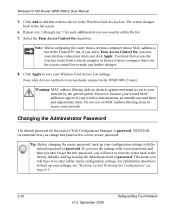
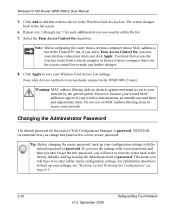
...and impersonate them. Now, only devices on the access control list to the WNR1000v2 router. Tip: Before changing the router password, back up your network. Warning: MAC address filtering adds an obstacle against unwanted access to your wireless transmissions, an intruder can wirelessly connect to make any further changes.
8. NETGEAR recommends that is on this password to the factory...
WNR1000v2 User Manual - Page 50
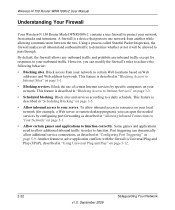
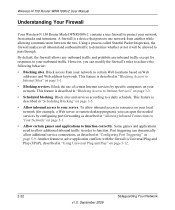
... to function. Wireless-N 150 Router WNR1000v2 User Manual
Understanding Your Firewall
Your Wireless-N 150 Router Model WNR1000v2 contains a true firewall to protect your network from your network to certain Web locations based on Web addresses and Web address keywords. A firewall is a device that protects one network from another while allowing communication between the two. Block sites and...
WNR1000v2 User Manual - Page 51
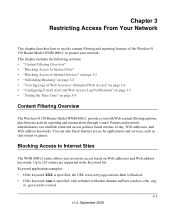
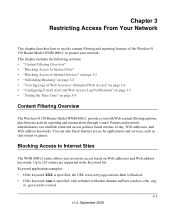
... instant alerts through e-mail. Up to Internet Sites
The WNR1000v2 router allows you with other domain suffixes (such as chat rooms or games. You can also block Internet access by applications and services, such as .edu, .org,
or .gov) can establish restricted access policies based on Web addresses and Web address keywords. Parents and network administrators can be viewed...
WNR1000v2 User Manual - Page 73
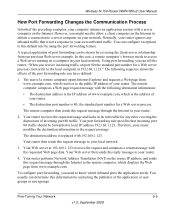
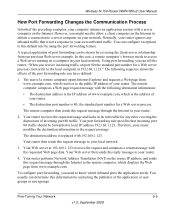
... number is 80, the standard port number for a Web server process. Your router receives the request message and looks in the request message:
The destination address is not a response to your router.
Your Web server at 192.168.1.123." Fine-Tuning Your Network
5-5
v1.0, September 2009 Wireless-N 150 Router WNR1000v2 User Manual
How Port Forwarding Changes the Communication...
WNR1000v2 User Manual - Page 99


... 2009
6-13 Wireless-N 150 Router WNR1000v2 User Manual
• To allow access from any common service port. Click Apply to define the allowed range. • To allow access from a range of any IP address on the Internet, select Everyone. • To allow access from a single IP address on the Internet, select IP Address Range.
Normal Web browser access uses the standard...
WNR1000v2 User Manual - Page 108
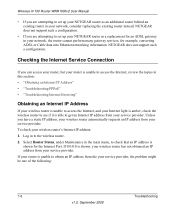
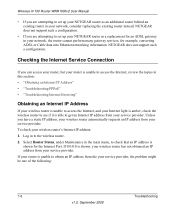
... an IP address from your wireless router's Internet IP address: 1. If your router is able to set up your NETGEAR router as an additional router behind an existing router in this section: • "Obtaining an Internet IP Address" • "Troubleshooting PPPoE" • "Troubleshooting Internet Browsing"
Obtaining an Internet IP Address
If your wireless router is unable to access the...
WNR1000v2 User Manual - Page 114
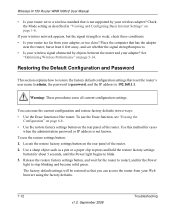
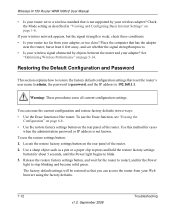
... in two ways: • Use the Erase function of the router. 2.
Wireless-N 150 Router WNR1000v2 User Manual
• Is your router set to a wireless standard that is not supported by objects between the router and your wireless adapter? Place the computer that reset the router's user name to admin, the password to password, and the IP address to 192.168.1.1.
Similar Questions
How To Access Router Netgear Wnr1000v2 Reset Password
(Posted by karbre 9 years ago)
Can I Block Mac Address Optimum Router
(Posted by DJJOsa 10 years ago)
How To Block Ip Address On Netgear Router Wnr1000v2
(Posted by brobdees1 10 years ago)
How To Block Mac Address On Netgear Router Wnr2000v3
(Posted by Help123po 10 years ago)
How To Block Mac Address Netgear Wndr3400 Router
(Posted by artejfloat 10 years ago)

