Netgear WNDR4000 Support Question
Find answers below for this question about Netgear WNDR4000 - N750 WIRELESS DUAL BAND GIGABIT ROUTER.Need a Netgear WNDR4000 manual? We have 3 online manuals for this item!
Question posted by ernestscheller on November 1st, 2011
Won't Recognize Th Ethernet Cable What Do I Do?
I have followed the instructions twice but when I use the disc it doesn't recognize the ethernet cable. what do I do?
Current Answers
There are currently no answers that have been posted for this question.
Be the first to post an answer! Remember that you can earn up to 1,100 points for every answer you submit. The better the quality of your answer, the better chance it has to be accepted.
Be the first to post an answer! Remember that you can earn up to 1,100 points for every answer you submit. The better the quality of your answer, the better chance it has to be accepted.
Related Netgear WNDR4000 Manual Pages
WNDR4000 Installation Guide (PDF) - Page 1
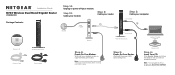
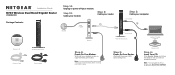
... follow the steps to complete your modem to power. Power on the back to set up a secure wireless network. Wait until the power LED turns solid green.
Installation Guide
N750 Wireless Dual Band Gigabit Router
WNDR4000
Package Contents:
N750 Wireless Dual Band Gigabit Router WNDR4000
Resource CD
N750 Wireless Router
Ethernet Cable
Power Adapter
Step 1A:
Unplug or power off
N750 Wireless...
WNDR4000 Setup Manual - Page 5
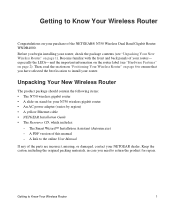
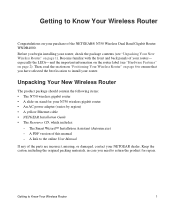
...front and back panels of the NETGEAR® N750 Wireless Dual Band Gigabit Router WNDR4000. especially the LEDs-and the important information on the router label (see "Unpacking Your New Wireless Router" on page 2).
Unpacking Your New Wireless Router
The product package should contain the following items: • The N750 wireless gigabit router • A slide-on your purchase of your...
User Manual - Page 5
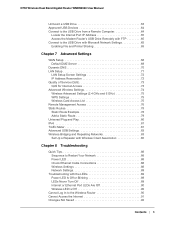
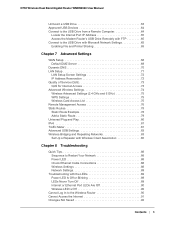
N750 Wireless Dual Band Gigabit Router WNDR4000 User Manual
Unmount a USB Drive 63 Approved USB Devices 64 Connect to the USB Drive from a Remote Computer 64
Locate the Internet Port IP Address 65 Access the Modem Router's USB Drive Remotely with FTP 65 Connect to the USB Drive with Microsoft Network Settings 65 Enabling File and Printer Sharing 65
Chapter...
User Manual - Page 7
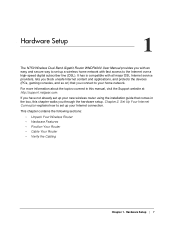
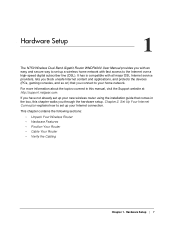
...set up your Internet connection.
This chapter contains the following sections:
• Unpack Your Wireless Router • Hardware Features • Position Your Router • Cable Your Router • Verify the Cabling
Chapter 1.
Hardware Setup | 7
1. Hardware Setup
1
The N750 Wireless Dual Band Gigabit Router WNDR4000 User Manual provides you block unsafe Internet content and...
User Manual - Page 8
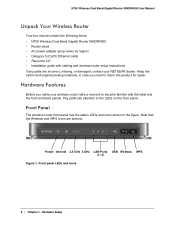
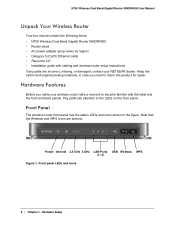
... 2.4 GHz 5 GHz LAN Ports USB Wireless WPS (1-4)
Figure 1. N750 Wireless Dual Band Gigabit Router WNDR4000 User Manual
Unpack Your Wireless Router
Your box should contain the following items: • N750 Wireless Dual Band Gigabit Router WNDR4000 • Router stand • AC power adapter (plug varies by region) • Category 5 (Cat 5) Ethernet cable • Resource CD • Installation...
User Manual - Page 9
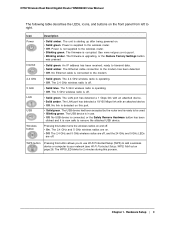
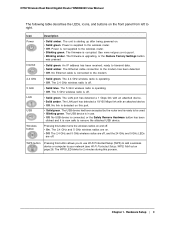
...LEDs
are on the front panel from left to be used. • Blinking green.
N750 Wireless Dual Band Gigabit Router WNDR4000 User Manual
The following table describes the LEDs, icons, and buttons on . • Off. Power is connected to the wireless router. • Blinking green. No Ethernet cable is not supplied to the modem.
• Solid green. The USB device is off .
• Solid...
User Manual - Page 10


... Settings button, WPS PIN, login information, MAC address, and serial number. Hardware Setup N750 Wireless Dual Band Gigabit Router WNDR4000 User Manual
Back Panel
The back panel has the On/Off button and port connections as shown in the figure. Back panel
USB
4 Ethernet LAN ports
ADSL Power On/Off
Label
The label on page 94 for information...
User Manual - Page 11
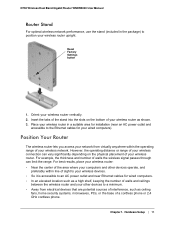
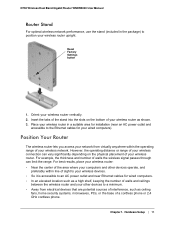
N750 Wireless Dual Band Gigabit Router WNDR4000 User Manual
Router Stand
For optimal wireless network performance, use the stand (included in a suitable area for installation (near Ethernet cables for your wireless router upright. Place your wireless router in the package) to a minimum. • Away from electrical devices that are potential sources of interference, such as shown. 3.
...
User Manual - Page 12
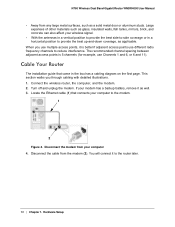
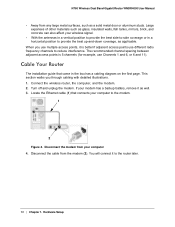
.... N750 Wireless Dual Band Gigabit Router WNDR4000 User Manual
• Away from any large metal surfaces, such as glass, insulated walls, fish tanks, mirrors, brick, and concrete can also affect your computer 4. The recommended channel spacing between adjacent access points is better if adjacent access points use Channels 1 and 6, or 6 and 11). Disconnect the cable from the modem...
User Manual - Page 13
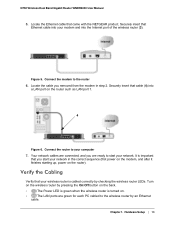
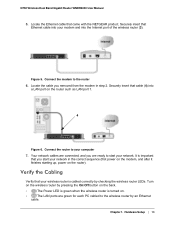
... On/Off button on the back.
•
The Power LED is green when the wireless router is cabled correctly by an Ethernet
cable. N750 Wireless Dual Band Gigabit Router WNDR4000 User Manual
5. Chapter 1. Securely insert that you removed from the modem in the correct sequence (first power on the modem, and after it finishes starting up, power on .
•
The LAN ports are ready...
User Manual - Page 14
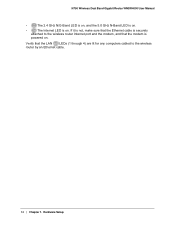
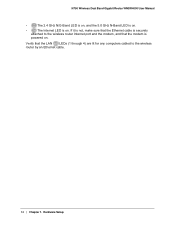
...is not, make sure that the Ethernet cable is securely
attached to the wireless router Internet port and the modem, and that the LAN LEDs (1 through 4) are lit for any computers cabled to the wireless router by an Ethernet cable.
14 | Chapter 1.
N750 Wireless Dual Band Gigabit Router WNDR4000 User Manual
•
The 2.4 GHz N/G-Band LED is on, and the 5.0 GHz N-Band LED is on.
•
The...
User Manual - Page 17
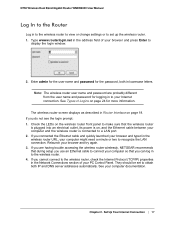
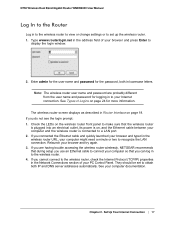
...N750 Wireless Dual Band Gigabit Router WNDR4000 User Manual
Log In to the Router
Log in the wireless router URL, your computer might need a minute or two to recognize the LAN connection. If you can log in Router Interface on , and the Ethernet cable... the LEDs on the wireless router front panel to a LAN port. 2. If you use an Ethernet cable to the wireless router. 4. Type wwww.routerlogin...
User Manual - Page 22
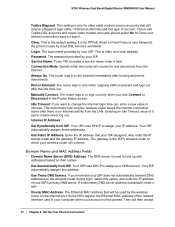
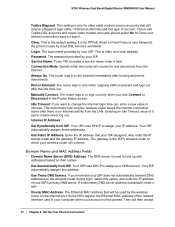
...8226; Internet IP Address
Get Dynamically from ISP. The Ethernet MAC address that still require a Bigpond login utility. N750 Wireless Dual Band Gigabit Router WNDR4000 User Manual
Telstra Bigpond. This is often an e-mail address. • Password. This is the default setting.
Manually Connect. Your ISP uses DHCP to the wireless router during login, select this option, and enter the IP...
User Manual - Page 26
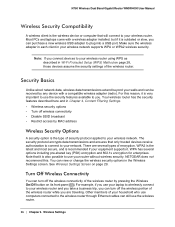
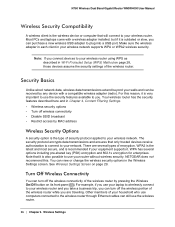
... Content Filtering Settings. • Wireless security options • Turn off the wireless connectivity of the wireless router by MAC address
Wireless Security Options
A security option is the type of the wireless router while you . N750 Wireless Dual Band Gigabit Router WNDR4000 User Manual
Wireless Security Compatibility
A wireless client is the wireless device or computer that will connect...
User Manual - Page 53
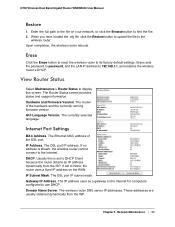
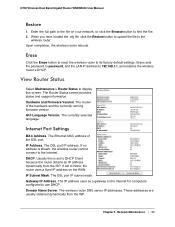
... connect to the file on the WAN. GUI Language Version. The Ethernet MAC address of the hardware and the currently running firmware version. Gateway IP Address. The currently selected language. IP Address. DHCP. N750 Wireless Dual Band Gigabit Router WNDR4000 User Manual
Restore
1.
The Router Status screen provides status and usage information. Network Maintenance | 53...
User Manual - Page 88
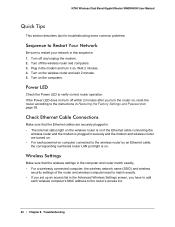
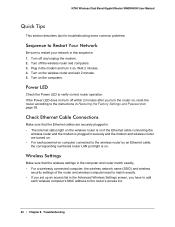
... to verify correct router operation. N750 Wireless Dual Band Gigabit Router WNDR4000 User Manual
Quick Tips
This section describes tips for troubleshooting some common problems
Sequence to Restart Your Network
Be sure to the wireless router by an Ethernet cable, the corresponding numbered router LAN port light is plugged in securely and the modem and wireless router are securely plugged...
User Manual - Page 89


...recovery instructions, or help with the firmware.
This indicates that the Power LED
is connected to a computer. If the error persists, you are using DHCP.
• Some cable modem service providers require you turn off. If all LEDs are correct.
• Wired and wirelessly connected computers need to have a hardware problem. N750 Wireless Dual Band Gigabit Router WNDR4000 User...
User Manual - Page 90
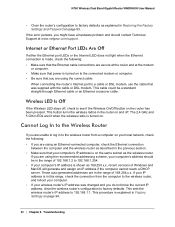
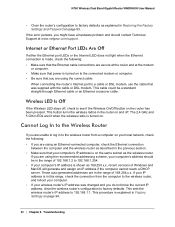
... the Internet LED does not light when the Ethernet connection is turned on page 93. Wireless LED Is Off
If the Wireless LED stays off .
N750 Wireless Dual Band Gigabit Router WNDR4000 User Manual
• Clear the router's configuration to factory defaults as explained in Restoring the Factory Settings and Password on . This cable could be in Factory Settings on page 94...
User Manual - Page 91


... ISP. N750 Wireless Dual Band Gigabit Router WNDR4000 User Manual
• Make sure that Caps Lock is shown for your computer's MAC address. You can obtain an IP address, but you might require a login program. Access the main menu of the following : • Your Internet service provider (ISP) might need to force your cable or DSL modem to use the
router's MAC...
User Manual - Page 93
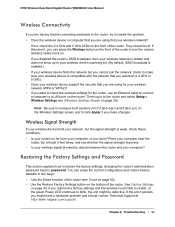
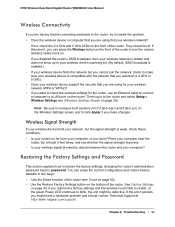
... the factory settings, changing the router's administration password back to make changes.
Chapter 8.
N750 Wireless Dual Band Gigabit Router WNDR4000 User Manual
Wireless Connectivity
If you are having trouble connecting wirelessly to the router, try to isolate the problem. • Does the wireless device or computer that you are using for your wireless network (WPA or WPA2)? •...
Similar Questions
Wndr4000 Will Not Recognize A Gigabit Device
(Posted by lbcvmorel 9 years ago)
How To Setup Dmz On N900 Wireless Dual Band Gigabit Router
(Posted by aptenelu 10 years ago)
How To Setup Netgear N750
(Posted by Miyafo 10 years ago)
How To Reset N600 Wireless Dual Band Gigabit Router Wndr3400
(Posted by kiwipjay6 10 years ago)
How Do I Make A New Password And Name On My Wireless
just bought a used wireless router with no cd but i want to add a password. how do i do that?
just bought a used wireless router with no cd but i want to add a password. how do i do that?
(Posted by luvladyd 11 years ago)

