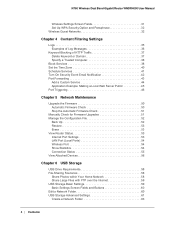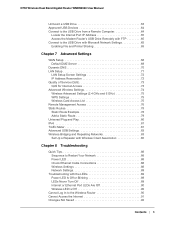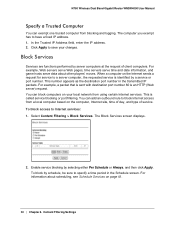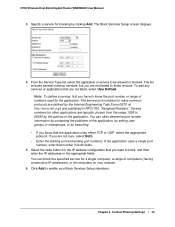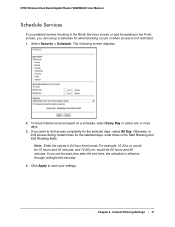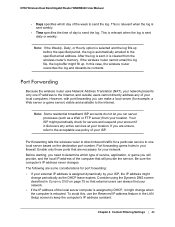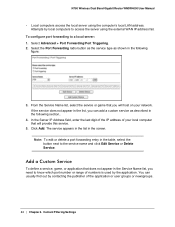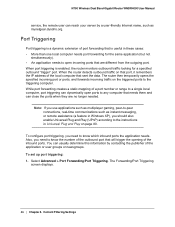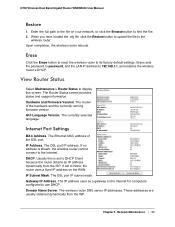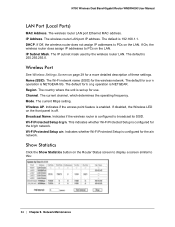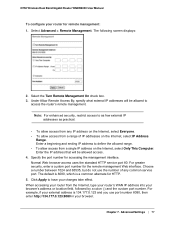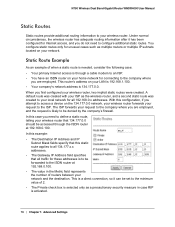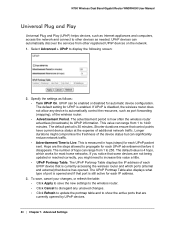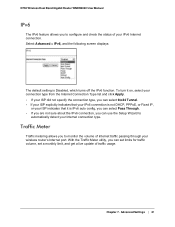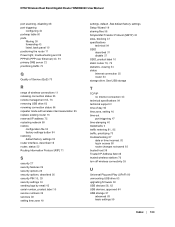Netgear WNDR4000 Support Question
Find answers below for this question about Netgear WNDR4000 - N750 WIRELESS DUAL BAND GIGABIT ROUTER.Need a Netgear WNDR4000 manual? We have 3 online manuals for this item!
Question posted by sjanfunkkk on December 23rd, 2013
How To Configure Port 80 Forwarding On Wndr4000
The person who posted this question about this Netgear product did not include a detailed explanation. Please use the "Request More Information" button to the right if more details would help you to answer this question.
Current Answers
Related Netgear WNDR4000 Manual Pages
Similar Questions
Wndr4000 Cannot Log In From Wireless Device
(Posted by kretcte 10 years ago)
How To Block Port 80 On A N600 Wireless Dual Band Router Wndr3400
(Posted by thergopej 10 years ago)
How To Configure Wndr4000 Usb Drive
(Posted by tesSh 10 years ago)
Wndr4000 Lan Port 4 Does Not Work
(Posted by swhitsalo 10 years ago)
How To Reset N600 Wireless Dual Band Gigabit Router Wndr3400
(Posted by kiwipjay6 10 years ago)