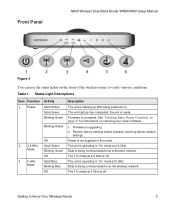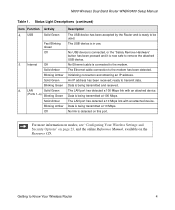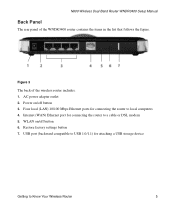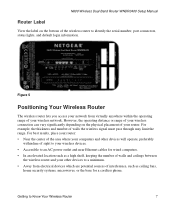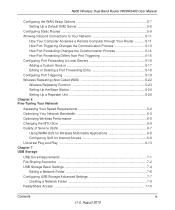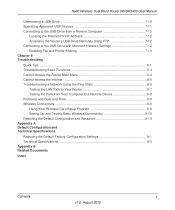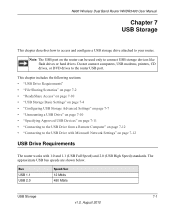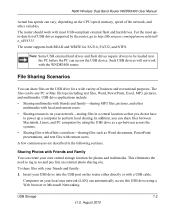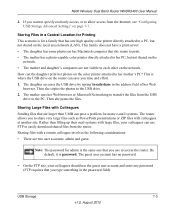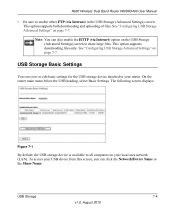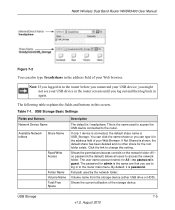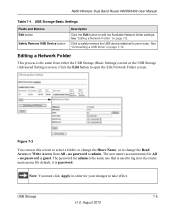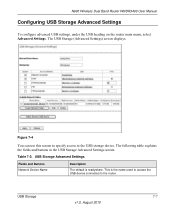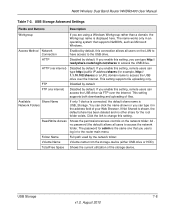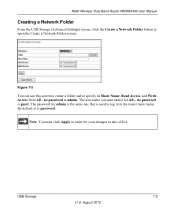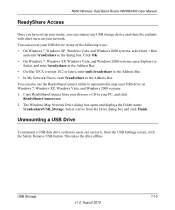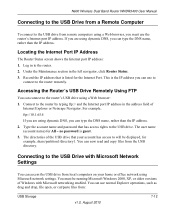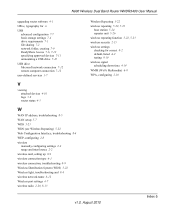Netgear WNDR3400 Support Question
Find answers below for this question about Netgear WNDR3400 - N600 Wireless Dual Band Router.Need a Netgear WNDR3400 manual? We have 2 online manuals for this item!
Question posted by hayleGitl on June 26th, 2014
How To Back Up Network From Usb On Wndr3400
The person who posted this question about this Netgear product did not include a detailed explanation. Please use the "Request More Information" button to the right if more details would help you to answer this question.
Current Answers
Related Netgear WNDR3400 Manual Pages
Similar Questions
Netgear N600 Wireless Dual Band Router Wndr3400 What's The Best To Connect
2.4ghz or 5g
2.4ghz or 5g
(Posted by eteagda 10 years ago)
How To Make N600 Wireless Dual Band Router Wndr3400 Stronger And Faster
(Posted by weswarlo 10 years ago)
How To Use Netgear N600 Wireless Dual Band Router Manual Setup Wndr3400
(Posted by jonWilli 10 years ago)
How To Portforward Netgear N600 Wireless Dual Band Router Wndr3400
(Posted by Mepreech 10 years ago)
N600 Wireless Dual Band Router Wndr3300v2 Lan On/off Button Function?
I want to eliminate all WiFi radiation as I mostly only use wired connections. However there are tim...
I want to eliminate all WiFi radiation as I mostly only use wired connections. However there are tim...
(Posted by alvorne 12 years ago)