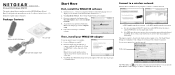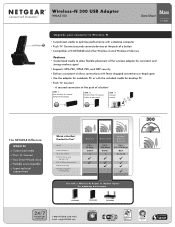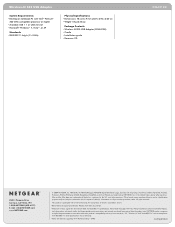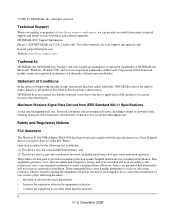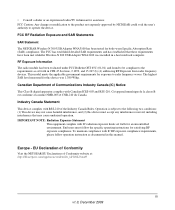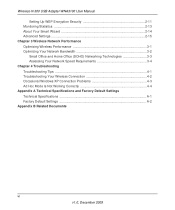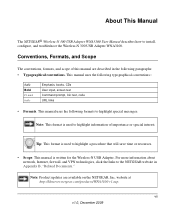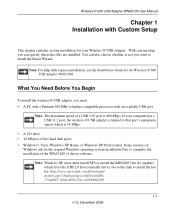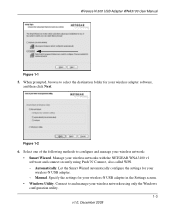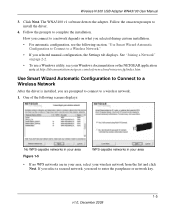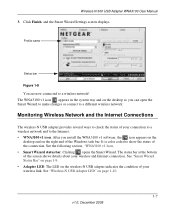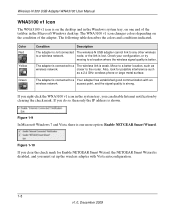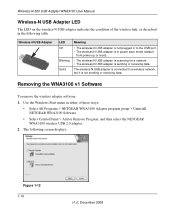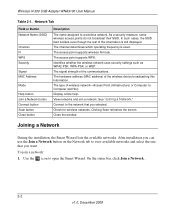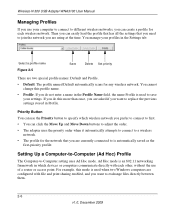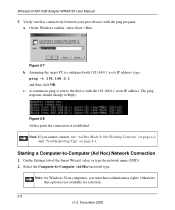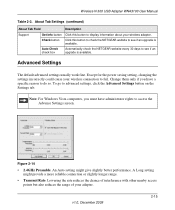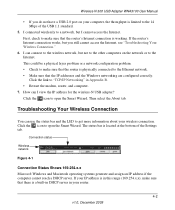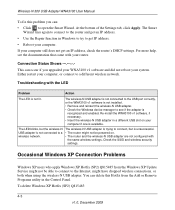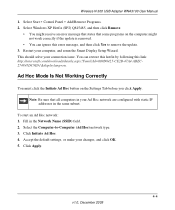Netgear WNA3100 Support Question
Find answers below for this question about Netgear WNA3100 - Wireless-N 300 USB Adapter.Need a Netgear WNA3100 manual? We have 3 online manuals for this item!
Question posted by antoniocabanas03 on July 13th, 2011
I Have A Windows Xp
Current Answers
Answer #1: Posted by kcmjr on July 14th, 2011 9:12 AM
There is no way to speed this up.
Windows XP users must install SP2 or install the KB822603 hot fix (update), which fixes the USB 2.0 host controller driver. Go to this link to install the hot fix: http://www.microsoft.com/downloads/
details.aspx?displaylang=en&FamilyID=
733dd867-56a0-4956-b7fe-e85b688b7f86
Addition of this fix may or may not improve things.
For best performance, place the wireless-N USB adapter at least 4 feet (over 1 meter) away from the wireless router or access point. Computers can connect over wireless networks indoors at a range that varies significantly based on the physical location of the computer with the wireless-N USB adapter. For best results, avoid potential sources of interference, such as the following:
- Large metal surfaces
- Microwave ovens
- 2.4 GHz cordless phones
In general, wireless devices can communicate through walls. However, if the walls are constructed with concrete, or have metal or metal mesh, the effective range decreases if such materials are between the devices.
If used on an optimal setup a theoretical throughput of 300 MBPS is possible. This will be limited by the USB port and the Internet uplink.
User manual is here: http://www.helpowl.com/manuals/Netgear/WNA3100/61187
A quote from the maual:
Optimizing Wireless Performance:
The speed and range of your wireless connection can vary significantly based on the location of the wireless router. You should choose a location for your router that maximizes the network speed.
The following list describes how to optimize wireless router performance.
- Identify critical wireless links. If your network has several wireless devices, decide which wireless devices need the highest data rate, and locate the router near them. Many wireless products have automatic data-rate fallback, which allows increased distances without loss of connectivity. This also means that devices that are farther away might be slower. Therefore, the most critical links in your network are those where the traffic is high and the distances are great. Optimize those first.
- Choose placement carefully. For best results, place your router:
- Near the center of the area in which your computers will operate.
- In an elevated location such as a high shelf where the wirelessly connected computers have line-of-sight access (even if through walls).
- Avoid obstacles to wireless signals.
- Keep wireless devices at least 2 feet from large metal fixtures such as file cabinets, refrigerators, pipes, metal ceilings, reinforced concrete, and metal partitions.
- Keep the devices away from large amounts of water such as fish tanks and water coolers.
- Reduce interference. Avoid windows unless communicating between buildings. Place wireless devices away from various electromagnetic noise sources, especially those in the 2400–2500 MHz frequency band. Common noise-creating sources are:
- Computers and fax machines (no closer than 1 foot)
- Copying machines, elevators, and cell phones (no closer than 6 feet)
- Microwave ovens (no closer than 10 feet)
- Choose your settings.
- Use a scanning utility to determine what other wireless networks are operating nearby, and choose an unused channel.
- Turn off SSID Broadcast, and change the default SSID. Other nearby devices might automatically try to connect to your network several times a second, which can causesignificant performance reduction.
- Optimizing Your Network Bandwidth. The speed of network connections depends on the type of equipment that you use. Try to use highspeed technologies for network connections with the heaviest traffic to avoid lower-speed bottlenecks in the path. Figure 3-1 on page 3-3 shows a home network that includes many different connection speeds.
In this network, the two computers with gigabit Ethernet adapters have a gigabit connection through the router to the storage server. With a high-speed router this connection allows for extremely fast backups or quick access to large files on the server. The computer connected through a pair of Powerline HD adapters is limited to the 200 Mbps speed of the Powerline HD
connection. Although any of the links in this example would be sufficient for high-traffic applications such as streaming HD video, the use of older devices such as 10 Mbps Ethernet or 802.11b wireless would create a significant bottleneck.
Licenses & Certifications: Microsoft, Cisco, VMware, Novell, FCC RF & Amateur Radio licensed.
Related Netgear WNA3100 Manual Pages
Similar Questions
and it said that the netgear device had crashed and i wanted to know how can i fix this problem myse...