Netgear WGR614v10 Support Question
Find answers below for this question about Netgear WGR614v10 - 54 Mbps Wireless Router.Need a Netgear WGR614v10 manual? We have 3 online manuals for this item!
Question posted by dartcafe on July 20th, 2014
How Do I Add Devices To Netgear Wireless Router Wgr614v10
The person who posted this question about this Netgear product did not include a detailed explanation. Please use the "Request More Information" button to the right if more details would help you to answer this question.
Current Answers
There are currently no answers that have been posted for this question.
Be the first to post an answer! Remember that you can earn up to 1,100 points for every answer you submit. The better the quality of your answer, the better chance it has to be accepted.
Be the first to post an answer! Remember that you can earn up to 1,100 points for every answer you submit. The better the quality of your answer, the better chance it has to be accepted.
Related Netgear WGR614v10 Manual Pages
WGR614v10 Setup Manual - Page 10


... router, modem, and computer(s); See "Installing Your Router Using the Smart Wizard" on page 8 to the Internet.
Getting to follow these guidelines can set up your wireless router using one of two methods: • Smart Wizard Setup: The Smart Wizard Installation Assistant setup is available on page 11). configure your network. Failure to Know Your Wireless Router
6 NETGEAR...
WGR614v10 Setup Manual - Page 12
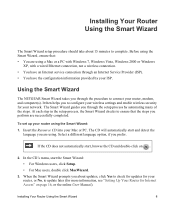
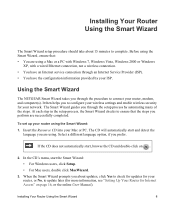
... using the Smart Wizard, ensure that the steps you prefer.
When the Smart Wizard prompts you to configure your wireless settings and enable wireless security for your router, modem, and computer(s).
Insert the Resource CD into your ISP. To set up your router, or No, to update later (for more information, see "Setting Up Your...
WGR614v10 Setup Manual - Page 27
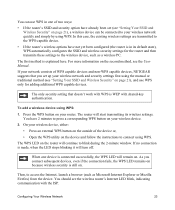
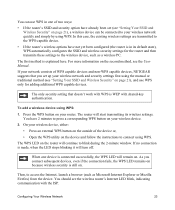
... security settings for adding additional WPS capable devices. To add a wireless device using WPS. Press the WPS button on your router. Then, to press a corresponding WPS button on your wireless device.
2. You have already been set up your network consists of WPS capable devices and non-WPS capable devices, NETGEAR suggests that doesn't work with the ISP.
You should see...
WGR614v10 Install Guide - Page 2
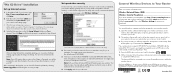
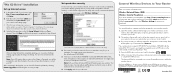
... to the Internet. 1. Press the WPS button on the left: Setup Wizard. The device will be prompted for firmware updates by entering your router. in the United States and/or other wireless equipment can add wireless computers and other wireless devices.
© 2009 by NETGEAR, Inc. Other brand and product names are now connected to complete the WPS...
Reference Manual - Page 10
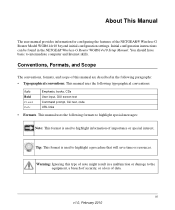
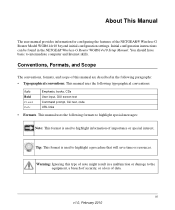
.... Conventions, Formats, and Scope
The conventions, formats, and scope of this type of importance or special interest.
Warning: Ignoring this manual are described in the NETGEAR Wireless-G Router WGR614v10 Setup Manual.
This manual uses the following formats to highlight special messages:
Note: This format is used to intermediate computer and Internet skills. This manual...
Reference Manual - Page 13
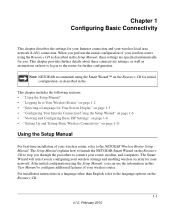
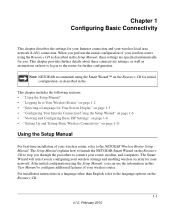
...
For first-time installation of your router, modem, and computers. When you . The Setup Manual explains how to launch the NETGEAR Smart Wizard on the Resource CD to step you can use the information in a language other than English, refer to the language options on how to the NETGEAR Wireless Router Setup Manual. For installation instructions...
Reference Manual - Page 29


... Security
Security Type Disable the wireless router radio.
This nullifies the wireless network discovery feature of your trusted MAC addresses, which can restrict access to only trusted computers so that know the correct SSID can modify the firewall's rules. For more information, see "Restricting Wireless Access by a hacker. Wireless-G Router WGR614v10 Reference Manual
Table 2-2.
Reference Manual - Page 32
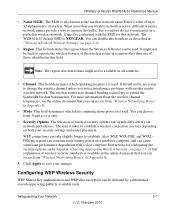
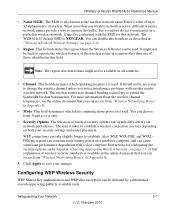
...2-7
v1.0, February 2010 Wireless-G Router WGR614v10 Reference Manual
• Name (SSID). The WGR614v10 default SSID is available in this broadcast as the wireless network name. Note: ...wireless network. For a wireless device to operate the wireless features of the wireless router in a region other than one of wireless security options can take slightly longer to change the wireless...
Reference Manual - Page 34
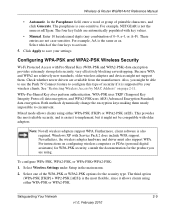
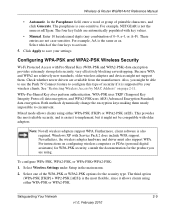
... and WPA2 are automatically populated with older adapters.
Safeguarding Your Network
2-9
v1.0, February 2010 Wireless-G Router WGR614v10 Reference Manual
• Automatic. For example, NETGEAR is the same as nETgear. The four key fields are relatively new standards, older wireless adapters and devices might not be compatible with key values.
• Manual. These entries are not...
Reference Manual - Page 37
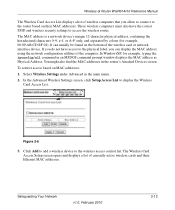
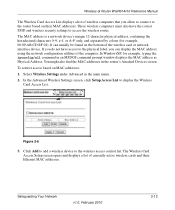
... MAC addresses.
Click Add to add a wireless device to access the wireless router. These wireless computers must also have access to display the Wireless Card Access List. In WindowsXP, for example, 00:09:AB:CD:EF:01). Select Wireless Settings under Advanced in the router's Attached Devices screen. Wireless-G Router WGR614v10 Reference Manual
The Wireless Card Access List displays...
Reference Manual - Page 38
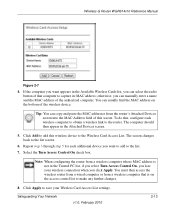
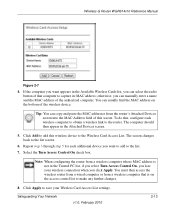
... the radio button of the wireless device. Wireless-G Router WGR614v10 Reference Manual
Figure 2-7
4. otherwise, you lose your Wireless Card Access List settings.
If the computer you want appears in the Available Wireless Cards list, you want to add to the Wireless Card Access List. Repeat step 3 through step 5 for each wireless computer to obtain a wireless link to the list screen...
Reference Manual - Page 39


... is enabled, and guests can read them and impersonate them. Wireless-G Router WGR614v10 Reference Manual
Now, only devices on MAC address filtering alone to your network using the SSID ...having to the Wireless-G Router.
The Guest Network Settings screen appears
Figure 2-8
2. Warning: MAC address filtering adds an obstacle against unwanted access to your wireless transmissions, an ...
Reference Manual - Page 40
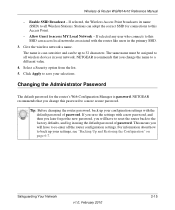
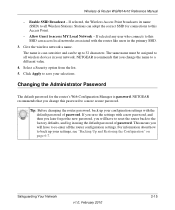
... the new password, you will have to a more secure password. Select a Security option from the list. 5. For information about how to access MY Local Network -
Wireless-G Router WGR614v10 Reference Manual
- NETGEAR recommends that you change this SSID can be assigned to all wireless devices in your settings, see "Backing Up and Restoring the Configuration" on page 6-7.
Reference Manual - Page 62
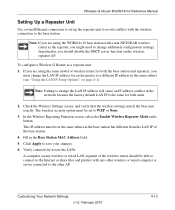
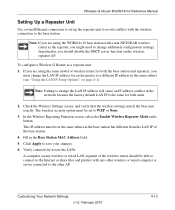
...you should be set up the repeater unit to avoid conflicts with a non-NETGEAR wireless router as the repeater, you might need to change the LAN IP address will cause...Using the LAN IP Setup Options" on page 4-1). Note: Failing to change additional configuration settings. Wireless-G Router WGR614v10 Reference Manual
Setting Up a Repeater Unit
Use a wired Ethernet connection to set to WEP or ...
Reference Manual - Page 70
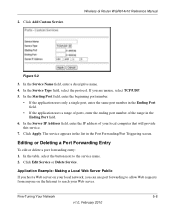
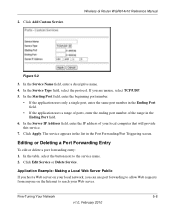
Wireless-G Router WGR614v10 Reference Manual
Figure 5-2
3. In the Starting Port field, enter the beginning port number.
• If .... 4. In the Server IP Address field, enter the IP address of the range in the Port Forwarding/Port Triggering screen. Click Add Custom Service. Application Example: Making a Local Web Server Public If you host a Web server on your local network, you are unsure...
Reference Manual - Page 83
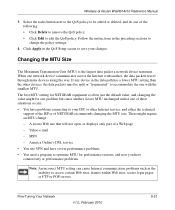
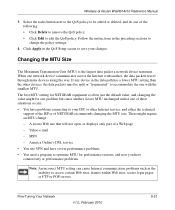
Wireless-G Router WGR614v10 Reference Manual
3. Select the radio button next to the QoS policy to be split or "fragmented" to accommodate the one with another .
When one of these situations occurs: • You have problems connecting to your changes. Leave MTU unchanged unless one network device... MTU for NETGEAR equipment is the largest data packet a network device transmits. Yahoo...
Reference Manual - Page 92
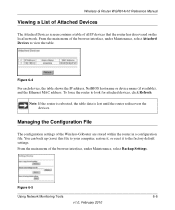
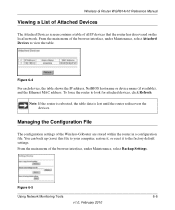
... the table data is lost until the router rediscovers the devices.
From the main menu of the browser interface, under Maintenance, select Backup Settings.
Wireless-G Router WGR614v10 Reference Manual
Viewing a List of Attached Devices
The Attached Devices screen contains a table of the Wireless-G Router are stored within the router in a configuration file.
Managing the Configuration...
Reference Manual - Page 103
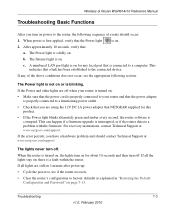
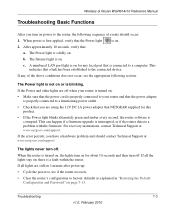
...router recovers.
• Clear the router's configuration to the connected device. This can happen if a firmware upgrade is blinking. For recovery instructions, contact Technical Support at www.netgear.com/support.
When the router is a fault within the router....netgear.com/support.
If the Power and other lights are off when your router is turned on page 7-13. Wireless-G Router WGR614v10...
Reference Manual - Page 109
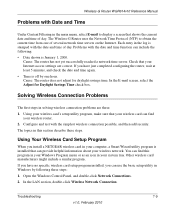
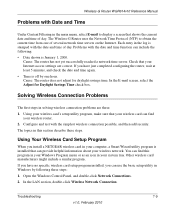
... specific wireless card setup program installed, you install a NETGEAR wireless card in your wireless router. 2. Using Your Wireless Card ...wireless card's setup utility program, make sure that your wireless network. Open the Windows Control Panel, and double-click Network Connections. 2. Cause: The router does not adjust for Daylight Savings Time check box.
Wireless-G Router WGR614v10...
Reference Manual - Page 115


...-G Router WGR614v10 Reference Manual
Specification Wireless
Radio data rates
Frequency Data encoding
Maximum computers per wireless network Operating frequency ranges
802.11 security
Default Factory Settings Wireless Access Point Wireless Access List (MAC filtering) SSID Broadcast SSID 11b/g RF Channel Mode Authentication Type Security
Description
1, 2, 5.5, 6, 9, 12, 18, 24, 36, 48, and 54 Mbps...
Similar Questions
How To Reset Netgear G54 Wireless Router Wgr614v10 No Cd
(Posted by JRAMIRame 9 years ago)
How To Update Netgear Wireless Router Wgr614v10
(Posted by casttft0 10 years ago)
How To Install Netgear Wireless Router Wgr614v10 Without Cd
(Posted by fixicarrie 10 years ago)
How To Attach Device To Netgear Wireless Router Wgr614v10
(Posted by ctijh 10 years ago)
How To Reset Netgear Wireless Router Wgr614v10
(Posted by baimJa 10 years ago)

