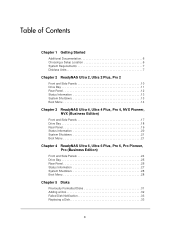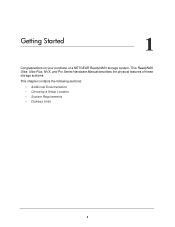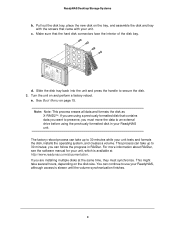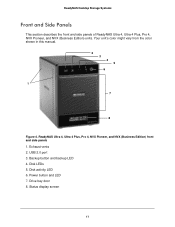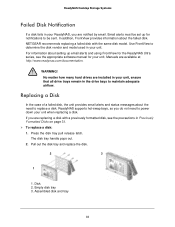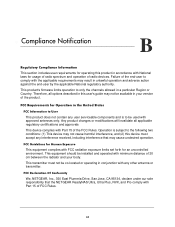Netgear RNDP600E-100NAS Support Question
Find answers below for this question about Netgear RNDP600E-100NAS.Need a Netgear RNDP600E-100NAS manual? We have 2 online manuals for this item!
Question posted by lbkwhitney on March 16th, 2012
I Have Two Empty Slots For Additional Hard Drives. How Do I Install Them?
I am afraid of doing something to lose data on the already installed Western Digital hard drives
Current Answers
Related Netgear RNDP600E-100NAS Manual Pages
Similar Questions
How To Setup External Hard Drive To Netgear Wndr3400
(Posted by trckath8 10 years ago)
Unable To Access Server
It was running fine until Saturday then the blue light starting flashing along with the act light. I...
It was running fine until Saturday then the blue light starting flashing along with the act light. I...
(Posted by lspohr 10 years ago)
Readynas Nv+ Kernel Panic, Drives Nor Spinning Up
(Posted by brillen 12 years ago)
Which 1t Hdd Is Recommended For Installation In The Rnd2000
(Posted by billyd2001 12 years ago)