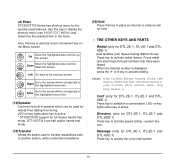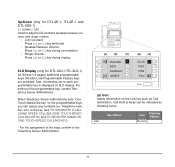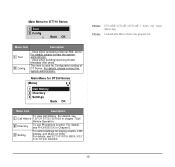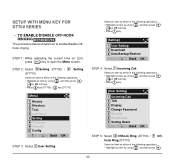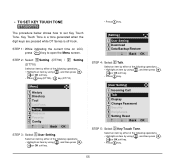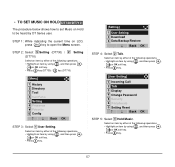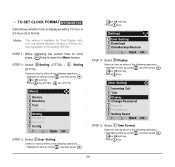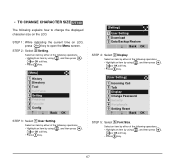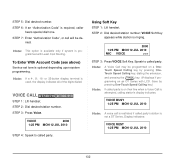NEC DTL-6DE-1 Support Question
Find answers below for this question about NEC DTL-6DE-1 - DT310 - 6 Button Display Digital Phone.Need a NEC DTL-6DE-1 manual? We have 1 online manual for this item!
Question posted by wilsolow on June 17th, 2014
Can Is Set Call Back On Nec Dt300 Phone
The person who posted this question about this NEC product did not include a detailed explanation. Please use the "Request More Information" button to the right if more details would help you to answer this question.
Current Answers
Related NEC DTL-6DE-1 Manual Pages
Similar Questions
I Have One Nec Dt300 Phone That Is In Spanish. How Do I Change It To English?
NEC DT300 phone How do I change the language back to English from Spanish?
NEC DT300 phone How do I change the language back to English from Spanish?
(Posted by rickjohnson 4 years ago)
How To Change The Name On An Nec Dt300 Phone
(Posted by DKIcarlcc 9 years ago)
Nec Dt300 Phone Manual Dtl-24d How To You Set Screen Names
(Posted by manilawof 10 years ago)
How I Use Nec Dtl-6de-1-dt310-6 Button Display Phone?
(Posted by srttcomservice 11 years ago)
How Do I Change The Outgoing Caller Id On An Nec Dt300 Phone?
(Posted by Anonymous-93499 11 years ago)