Motorola WX345 Support Question
Find answers below for this question about Motorola WX345.Need a Motorola WX345 manual? We have 2 online manuals for this item!
Question posted by crutyrdop on September 29th, 2013
How To Replace My Memory Card On My Moto Wx345 Phone
The person who posted this question about this Motorola product did not include a detailed explanation. Please use the "Request More Information" button to the right if more details would help you to answer this question.
Current Answers
There are currently no answers that have been posted for this question.
Be the first to post an answer! Remember that you can earn up to 1,100 points for every answer you submit. The better the quality of your answer, the better chance it has to be accepted.
Be the first to post an answer! Remember that you can earn up to 1,100 points for every answer you submit. The better the quality of your answer, the better chance it has to be accepted.
Related Motorola WX345 Manual Pages
Getting Started - Page 3
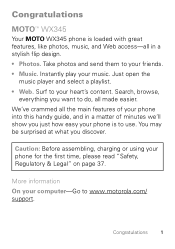
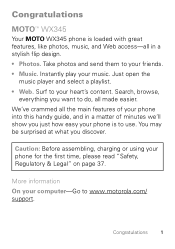
....
Caution: Before assembling, charging or using your computer-Go to do, all made easier. More information On your phone for the first time, please read "Safety, Regulatory & Legal" on page 37. Congratulations
MOTOTM WX345
Your MOTO WX345 phone is loaded with great features, like photos, music, and Web access-all in a matter of your heart...
Getting Started - Page 5


Contents
Let's go 4 Keys 6 Home screen 8 Calls 10 Contacts 12 Messaging 14 Photos 15 Music player 17 Radio 18 Web 20 Tips & tricks 21 Text entry 23 Personalize 24 Manage your life 27 Bluetooth® wireless 29 Memory card & USB 31 Security 33 Troubleshooting 35 Safety, Regulatory & Legal 37
Contents 3
Getting Started - Page 7
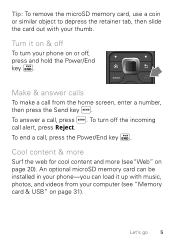
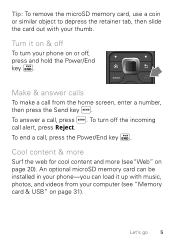
... microSD memory card can be installed in your phone on page 20).
To answer a call from your thumb. Cool content & more
Surf the web for cool content and more (see "Memory card & ... call alert, press Reject.
Tip: To remove the microSD memory card, use a coin or similar object to depress the retainer tab, then slide the card out with music, photos, and videos from the home screen...
Getting Started - Page 18
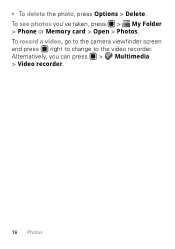
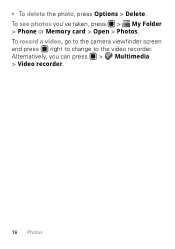
To see photos you can press > Multimedia > Video recorder.
16 Photos To record a video, go to the camera viewfinder screen and press right to change to the video recorder. • To delete the photo, press Options > Delete. Alternatively, you 've taken, press > My Folder > Phone or Memory card > Open > Photos.
Getting Started - Page 19
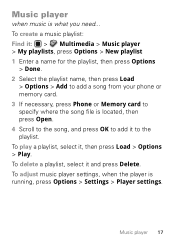
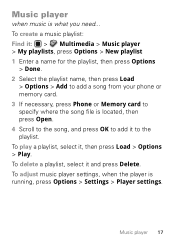
... a name for the playlist, then press Options
> Done. 2 Select the playlist name, then press Load
> Options > Add to add a song from your phone or memory card. 3 If necessary, press Phone or Memory card to specify where the song file is located, then press Open. 4 Scroll to the song, and press OK to add it to the...
Getting Started - Page 33


... move a file from your phone to your memory card, press > My Folder > Memory card > Format. To format your memory card: 1 Press > My Folder > Phone > Open. 2 Scroll to the file, then press Copy or Move. 3 Select Memory card > Open. 4 Scroll to the destination folder and press Options
> Select. Memory card & USB
load photos, music, and more on your phone
microSD Memory card
Note: You need an...
Getting Started - Page 34
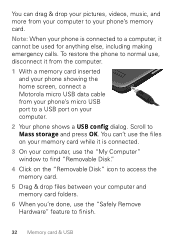
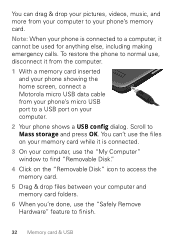
You can 't use the files on your memory card while it from the computer.
1 With a memory card inserted and your phone showing the home screen, connect a Motorola micro USB data cable from your computer to finish.
32 Memory card & USB Scroll to find "Removable Disk."
4 Click on your phone's memory card.
To restore the phone to normal use, disconnect it is connected...
Getting Started - Page 37
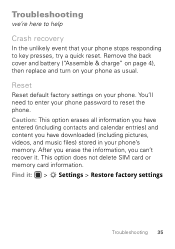
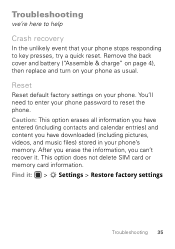
This option does not delete SIM card or memory card information. You'll need to enter your phone password to key presses, try a quick reset. After you erase the information, you have downloaded (including pictures, videos, and music files) stored in your phone's memory. Troubleshooting
we're here to help
Crash recovery
In the unlikely event that...
Getting Started - Page 51
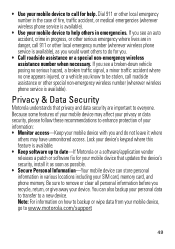
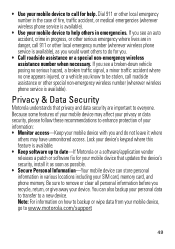
...; Use your mobile device to be stolen, call roadside assistance or other special non-emergency wireless number (wherever wireless phone service is available). You can store personal information in various locations including your mobile device, go to a new device.
Note: For information on how to backup or wipe data from your SIM card, memory card, and phone memory.
Getting Started - Page 61
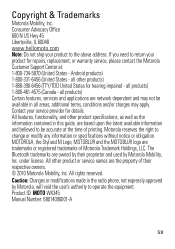
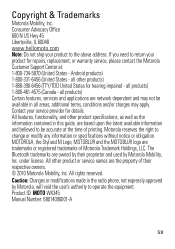
.... Product ID: MOTO WX345 Manual Number: 68014090001... States - Contact your product to be available in the radio phone, not expressly approved by Motorola Mobility, Inc. Consumer Advocacy Office 600 N US Hwy 45 Libertyville,... IL 60048 www.hellomoto.com Note: Do not ship your service provider for repairs, replacement,...
Getting Started Guide - Page 3
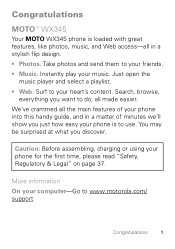
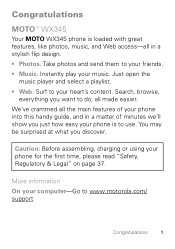
... all in a matter of minutes we'll show you discover. Caution: Before assembling, charging or using your music. Congratulations
MOTOTM WX345
Your MOTO WX345 phone is to your heart's content. Congratulations 1 Instantly play your phone for the first time, please read "Safety, Regulatory & Legal" on page 37.
Take photos and send them to your friends...
Getting Started Guide - Page 5


Contents
Let's go 4 Keys 6 Home screen 8 Calls 10 Contacts 12 Messaging 14 Photos 15 Music player 17 Radio 18 Web 20 Tips & tricks 21 Text entry 23 Personalize 24 Manage your life 27 Bluetooth® wireless 29 Memory card & USB 31 Security 33 Troubleshooting 35 Safety, Regulatory & Legal 37
Contents 3
Getting Started Guide - Page 7
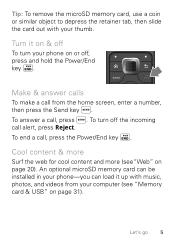
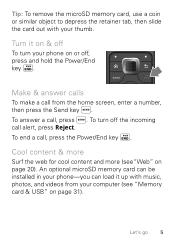
... home screen, enter a number, then press the Send key . To turn your phone on page 20). To answer a call alert, press Reject.
Let's go 5
To end a call from your thumb. An optional microSD memory card can be installed in your phone-you can load it on & off
To turn off , press and hold the...
Getting Started Guide - Page 18
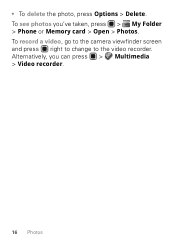
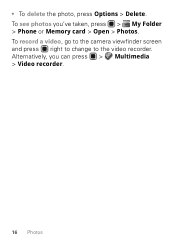
• To delete the photo, press Options > Delete. To see photos you can press > Multimedia > Video recorder.
16 Photos Alternatively, you 've taken, press > My Folder > Phone or Memory card > Open > Photos. To record a video, go to the camera viewfinder screen and press right to change to the video recorder.
Getting Started Guide - Page 19


... a name for the playlist, then press Options
> Done. 2 Select the playlist name, then press Load
> Options > Add to add a song from your phone or memory card. 3 If necessary, press Phone or Memory card to specify where the song file is located, then press Open. 4 Scroll to the song, and press OK to add it to the...
Getting Started Guide - Page 33


..., music, and more on your phone
microSD Memory card
Note: You need an optional microSD memory card installed for some features on your memory card, press > My Folder > Memory card > Open. To see files stored on your phone, like the music player. To copy or move a file from your phone to your memory card, press > My Folder > Memory card > Format.
Memory card & USB 31 USB drag & drop...
Getting Started Guide - Page 34
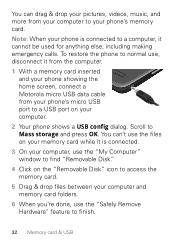
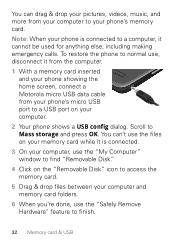
... else, including making emergency calls. Scroll to access the memory card.
5 Drag & drop files between your phone's memory card. You can 't use the "My Computer" window to find "Removable Disk."
4 Click on your memory card while it is connected to a computer, it from the computer.
1 With a memory card inserted and your phone showing the home screen, connect a Motorola micro USB...
Getting Started Guide - Page 37
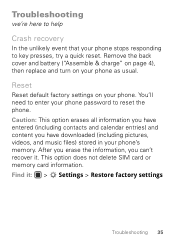
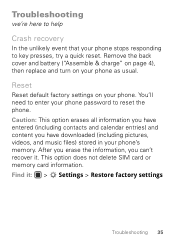
... content you can't recover it : > Settings > Restore factory settings
Troubleshooting 35 Remove the back cover and battery ("Assemble & charge" on page 4), then replace and turn on your phone as usual. This option does not delete SIM card or memory card information. Troubleshooting
we're here to help
Crash recovery
In the unlikely event that your...
Getting Started Guide - Page 51


... information in various locations including your SIM card, memory card, and phone memory. Note: For information on how to backup or wipe data from your mobile device, go to remove or clear all... protection of fire, traffic accident, or medical emergencies (wherever wireless phone service is available).
• Use your mobile device that privacy and data security are in emergencies. If you...
Getting Started Guide - Page 61
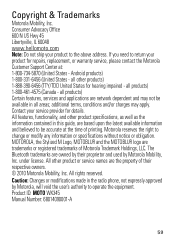
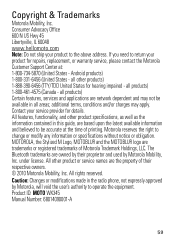
... your service provider for repairs, replacement, or warranty service, please contact...phone, not expressly approved by Motorola Mobility, Inc. Consumer Advocacy Office 600 N US Hwy 45 Libertyville, IL 60048 www.hellomoto.com Note: Do not ship your product for details. all areas; The Bluetooth trademarks are network dependent and may apply. under license. Product ID: MOTO WX345...
Similar Questions
Memory Card Removal
how do i remove the memory card? I depressed the small lever located on the back-side of the memory ...
how do i remove the memory card? I depressed the small lever located on the back-side of the memory ...
(Posted by cnewcomer 10 years ago)
How To Transfer Contact Names To Memory Card In Wx345 Motorola
(Posted by dhwa 10 years ago)
Does That Phone Have Memory Card Slot?
does that phone have memory card slot?
does that phone have memory card slot?
(Posted by singhgarcha 11 years ago)

