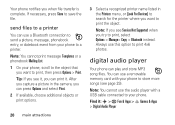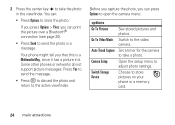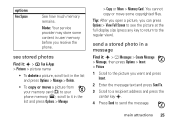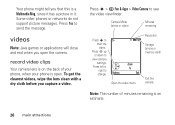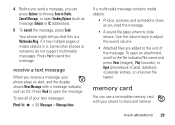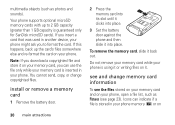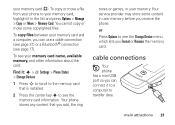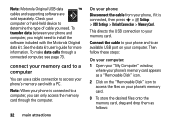Motorola W490 Support Question
Find answers below for this question about Motorola W490 - Cell Phone 5 MB.Need a Motorola W490 manual? We have 1 online manual for this item!
Question posted by Anonymous-58180 on May 1st, 2012
How Do I Transfer Pictures To My Computer
The person who posted this question about this Motorola product did not include a detailed explanation. Please use the "Request More Information" button to the right if more details would help you to answer this question.
Current Answers
Answer #1: Posted by GHRxSuperMario on May 1st, 2012 5:45 PM
When you have a memory card, you can simply remove the memory card, put it into your PC and use the software on your PC that comes with the PC or your printer to copy the pictures. If you don't have a memory card, then you need the USB cable that is sold by your specific phone and you also need software that will allow you to transfer data (pictures, contacts, etc.). A good software to buy is Motorola Phone Tools which is sold at Best Buy, at the T-Mobile store or on-line and costs roughly $40.00. The cable will cost you around $30.00, but you may be able to find the cable and the software as s combination package for less money.
Related Motorola W490 Manual Pages
Similar Questions
Motorola Barrage V860 Will Not Transfer Pictures To Phone
(Posted by loJulie 9 years ago)
How To Transfer Pictures From Phone To Sd Card Motorola Electrify
(Posted by jammayan 10 years ago)
W490 Motorola How To Email Pictures From Internal Memory
(Posted by ridr 10 years ago)
Have A 418 Motorola Phone How To Get Pictures From Phone To My Computer
(Posted by cindyspears47 11 years ago)