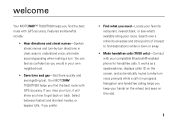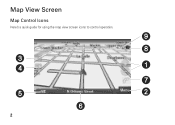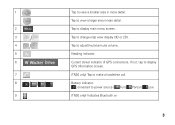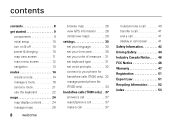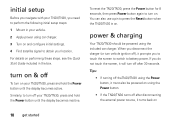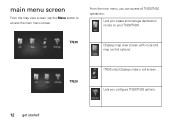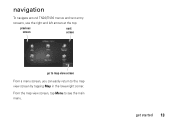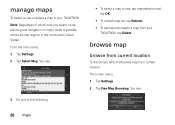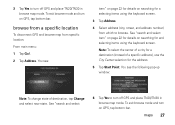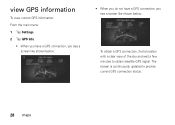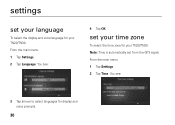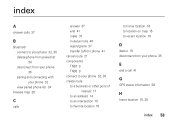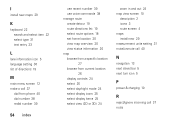Motorola TN30 Support Question
Find answers below for this question about Motorola TN30 - MOTONAV - Automotive GPS Receiver.Need a Motorola TN30 manual? We have 1 online manual for this item!
Question posted by aldospada37 on December 23rd, 2011
Tn 30 Maps
Can the maps be updated via internet ?
Current Answers
Answer #1: Posted by kcmjr on December 27th, 2011 3:58 PM
Licenses & Certifications: Microsoft, Cisco, VMware, Novell, FCC RF & Amateur Radio licensed.
Related Motorola TN30 Manual Pages
Similar Questions
Is There A Map Of Europe For Motonav Tn30
(Posted by wesboclarks 9 years ago)
For The Motorola Tn30 Does Anyone Know What The Date Of The Last Map Update Was?
WE HAVE A MOTOROLA TN30 AND WE SEE THAT THEIR WEB SITE NO LONGER DOWNLOADS UPDATES FOR THE DEVICE. W...
WE HAVE A MOTOROLA TN30 AND WE SEE THAT THEIR WEB SITE NO LONGER DOWNLOADS UPDATES FOR THE DEVICE. W...
(Posted by reedkiefer 11 years ago)
How To? (reset)unit;
I HAVE A-- MOTORLA TN 30--I KNOW? --IT CAN'T ERASE OLD ADDRESS'ES ; BUT IT SHOULD BE ABLE TO RESET...
I HAVE A-- MOTORLA TN 30--I KNOW? --IT CAN'T ERASE OLD ADDRESS'ES ; BUT IT SHOULD BE ABLE TO RESET...
(Posted by FLASH1935 12 years ago)
Is There Any Maps Update For This Gps Receicer?
Thanks
(Posted by albinobessa 13 years ago)