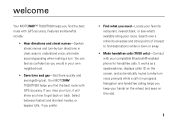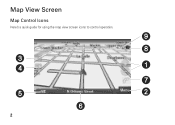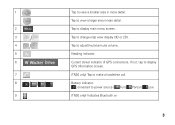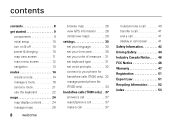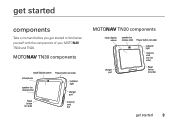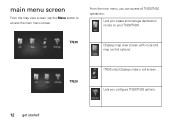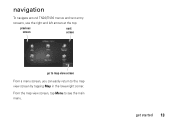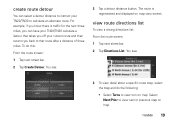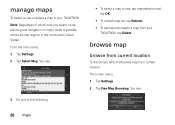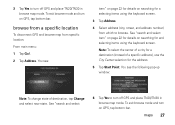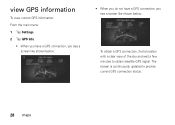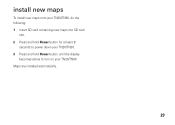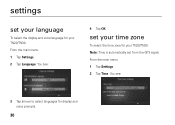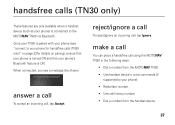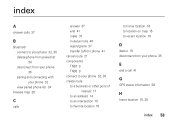Motorola TN30 Support Question
Find answers below for this question about Motorola TN30 - MOTONAV - Automotive GPS Receiver.Need a Motorola TN30 manual? We have 1 online manual for this item!
Question posted by wesboclarks on July 27th, 2014
Is There A Map Of Europe For Motonav Tn30
The person who posted this question about this Motorola product did not include a detailed explanation. Please use the "Request More Information" button to the right if more details would help you to answer this question.
Current Answers
Related Motorola TN30 Manual Pages
Similar Questions
How To Restore Motonav Tn30 Software
(Posted by mommglo 9 years ago)
How To Update Motonav Tn30
(Posted by dicbonu 10 years ago)
Can I Load Cairo-egypt Map On My Tn30 ?
(Posted by Radwanam 11 years ago)