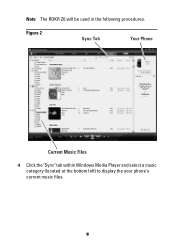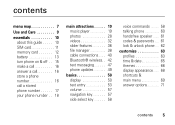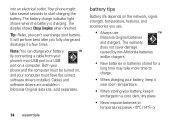Motorola ROKR Z6 Support Question
Find answers below for this question about Motorola ROKR Z6 - Smartphone 64 MB.Need a Motorola ROKR Z6 manual? We have 2 online manuals for this item!
Question posted by marksal on August 6th, 2012
Rokr Z6 Lcd/ear-speaker Flex Cables
One part number is 017108B01_E
The other is 017108B01-C
Both are represented as correct.
What is the difference between the two?
Current Answers
Related Motorola ROKR Z6 Manual Pages
Similar Questions
Why Does A Usb Cable That Fits Into My Phone Actually Drain The Battery Then ?
same as above, ac wall charger only charges phone when it is turned off (bull-fricking-crap) & U...
same as above, ac wall charger only charges phone when it is turned off (bull-fricking-crap) & U...
(Posted by mrfinles 9 years ago)
Cannot Use Micro Usb Cable To Charge Motorola W408g Phone
(Posted by boharsha 9 years ago)
Where Can You Get A Micro Usb Cable For A Motorola Cell Phone Wx416
(Posted by kimrnerv 9 years ago)
How Can I Get To The Ear Speaker On Motorola Electrify Phone
(Posted by davpacho 9 years ago)
How To Turn Speaker Volume Up On Motorola Straight Talk Phone
(Posted by pekkDSte 10 years ago)