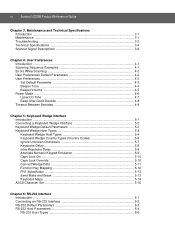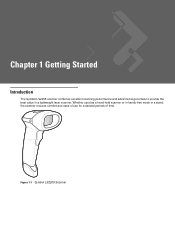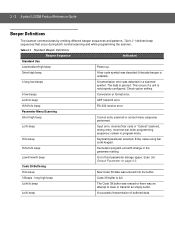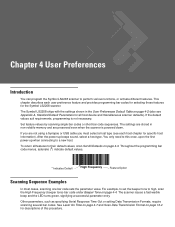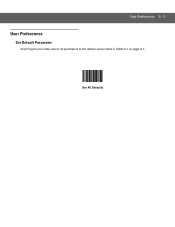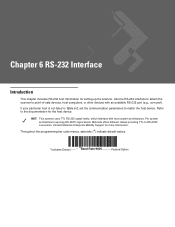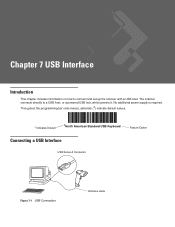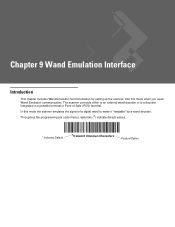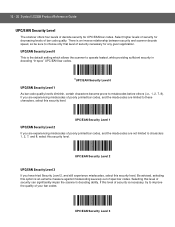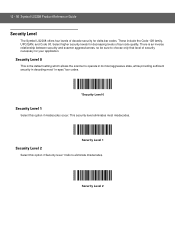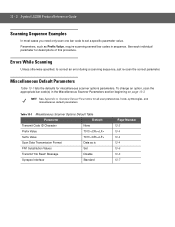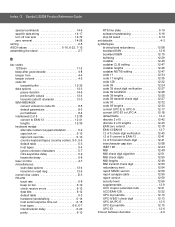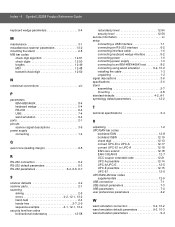Motorola LS2208 Support Question
Find answers below for this question about Motorola LS2208.Need a Motorola LS2208 manual? We have 2 online manuals for this item!
Question posted by epchakat on July 3rd, 2014
What Is The Barcode Value For Set Defaults In Ls2208
The person who posted this question about this Motorola product did not include a detailed explanation. Please use the "Request More Information" button to the right if more details would help you to answer this question.
Current Answers
Related Motorola LS2208 Manual Pages
Similar Questions
How To Get Barcode Scanner To Continuously Scan On Symbol Ls2208
(Posted by danKRISH 9 years ago)
Motorola Wireless Barcode Scanners Ls3578 Product Gauged
have scanners LS3578 WHICH Vivrate on handheld set have try scan bar codes in hand book but can not ...
have scanners LS3578 WHICH Vivrate on handheld set have try scan bar codes in hand book but can not ...
(Posted by helptheaged 10 years ago)
How To Setup Ls2208 Barcode Scanner
Hi, I have a peculiar problem. We have a very old access based Job Tracking solution. It captures ...
Hi, I have a peculiar problem. We have a very old access based Job Tracking solution. It captures ...
(Posted by pratyushvikas 10 years ago)
Barcode Scanner Ls4208 Will Not Work On The Stand. Handheld It Is Fine.
reset defaults still does not work, have 2 of them
reset defaults still does not work, have 2 of them
(Posted by keithedwards 13 years ago)