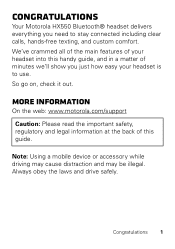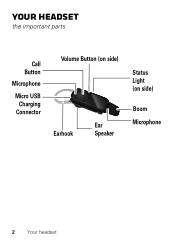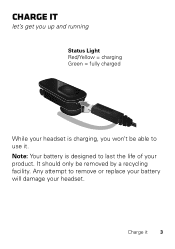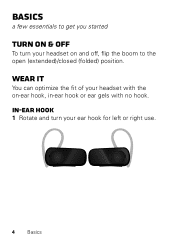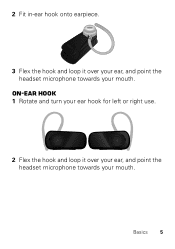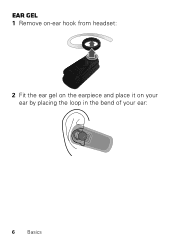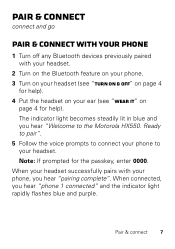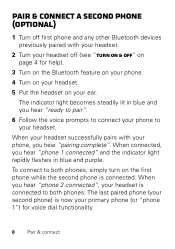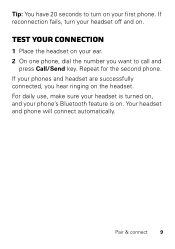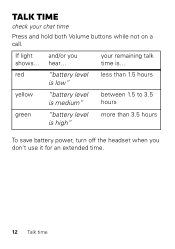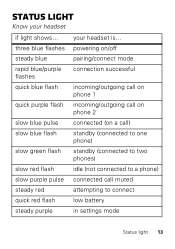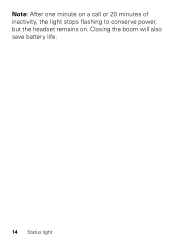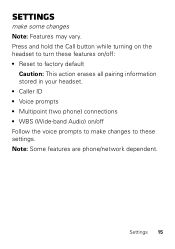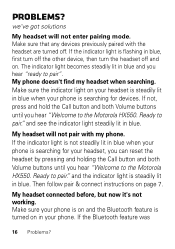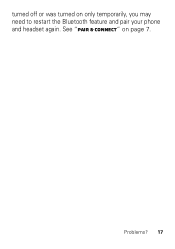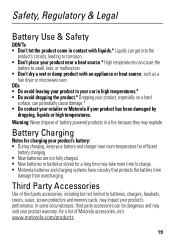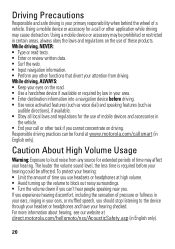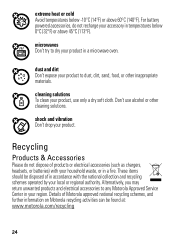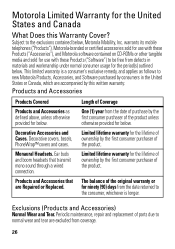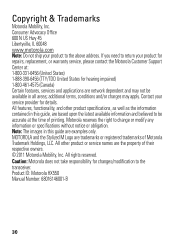Motorola HX550 Support Question
Find answers below for this question about Motorola HX550.Need a Motorola HX550 manual? We have 1 online manual for this item!
Question posted by LawFilly on June 17th, 2021
My Bluetooth Is Not All Of A Sudden Not Speaking In English.
Current Answers
Answer #1: Posted by Odin on June 17th, 2021 5:36 PM
Hope this is useful. Please don't forget to click the Accept This Answer button if you do accept it. My aim is to provide reliable helpful answers, not just a lot of them. See https://www.helpowl.com/profile/Odin.
Answer #2: Posted by SonuKumar on June 17th, 2021 7:45 PM
All Motorola cell phones have the ability to change language settings. This adjusts all of the phrasing and words throughout the cell phone`s menu, as well as the prompts that appear on the screen instructions:- 1 Power on the Motorola cell phone. 2 highlight "Main Menu" and press the "Select" (or "OK") button. 3 Choose "Initial Setup" on the new menu by pressing the "Select" button. The display menu changes once again to setup options for the phone. 4 Scroll down to "Language." Press "Select" and all of the available languages appear on the cell-phone screen. 5 Select the language you want on your phone, then press "OK.".
https://www.youtube.com/watch?v=3eG5HxBZ1HY
https://www.youtube.com/watch?v=niCikZuuybM
https://www.youtube.com/watch?v=x3JyBOfkh0k
https://www.fixya.com/support/t23508060-change_language_hx550
Please respond to my effort to provide you with the best possible solution by using the "Acceptable Solution" and/or the "Helpful" buttons when the answer has proven to be helpful.
Regards,
Sonu
Your search handyman for all e-support needs!!
Related Motorola HX550 Manual Pages
Similar Questions
Hi, i used to pair my android with my motorola hx550 without any difficulty, now i can't. Please hel...