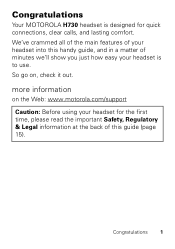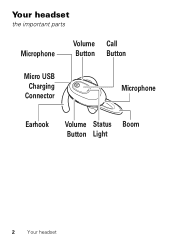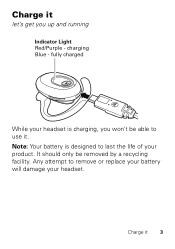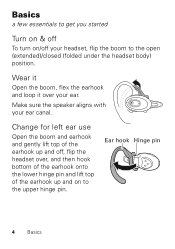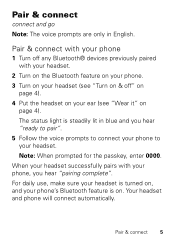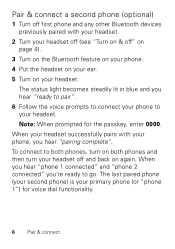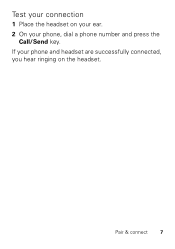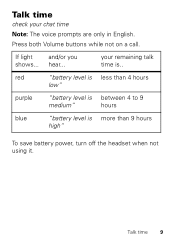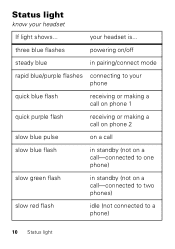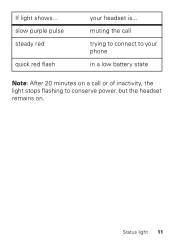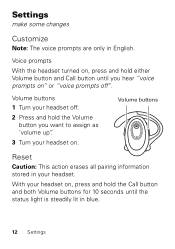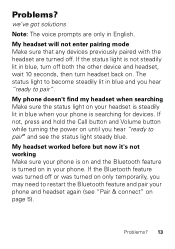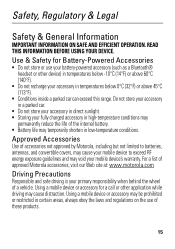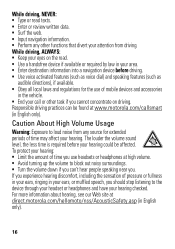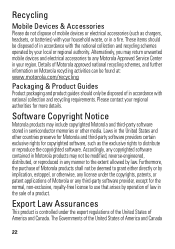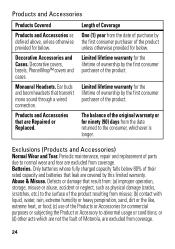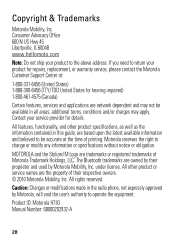Motorola H730 Support Question
Find answers below for this question about Motorola H730.Need a Motorola H730 manual? We have 1 online manual for this item!
Question posted by williammacorkindale on October 2nd, 2020
H730 Outgoing Microphone Volume
Current Answers
Answer #1: Posted by Odin on October 2nd, 2020 8:43 AM
If the issue persists or if you require further advice--or if the instructions don't seem to apply--you'll have to consult the company; use the contact information at https://www.contacthelp.com/motorola/customer-service.
Hope this is useful. Please don't forget to click the Accept This Answer button if you do accept it. My aim is to provide reliable helpful answers, not just a lot of them. See https://www.helpowl.com/profile/Odin.
Related Motorola H730 Manual Pages
Similar Questions
How do I replace the battery in my Motorola H730 headset?
Motorola H730 will not pair shows a Consistiant red blinking light
Clients tell me that I sound like I am speaking from the bottom of a well when I try to use the elit...
Can not get volume to increase. Sound was alot louder when first putchased ear phones. They are onl...