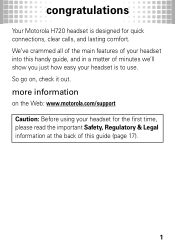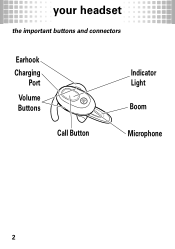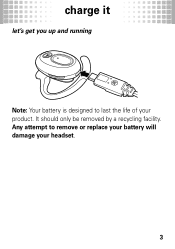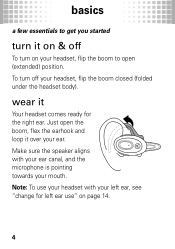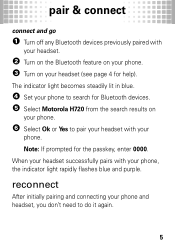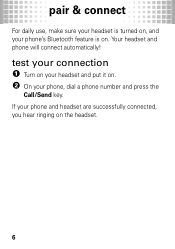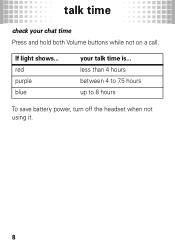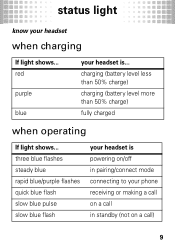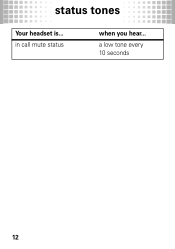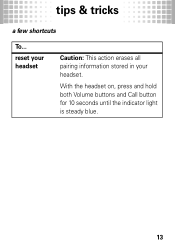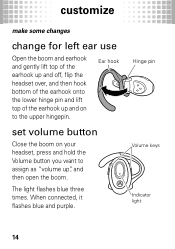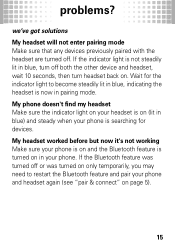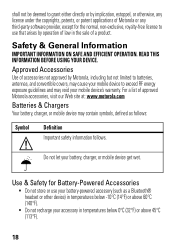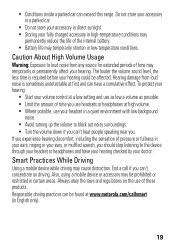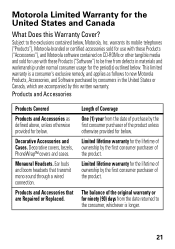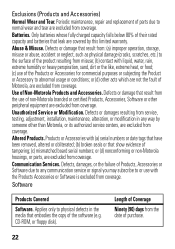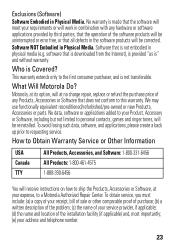Motorola H720 Support Question
Find answers below for this question about Motorola H720.Need a Motorola H720 manual? We have 1 online manual for this item!
Question posted by rossluci59 on June 18th, 2021
How Long Does It Take To Charge
Requests for more information
To charge what?
Current Answers
Answer #2: Posted by SonuKumar on June 19th, 2021 1:39 AM
Indicator Lights with Charger Plugged InBattery Indicator Light Status
RedBattery Charging (Battery level is less than 50% charged.)
PurpleBattery Charging (Battery level is more than 50% charged.)
Blue Charging Complete
It took all least 90 mint. To full charged
Please respond to my effort to provide you with the best possible solution by using the "Acceptable Solution" and/or the "Helpful" buttons when the answer has proven to be helpful.
Regards,
Sonu
Your search handyman for all e-support needs!!