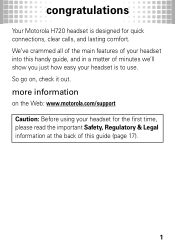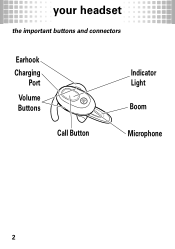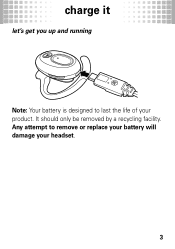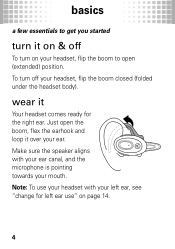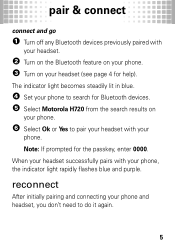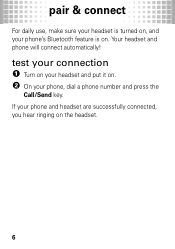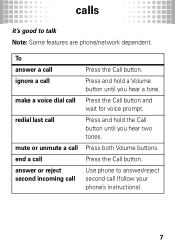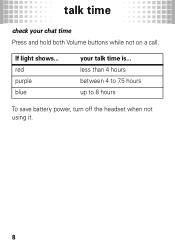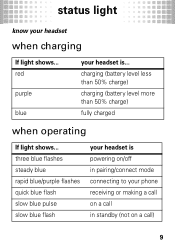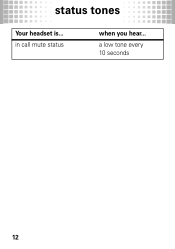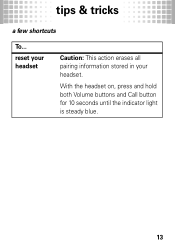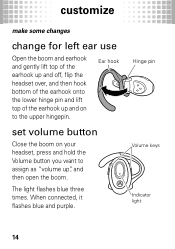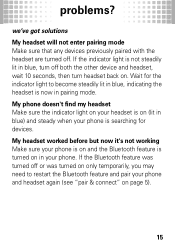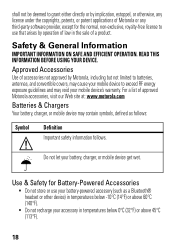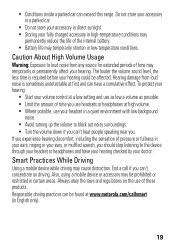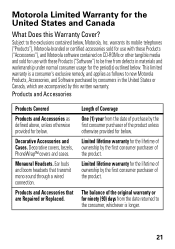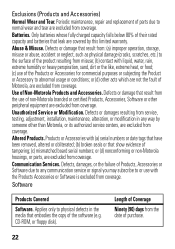Motorola H720 Support Question
Find answers below for this question about Motorola H720.Need a Motorola H720 manual? We have 1 online manual for this item!
Question posted by royeon on November 18th, 2014
How To Adjust Volume On H720
The person who posted this question about this Motorola product did not include a detailed explanation. Please use the "Request More Information" button to the right if more details would help you to answer this question.
Current Answers
Answer #1: Posted by TommyKervz on November 18th, 2014 11:18 PM
Download the Quick Start Guide ' read Page 16
Related Motorola H720 Manual Pages
Similar Questions
How Do You Turn Up The Volume On A Motarola H720 Headset
(Posted by staBakul2 9 years ago)
How To Turn My Volume Up On Motorola H720 Bluetooth
Motorola headset H720 bluetooth turning volume up
Motorola headset H720 bluetooth turning volume up
(Posted by nagottis 11 years ago)