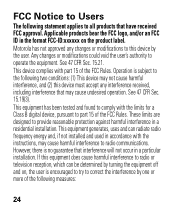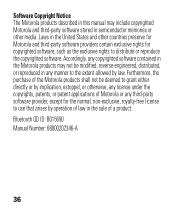Motorola H17 Support Question
Find answers below for this question about Motorola H17 - Headset - Monaural.Need a Motorola H17 manual? We have 1 online manual for this item!
Question posted by okbollione on May 17th, 2014
How To Turn On Caller Id On Motorola H17
The person who posted this question about this Motorola product did not include a detailed explanation. Please use the "Request More Information" button to the right if more details would help you to answer this question.
Current Answers
Related Motorola H17 Manual Pages
Similar Questions
How To Connect The Caller Id For The Moto H17txt
I am unable to connect my motorolla h17txt so it reads out the caller id... when purchashing this bl...
I am unable to connect my motorolla h17txt so it reads out the caller id... when purchashing this bl...
(Posted by tweetydome 10 years ago)
Turn Off The Built In Caller Id
I recieved direction on how to do this but it makes no sense all i can turn of is the caller prompts...
I recieved direction on how to do this but it makes no sense all i can turn of is the caller prompts...
(Posted by nutsy10 12 years ago)