Motorola H17 Support Question
Find answers below for this question about Motorola H17 - Headset - Monaural.Need a Motorola H17 manual? We have 1 online manual for this item!
Question posted by tatalbra on February 5th, 2014
Pairing Motorola H17, Light Won't Stop Blinking
The person who posted this question about this Motorola product did not include a detailed explanation. Please use the "Request More Information" button to the right if more details would help you to answer this question.
Current Answers
There are currently no answers that have been posted for this question.
Be the first to post an answer! Remember that you can earn up to 1,100 points for every answer you submit. The better the quality of your answer, the better chance it has to be accepted.
Be the first to post an answer! Remember that you can earn up to 1,100 points for every answer you submit. The better the quality of your answer, the better chance it has to be accepted.
Related Motorola H17 Manual Pages
User Manual - Page 3


Take yourheadset a moment to familiarize yourself with your headset
1
Earhook
Volume Up Button
Ear Speaker
Indicator Light
Volume Down Button
Boom
Charging Port
Call Button
Microphones
your new H17 Headset.
User Manual - Page 4


... charging.
When the battery is not functional while charging. Any attempt to remove or replace your battery will damage your headset.
2
charge it .
Note: Headset is fully charged, the indicator light turns green. You'll chargeit need to charge your headset before using it It should only be removed by a recycling facility. The indicator...
User Manual - Page 5


Note: When prompted for help). Let's pair&connect get your headset paired and connected to your headset.
pair & connect first phone
1 Turn off any Bluetooth devices previously
paired (linked) with your headset.
2 Turn on the Bluetooth feature on your phone. 3 Turn on your headset and put it on" on your Bluetooth phone(s). The indicator light becomes steadily lit in blue...
User Manual - Page 6


... hear "phone 1 connected" and see the indicator light rapidly flash in blue and you hear "pairing complete". When your headset successfully pairs with your headset.
2 Turn your headset off first phone and any other Bluetooth
devices previously paired with your ear.
The indicator light becomes steadily lit in blue and purple. pair & connect second phone (optional) 1 Turn off by...
User Manual - Page 7


... phone while the second phone is now your phone, you hear "phone 1 connected" and see the indicator light rapidly flash in blue and purple. The last paired phone (your second phone) is connected.
When connected, you hear "pairing complete". pair & connect
5 When your headset successfully pairs with your primary phone (or "phone 1") for voice dial functionality.
User Manual - Page 8


... phone will connect automatically.
6
pair & connect Repeat for the second phone.
If your ear. 2 On one phone, dial a number and press the
Call/Send key. test your connection
1 Place the headset over your phones and headset are successfully connected, you hear ringing on . For daily use, make sure your headset is turned on, and...
User Manual - Page 9


The indicator light flashes three times then turns off.
turn off
Close the headset boom.
turn on turnon&off
Open the headset boom. The indicator light flashes blue three times, then flashes in blue and purple (if connected with a device) or is steadily blue (if ready to be paired). turn on & off
7
User Manual - Page 13


Press batterycheck both Volume Up and Volume Down buttons while not on a call. battery check
11 indicator voice
light
prompt
red
"battery
level is
low"
yellow
"battery level is medium"
green
"battery level is high"
talk time
less than 1.5 hours
between 1.5 to 3.5 hours
more ...
User Manual - Page 16


indicator statusindicators light (with charger plugged in)
headset indicator red
yellow
green
headset status
charging (battery level less than 50% charge) charging (battery level more than 50% charge) charging complete
14
status indicators
User Manual - Page 17


indicator light (with charger not plugged in)
headset indicator
off
three blue flashes
steady blue
rapid blue/ purple flashes
quick blue flash
headset status power off powering on/off pairing/connect mode connection successful
incoming/outgoing call on phone 1
status indicators
15
User Manual - Page 19


status indicators
17 headset indicator
slow purple pulse
steady red
quick red flash
headset status connected call muted
attempting to connect low battery
Note: After 1 minute on a call or 20 minutes of inactivity, the light stops flashing to conserve power, but the headset remains on.
User Manual - Page 20


... and Volume Down buttons and Call button for 10 seconds until you hear "welcome to factory settings
Caution: This action erases all pairing information stored in your headset to original factory settings, with the headset turned on " or "voice prompts off". restore to the Motorola H17" and the indicator light is steady blue.
18
tips & tricks
User Manual - Page 21


... phone is searching for your phone is steadily lit in blue when your headset, you can
problems?
19 headset will not pair with the headset are turned off both Volume Up and Volume Down buttons until you hear "ready to the Motorola H17" and see the indicator light steadily lit in blue and you hear "welcome to...
User Manual - Page 22


... and Volume Down buttons until you hear "welcome to restart the Bluetooth feature and pair your phone. My headset connected before, but now it's not working. If the Bluetooth feature was turned off or was turned on pages 3 6.
Support. If you need to the Motorola H17" and the indicator light is turned on in blue.
User Manual - Page 23
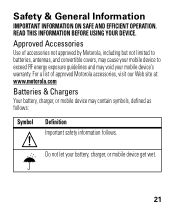
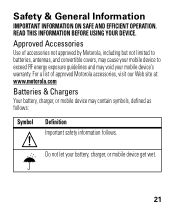
For a list of accessories not approved by Motorola, including but not limited to exceed RF energy exposure guidelines and may ...EFFICIENT OPERATION.
READ THIS INFORMATION BEFORE USING YOUR DEVICE.
Approved Accessories
Use of approved Motorola accessories, visit our Web site at: www.motorola.com
Batteries & Chargers
Your battery, charger, or mobile device may void your mobile device's warranty...
User Manual - Page 25


... a quiet environment with low background noise.
• Avoid turning up the volume to the device through your headset or headphones and have your hearing checked by your ears, or muffled speech, you should stop listening to block out noisy surroundings. • Turn the volume down if you can't hear people speaking near...
User Manual - Page 26
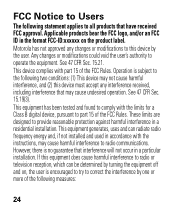
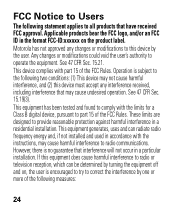
....21. See 47 CFR Sec. 15.19(3). This equipment generates, uses and can be determined by turning the equipment off and on the product label. Motorola has not approved any interference received, including interference that have received FCC approval. However, there is encouraged to try to correct the interference by the...
User Manual - Page 27
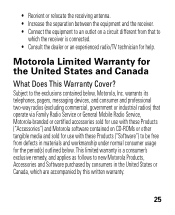
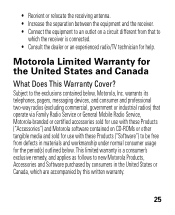
... commercial, government or industrial radios) that to
which are accompanied by consumers in materials and workmanship under normal consumer usage for the period(s) outlined below , Motorola, Inc. This limited warranty is connected. • Consult the dealer or an experienced radio/TV technician for help.
• Reorient or relocate the receiving antenna...
User Manual - Page 29
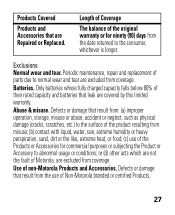
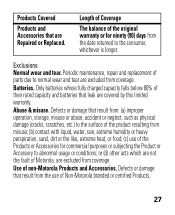
... covered by this limited warranty. Defects or damage that result from the use of non-Motorola Products and Accessories.
Batteries. Use of the Products or Accessories for ninety (90) days... or heavy perspiration, sand, dirt or the like, extreme heat, or food; (c) use of Motorola, are excluded from the date returned to abnormal usage or conditions; or (d) other acts which are...
User Manual - Page 30
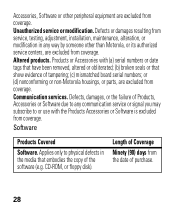
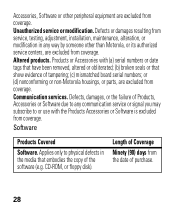
... embodies the copy of the software (e.g. CD-ROM, or floppy disk). Length of Coverage
Ninety (90) days from coverage. or (d) nonconforming or non-Motorola housings, or parts, are excluded from coverage. Altered products. Accessories, Software or other than Motorola, or its authorized service centers, are excluded from the date of purchase.
28
Similar Questions
My Bluetooth Headset Will Not Stop Blinking Red
(Posted by wripcque 9 years ago)
How To Complete Pairing H17 To A Computer
(Posted by helpzeamb 10 years ago)
How To Pair H17 Motorola Bluetooth Video
(Posted by laqPle 10 years ago)

