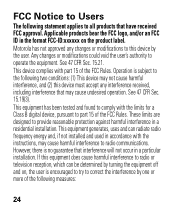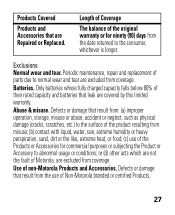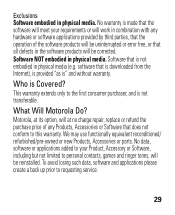Motorola H17 Support Question
Find answers below for this question about Motorola H17 - Headset - Monaural.Need a Motorola H17 manual? We have 1 online manual for this item!
Question posted by dinfrank on June 27th, 2014
Motorola H17 Won't Power On And No Charge Indication
The person who posted this question about this Motorola product did not include a detailed explanation. Please use the "Request More Information" button to the right if more details would help you to answer this question.
Requests for more information
Request from MotoAgents on July 3rd, 2014 11:17 AM
Are you using the original Motorola charger?
Are you using the original Motorola charger?
Have you try a FDR to the H17?
How long ago did you purchase the H17?
I will really recommend you to do a FDR. You just need to press and hold the call button while turning on the Device.
Current Answers
Related Motorola H17 Manual Pages
Similar Questions
My Motorola H17 Bluetooth Is Not Charging.
When I connect my Motorola h17 Bluetooth to the charger no lights go on at all. What can I do?
When I connect my Motorola h17 Bluetooth to the charger no lights go on at all. What can I do?
(Posted by nplate 3 years ago)
My H17 Headset Does Not Charge. What Do I Do?
(Posted by Pegwcrte 9 years ago)
Motorola Motospeak H17 Bluetooth Headset Wont Charge
(Posted by nesem 10 years ago)
Motorola H17 Headset Won't Charge
(Posted by DTAGphill 10 years ago)