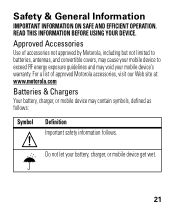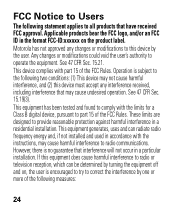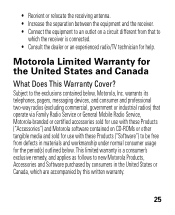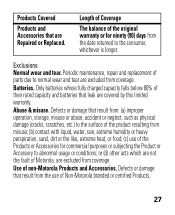Motorola H17 Support Question
Find answers below for this question about Motorola H17 - Headset - Monaural.Need a Motorola H17 manual? We have 1 online manual for this item!
Question posted by melthere on May 29th, 2014
Motorola H17 Constant Red Light When Hooked To Charger
The person who posted this question about this Motorola product did not include a detailed explanation. Please use the "Request More Information" button to the right if more details would help you to answer this question.
Current Answers
Related Motorola H17 Manual Pages
Similar Questions
I Have An Elite Sliver That Will Not Charge. The Red Light In The Headset Keeps
My headset will not recharge. The light is green in the console. I tried charging it all night, but ...
My headset will not recharge. The light is green in the console. I tried charging it all night, but ...
(Posted by cathyherm 6 years ago)
Motorola H17 Blinking Red Light When Charging
(Posted by biisela 9 years ago)
Motorola H17 Blinking Red Light Wont Power On
(Posted by papo2slango 10 years ago)
H17 Blinking Red Light When Charging
(Posted by aja7rike 10 years ago)
What Does Constant Red Light Flashing Mean When On The Charger? It's An H270
(Posted by slkuchler 11 years ago)