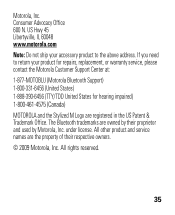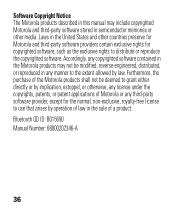Motorola H17 Support Question
Find answers below for this question about Motorola H17 - Headset - Monaural.Need a Motorola H17 manual? We have 1 online manual for this item!
Question posted by gyoeJesl on December 12th, 2013
Motorola H17 Bluetooth Does Not Pair
The person who posted this question about this Motorola product did not include a detailed explanation. Please use the "Request More Information" button to the right if more details would help you to answer this question.
Current Answers
Related Motorola H17 Manual Pages
Similar Questions
How To Put Motorola H17txt Bluetooth In Pairing Mode
(Posted by alwdf 9 years ago)
Pairing Headset With Iphone 4s
(Posted by super310 10 years ago)
How To Get H17 Bluetooth Into Pairing Mode
(Posted by cbarSid 10 years ago)
How To Put Motorola H17 Bluetooth In Pairing Mode
(Posted by webtimmy 10 years ago)