Motorola H17 Support Question
Find answers below for this question about Motorola H17 - Headset - Monaural.Need a Motorola H17 manual? We have 1 online manual for this item!
Question posted by eximaihomis on June 20th, 2014
Motorola Bluetooth Headphones Wont Turn On
The person who posted this question about this Motorola product did not include a detailed explanation. Please use the "Request More Information" button to the right if more details would help you to answer this question.
Current Answers
There are currently no answers that have been posted for this question.
Be the first to post an answer! Remember that you can earn up to 1,100 points for every answer you submit. The better the quality of your answer, the better chance it has to be accepted.
Be the first to post an answer! Remember that you can earn up to 1,100 points for every answer you submit. The better the quality of your answer, the better chance it has to be accepted.
Related Motorola H17 Manual Pages
User Manual - Page 3


Earhook
Volume Up Button
Ear Speaker
Indicator Light
Volume Down Button
Boom
Charging Port
Call Button
Microphones
your new H17 Headset.
Take yourheadset a moment to familiarize yourself with your headset
1
User Manual - Page 4


... the boom and plug the charger into the charging port on your headset and a wall outlet. Note: Your battery is fully charged, the indicator light turns green. When the battery is designed to last the life of your product. Note: Headset is charging.
Any attempt to remove or replace your battery will damage...
User Manual - Page 5


... "ready to pair".
4 Follow voice prompts to connect your phone
to your Bluetooth phone(s).
pair & connect first phone
1 Turn off any Bluetooth devices previously
paired (linked) with your headset.
2 Turn on the Bluetooth feature on your phone. 3 Turn on your headset and put headset on your
ear (see "turn on" on page 7 and "put it on" on page 8 for the...
User Manual - Page 6


... hear "phone 1 connected" and see the indicator light rapidly flash in blue and purple.
When your headset successfully pairs with your headset.
2 Turn your headset off by closing boom. 3 Turn on the Bluetooth feature on your phone. 4 Turn on your headset by opening boom and
put headset on your phone, you hear "pairing complete". pair & connect second phone (optional...
User Manual - Page 7


... both phones, simply turn on the first phone while the second phone is connected to your primary phone (or "phone 1") for voice dial functionality.
The last paired phone (your second phone) is now your headset. pair & connect
5 5 Follow voice prompts to connect your phone
to both phones. When your headset successfully pairs with...
User Manual - Page 8


... phone will connect automatically.
6
pair & connect If your phone's Bluetooth feature is on the headset. For daily use, make sure your headset is turned on, and your phones and headset are successfully connected, you hear ringing on .
test your connection
1 Place the headset over your ear. 2 On one phone, dial a number and press the
Call/Send...
User Manual - Page 9


turn on & off
7 The indicator light flashes blue three times, then flashes in blue and purple (if connected with a device) or is steadily blue (if ready to be paired).
The indicator light flashes three times then turns off
Close the headset boom. turn off . turn on turnon&off
Open the headset boom.
User Manual - Page 13


...
"battery level is medium"
green
"battery level is high"
talk time
less than 1.5 hours
between 1.5 to 3.5 hours
more than 3.5 hours
To save battery power, turn off the headset when you don't use it for an extended time by closing the boom. Press batterycheck both Volume Up and Volume Down buttons while not...
User Manual - Page 15


..., and end call functions depends upon which profile your phone. See the instructions that came with your phone supports. calls
13
Note: Your headset supports both Handsfree and Headset Profiles. Note: Some call
Press and hold a Volume button until you hear a tone.
reject second incoming call features are phone/network dependent. Tip...
User Manual - Page 16


indicator statusindicators light (with charger plugged in)
headset indicator red
yellow
green
headset status
charging (battery level less than 50% charge) charging (battery level more than 50% charge) charging complete
14
status indicators
User Manual - Page 20


... Volume Down buttons and Call button for 10 seconds until you hear "welcome to original factory settings, with the headset turned on " or "voice prompts off".
restore to factory settings
Caution: This action erases all pairing information stored in your headset to the Motorola H17" and the indicator light is steady blue.
18
tips & tricks
User Manual - Page 21


... to pair". My problems? My phone doesn't find my headset when searching.
headset will not pair with the headset are turned off both Volume Up and Volume Down buttons until you hear "welcome to the Motorola H17" and see the indicator light steadily lit in blue, turn headset back on your headset is steadily lit in blue when your...
User Manual - Page 22


... (see "pair & connect" on page 3). If you need to the Motorola H17" and the indicator light is turned on in blue.
Then follow pair & connect instructions on pages 3 6.
My headset connected before, but now it's not working. If the Bluetooth feature was turned off or was turned on only temporarily, you may need more help, contact us...
User Manual - Page 24


... time is sometimes undetectable at a low setting and use headsets or headphones at high volume.
22 Hearing damage from any source for... Battery-Powered Accessories
• Do not store or use your battery-powered accessory (such as possible.
• Limit the amount of time you use as low a volume as a Bluetooth® headset...
User Manual - Page 25


...Turn the volume down if you can't hear people speaking near you can be prohibited or restricted in English only). Also, using a mobile device or accessory may be found at www.motorola... listening to the device through your headset or headphones and have your hearing checked by your headset in a quiet environment with low background noise.
• Avoid turning up the volume to the following...
User Manual - Page 26
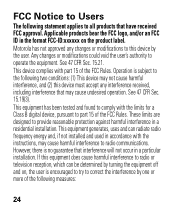
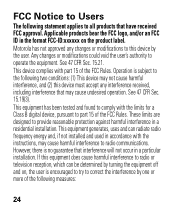
... on , the user is no guarantee that interference will not occur in a residential installation. Motorola has not approved any interference received, including interference that have received FCC approval. See 47 CFR...products that may cause harmful interference to the following measures:
24 If this device by turning the equipment off and on the product label. See 47 CFR Sec. 15.21. ...
User Manual - Page 28


Products and Accessories
Products Covered
Products and Accessories as defined above, unless otherwise provided for below . Monaural Headsets.
Ear buds and boom headsets that transmit mono sound through a wired connection.
Ninety (90) days from the date of purchase by the first consumer purchaser of the product unless otherwise ...
User Manual - Page 35


... your region.
Alternatively, you may return unwanted mobile devices and electrical accessories to any Motorola Approved Service Center in your battery or mobile device in a fire. Do not dispose of mobile devices or electrical accessories (such as chargers, headsets, or batteries) with national collection and recycling requirements. Please contact your regional authorities...
User Manual - Page 37
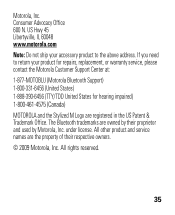
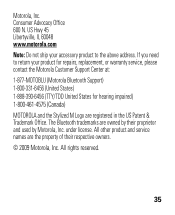
... ship your product for repairs, replacement, or warranty service, please contact the Motorola Customer Support Center at: 1-877-MOTOBLU (Motorola Bluetooth Support) 1-800-331-6456 (United States) 1-888-390-6456 (TTY/TDD United States for hearing impaired) 1-800-461-4575 (Canada) MOTOROLA and the Stylized M Logo are registered in the US Patent & Trademark Office...
User Manual - Page 38
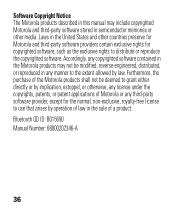
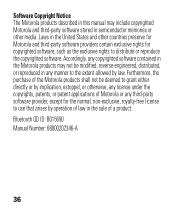
Furthermore, the purchase of a product. Bluetooth QD ID: B015690 Manual Number: 68000202346-A
36 Laws in the United States and other media. Accordingly, any copyrighted software contained in the Motorola products may include copyrighted Motorola and third-party software stored in semiconductor memories or other countries preserve for Motorola and third-party software providers certain ...
Similar Questions
Motorola S305 Headphones Wont Turn On
(Posted by jdrobe 10 years ago)
Bluetooth H17 Fully Charged But Wont Turn On
(Posted by cpantc 10 years ago)
Mic Wont Turn On After Full Charge
mic wont turn on after full charge
mic wont turn on after full charge
(Posted by vicrumkleinman 12 years ago)

