Motorola ADMIRAL Support Question
Find answers below for this question about Motorola ADMIRAL.Need a Motorola ADMIRAL manual? We have 2 online manuals for this item!
Question posted by fsregrhone on June 30th, 2014
How To Remove Motorola Admiral Memory Card
The person who posted this question about this Motorola product did not include a detailed explanation. Please use the "Request More Information" button to the right if more details would help you to answer this question.
Current Answers
There are currently no answers that have been posted for this question.
Be the first to post an answer! Remember that you can earn up to 1,100 points for every answer you submit. The better the quality of your answer, the better chance it has to be accepted.
Be the first to post an answer! Remember that you can earn up to 1,100 points for every answer you submit. The better the quality of your answer, the better chance it has to be accepted.
Related Motorola ADMIRAL Manual Pages
User Guide - Page 1
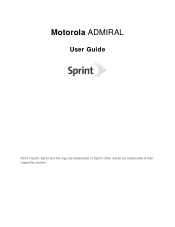
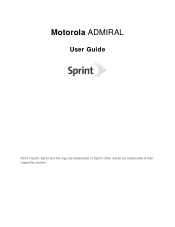
Motorola ADMIRAL
User Guide
©2011 Sprint. Sprint and the logo are trademarks of Sprint. Other marks are trademarks of their respective owners.
User Guide - Page 12
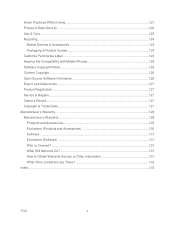
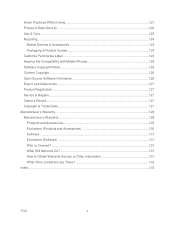
...122 Use & Care...123 Recycling...124
Mobile Devices & Accessories 124 Packaging & Product Guides 124 California Perchlorate Label 124 Hearing Aid Compatibility with Mobile Phones 125 Software Copyright Notice 126 Content Copyright... (Software) ...131 Who is Covered? ...131 What Will Motorola Do 131 How to Obtain Warranty Service or Other Information 131 What Other Limitations are There 132...
User Guide - Page 56


...
Manage your password for storing credentials.
Clear storage: clear all your optional memory card (sold separately) and in phone storage.
5. Passwords
Select whether to access secure certificates and credentials.
Install from SD card: install credentials from a memory card.
Set password: set your security certificates:
► Touch Menu > Settings > Location...
User Guide - Page 59


... Back to cancel.)
Warning:
All data on your phone will be deleted. (Nothing on your memory card is deleted unless you store your memory card:
► Touch Menu > Settings > Storage > Format SD card. SD Card
Mount/Unmount SD Card To insert or remove a memory card:
► Touch Menu > Settings > Storage > Mount/Unmount SD card. Touch Menu > Settings > Privacy > Factory data reset.
2. Format...
User Guide - Page 61


...; Language: Set the language. SafeSearch: Filter out explicit images when using the memory card. • Clear learned words: Clear all saved words from your collected data. Voice Input...> Voice input & output > Voice recognizer settings to insert a period (.).
Phone Settings
49 Built-In Keyboard Your phone's built-in keyboard has options for text entry. ► Touch Menu > ...
User Guide - Page 65
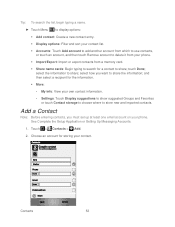
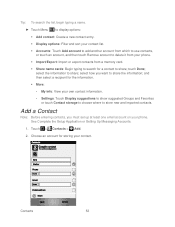
... entering contacts, you want to share the information; Choose an account for storing your phone.
Import/Export: Import or export contacts from your contact. select the information..., and then touch Remove account to delete it from a memory card. Share name cards: Begin typing to search for the information. More:
• My info: View your phone. and then select ...
User Guide - Page 66


...drag the square to crop the picture.) Touch Save to an existing contact, touch Existing. Save a Phone Number
You can add or edit it .
To assign a new picture to a contact:... To delete a contact, touch the contact, touch Menu Delete.
> Delete contact. Fill in internal storage, memory card, or shared network folders) or Gallery (for the new number, and then touch Save. -or- Touch ...
User Guide - Page 67
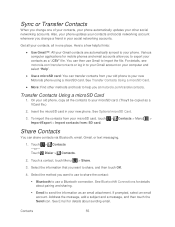
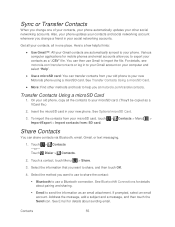
...Also, your phone updates your computer and select "Help".
● Use a microSD card: You can transfer contacts from : SD card. Various computer applications for mobile phones and email accounts...file. To import the contacts from your microSD card, touch > Contacts > Menu > Import/Export > Import contacts from your new Motorola phone using a microSD card. Touch a contact, touch Menu > Share....
User Guide - Page 72
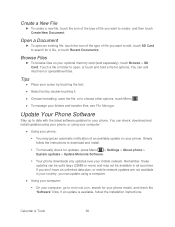
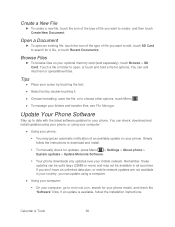
...software updates for updates, press Menu > Settings > About phone > System updates > Update Motorola Software.
Your phone downloads any updates over your mobile network. Update Your Phone Software
Stay up to choose other options, touch Menu ... an available update on your optional memory card (sold separately), touch Browse > SD Card. Browse Files
► To browse files on your phone.
User Guide - Page 76
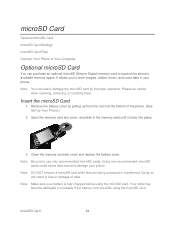
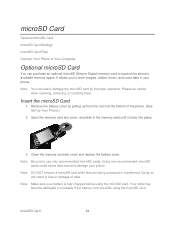
... so will result in loss or damage of the phone. (See Set Up Your Phone.)
2. Note: Make sure your phone. Close the memory card slot cover and replace the battery cover. Please be careful when inserting, removing, or handling them.
Insert the microSD Card
1.
Remove the battery cover by improper operation. Your data may become damaged or unusable...
User Guide - Page 77
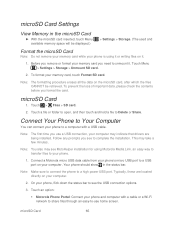
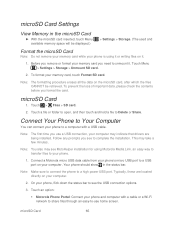
... CANNOT be displayed.)
> Settings > Storage. (The used and
Format the microSD Card
Note: Do not remove your memory card while your phone is using Motorola Media Link, an easy way to transfer files to your phone.
1.
On your computer.
Note: Make sure to connect the phone to -use a USB connection, your computer may see to Delete or Share...
User Guide - Page 78
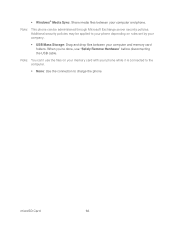
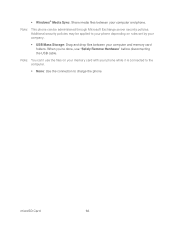
Note: This phone can 't use "Safely Remove Hardware" before disconnecting the USB cable. Additional security policies may be administered through Microsoft Exchange server security policies. Note: You can be applied to charge the phone.
When you're done, use the files on your memory card with your phone while it is connected to the computer.
None...
User Guide - Page 79
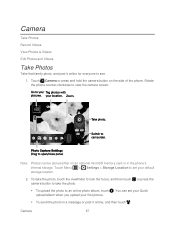
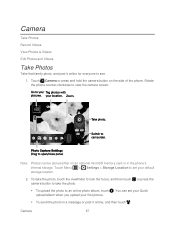
... storage. Camera
67 Touch Camera or press and hold the camera button on an optional microSD memory card or in a message or post it online for everyone to an online photo album, touch . Rotate the phone counter-clockwise to set your Quick upload album when you upload your default storage location.
2. Touch Menu...
User Guide - Page 105
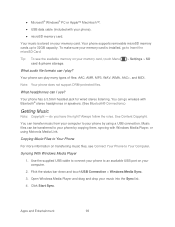
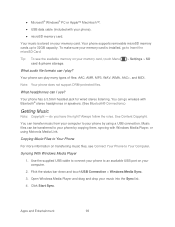
... Content Copyright. Tip: To see Connect Your Phone to your phone by using Motorola Media Link. Apps and Entertainment
93 Your phone supports removable microSD memory cards up to an available USB port on transferring music files, see the available memory on your memory card is stored on your phone to 32GB capacity.
Your phone can transfer music from your computer to...
User Guide - Page 125
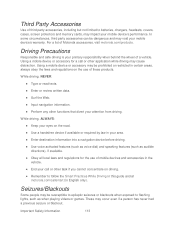
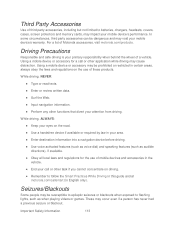
... exposed to batteries, chargers, headsets, covers, cases, screen protectors and memory cards, may be prohibited or restricted in certain areas, always obey the laws and regulations on driving.
● Remember to follow the Smart Practices While Driving in this guide and at motorola.com/callsmart (in English only).
Important Safety Information
113
While...
User Guide - Page 128


..., always follow these instructions and precautions:
● When placing or receiving a phone call controls the power level at which your mobile device in any location where posted notices instruct you do so by Motorola, keep the mobile device and its antenna at : www.motorola.com.
Important Safety Information
116
RF Energy Operational Precautions
For optimal...
User Guide - Page 134
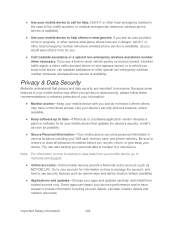
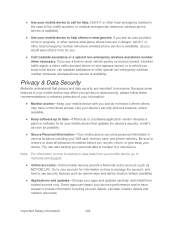
...as possible.
● Secure Personal Information-Your mobile device can also backup your mobile device may have access to private information including ...Motorola or a software/application vendor releases a patch or software fix for information on how to remove or clear all personal information before you and do for help others may affect your SIM card, memory card, and phone memory...
User Guide - Page 137
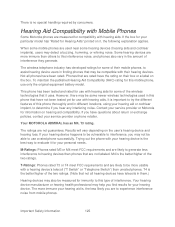
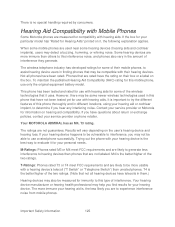
...devices are likely to evaluate it for information on it uses. Your MOTOROLA ADMIRAL has an M4, T3 rating. T4 is the best way to...rated.
If you find results for compatibility with Mobile Phones
Some Motorola phones are not labeled. If your service provider or phone retailer. Trying out the phone with hearing aids. T-Ratings: Phones rated T3 or T4 meet FCC requirements and ...
User Guide - Page 139
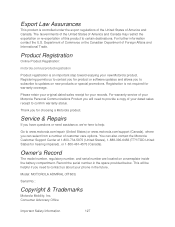
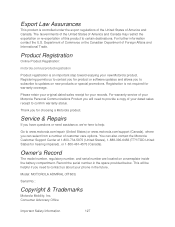
... registration is an important step toward enjoying your phone in the space provided below.
Thank you can also contact the Motorola Customer Support Center at 1-800-734-5870 (...care options. Record the serial number in the future. Model: MOTOROLA ADMIRAL (XT603)
Serial No.:
Copyright & Trademarks
Motorola Mobility, Inc. Registration is controlled under the export regulations of the United...
User Guide - Page 140
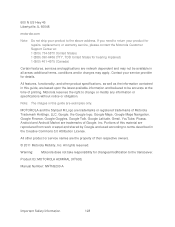
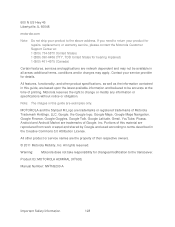
... to change or modify any information or specifications without notice or obligation. Product ID: MOTOROLA ADMIRAL (XT603)
Manual Number: NNTN9200-A
Important Safety Information
128 Warning: Motorola does not take responsibility for repairs, replacement, or warranty service, please contact the Motorola Customer Support Center at the time of this material are network dependent and may...
Similar Questions
How To Install Memory Card In Motorola Admiral Phone
(Posted by vanglo59 9 years ago)
How Do You Remove A Memory Card From A Electrify 2
(Posted by naseePryn 9 years ago)
How Do I Remove The Memory Card?
How do I remove the memory card from the w409g?
How do I remove the memory card from the w409g?
(Posted by geraldg07 11 years ago)

