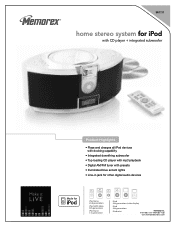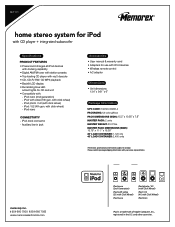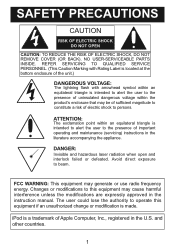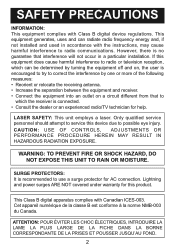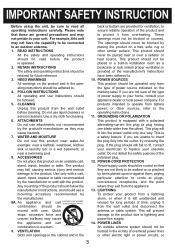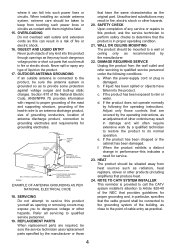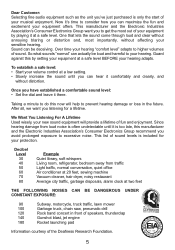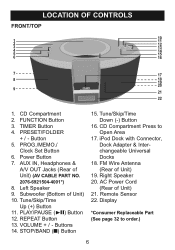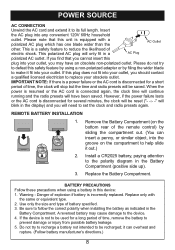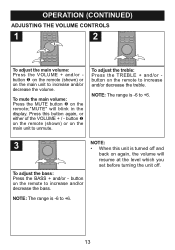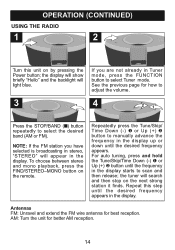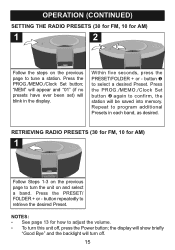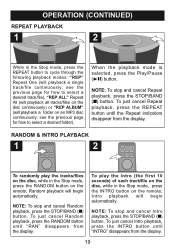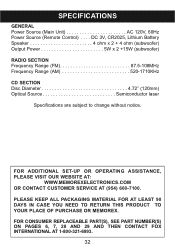Memorex Mi1111 Support Question
Find answers below for this question about Memorex Mi1111 - Micro System.Need a Memorex Mi1111 manual? We have 2 online manuals for this item!
Question posted by sheilarose7 on November 6th, 2011
Mi2001?
I need a manual for Mi2001. Memorex iPod Docking with Alarm Clock and Radio and Remote
Current Answers
Related Memorex Mi1111 Manual Pages
Similar Questions
User Manual
I need a user manual for a Memorex clock radio CD MC7223. Any ideas??
I need a user manual for a Memorex clock radio CD MC7223. Any ideas??
(Posted by russliv 7 years ago)
My Mi1111 Wont Charge My Ipod But Still Plays Music Whats Wrong
It plugs in and plays music just wont charge
It plugs in and plays music just wont charge
(Posted by tylerleclaire 10 years ago)
Looking For Ir Remote Control Codes For A Memorex Mi1111 Home Audio System.
Got an IR Blaster on my (Android) phone & a MI1111 Sound System w/ no control so looking for the...
Got an IR Blaster on my (Android) phone & a MI1111 Sound System w/ no control so looking for the...
(Posted by scart69 10 years ago)
Any Android Ir App Work With The Memorex Mi1111 Ipod Dock Sound System?
Any Android IR App work with the Memorex MI1111 IPod Dock Sound System?
Any Android IR App work with the Memorex MI1111 IPod Dock Sound System?
(Posted by scart69 10 years ago)
I Want To Down Load An Instruction Manual For My Memorex Mi1111 Cd Micro System
(Posted by sredding 13 years ago)