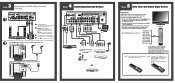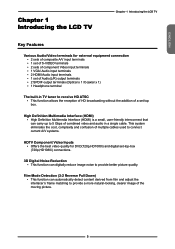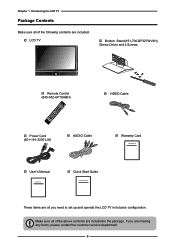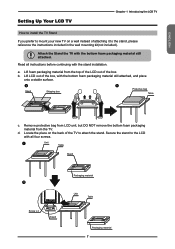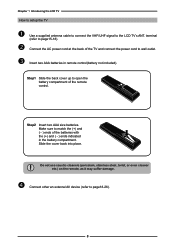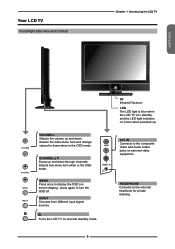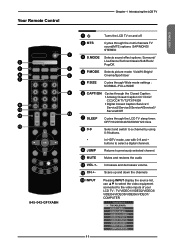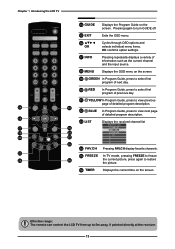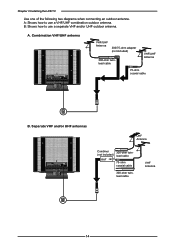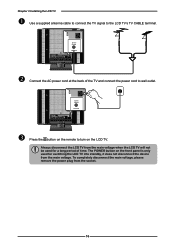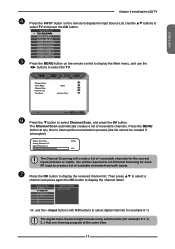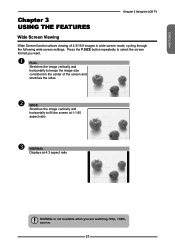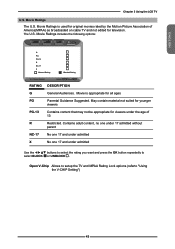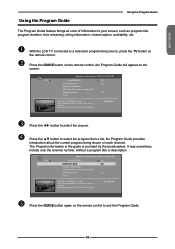Memorex MLT3221 Support Question
Find answers below for this question about Memorex MLT3221 - 32" LCD TV.Need a Memorex MLT3221 manual? We have 2 online manuals for this item!
Question posted by arizonagirl73 on January 12th, 2014
Tvvcr Combo
When I turn on tv all i get is a blue screen, how can I trouble shoot the problem.
Current Answers
Related Memorex MLT3221 Manual Pages
Similar Questions
My Mlt3221 Memorex Tv Has No Picture
When I power up my MLT3221 TV the Memorex logo screen appears for a second or two then goes to black...
When I power up my MLT3221 TV the Memorex logo screen appears for a second or two then goes to black...
(Posted by Anonymous-156070 8 years ago)
How Do I Test My Memorex Lcd Tv Model Mlt3221
(Posted by 1eyluxem 9 years ago)
Tell Me How To Remove Rear Panel Of Memorex Tv Mlt3221
(Posted by aehfa 10 years ago)
Is There A Code For Memorex Mlt3221 32 In. Lcd Tv On A Directv Remote
(Posted by GerBda 10 years ago)
Memorex Mlt3221 - 32' Lcd Tv Problems
when I turn on the tv: the picture goes the screen goes black and the back sizzling and smell s...
when I turn on the tv: the picture goes the screen goes black and the back sizzling and smell s...
(Posted by bcruzmarrero 11 years ago)