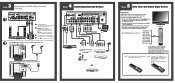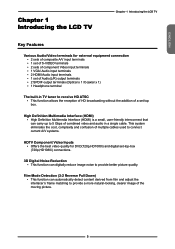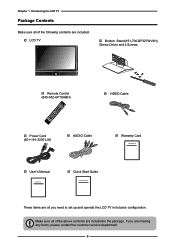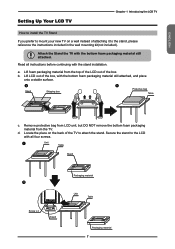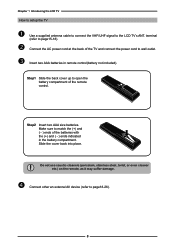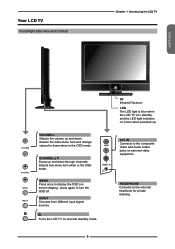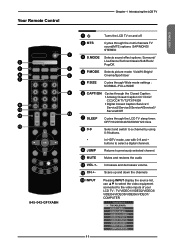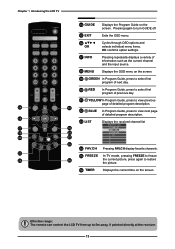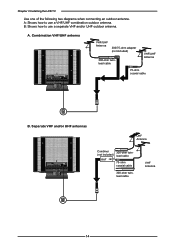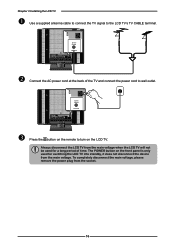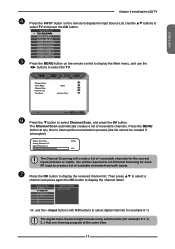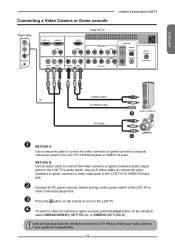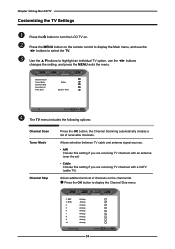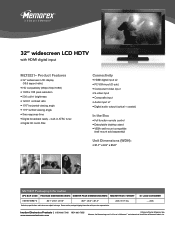Memorex MLT3221 Support Question
Find answers below for this question about Memorex MLT3221 - 32" LCD TV.Need a Memorex MLT3221 manual? We have 2 online manuals for this item!
Question posted by sreewi on April 11th, 2014
How Do I Remove Back Cover On Memorex Tv Mlt3221
The person who posted this question about this Memorex product did not include a detailed explanation. Please use the "Request More Information" button to the right if more details would help you to answer this question.
Current Answers
Related Memorex MLT3221 Manual Pages
Similar Questions
My Mlt3221 Memorex Tv Has No Picture
When I power up my MLT3221 TV the Memorex logo screen appears for a second or two then goes to black...
When I power up my MLT3221 TV the Memorex logo screen appears for a second or two then goes to black...
(Posted by Anonymous-156070 8 years ago)
Tell Me How To Remove Rear Panel Of Memorex Tv Mlt3221
(Posted by aehfa 10 years ago)
Is There A Code For Memorex Mlt3221 32 In. Lcd Tv On A Directv Remote
(Posted by GerBda 10 years ago)
Memorex Mlt3221 - 32' Lcd Tv Problems
when I turn on the tv: the picture goes the screen goes black and the back sizzling and smell s...
when I turn on the tv: the picture goes the screen goes black and the back sizzling and smell s...
(Posted by bcruzmarrero 11 years ago)
32 Inch Mlt3221 Tv Smoked And Went Blank
(Posted by alpegram 12 years ago)