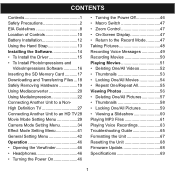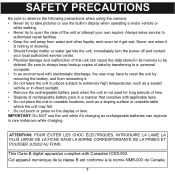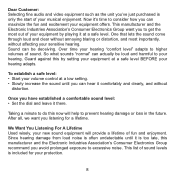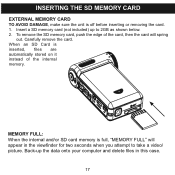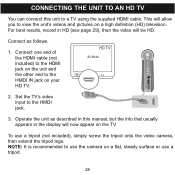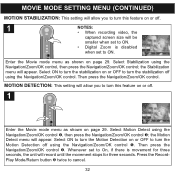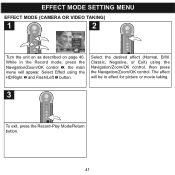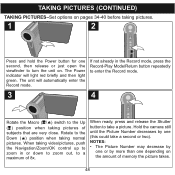Memorex MCC228RSBLK Support Question
Find answers below for this question about Memorex MCC228RSBLK - Camcorder - 720p.Need a Memorex MCC228RSBLK manual? We have 1 online manual for this item!
Question posted by businessmanx on June 22nd, 2010
It Won't Record Video On Memory Card
The camera won't record video when memory card is inserted,,it works without card. I formated card, no go.
Current Answers
Related Memorex MCC228RSBLK Manual Pages
Similar Questions
Drivers For This Camcorder
Hello,Do you have drivers for this memorex 7-in-1 camcorder ? please send the link to rjvmandapati@g...
Hello,Do you have drivers for this memorex 7-in-1 camcorder ? please send the link to rjvmandapati@g...
(Posted by rjvmandapati 3 years ago)
Memorex Mcc228rsblk Camcorder
Haw can I reach COSTUMER SERVICE, Telephone not working, web site not available. Need to set up
Haw can I reach COSTUMER SERVICE, Telephone not working, web site not available. Need to set up
(Posted by maliagfinch 7 years ago)
How To Recharge Battery On Memorex Mcc228 Camcorder
(Posted by Arqly 8 years ago)
Focus Lock?
This little camcorder has worked well, but now seems to be stuck on a really close focus like it has...
This little camcorder has worked well, but now seems to be stuck on a really close focus like it has...
(Posted by dnm63 9 years ago)
My Lens Is Shattered On My Mcc228rsblk Camcorder. Where Can I Get It Fixed?
The lens on my mcc228 rsblk Memorex Camcorder has been shattered. Is there any warrentee? Where can ...
The lens on my mcc228 rsblk Memorex Camcorder has been shattered. Is there any warrentee? Where can ...
(Posted by mobmusic1 11 years ago)