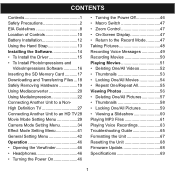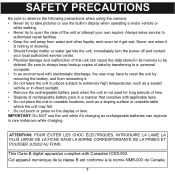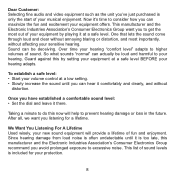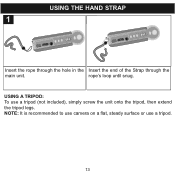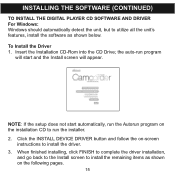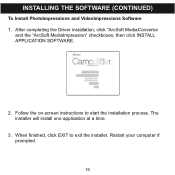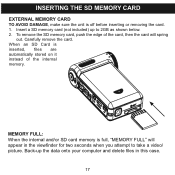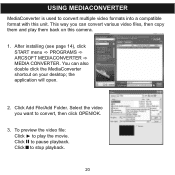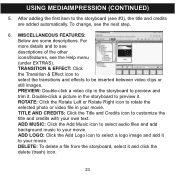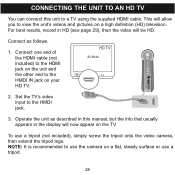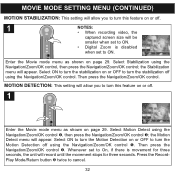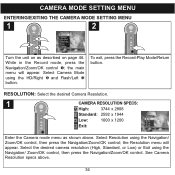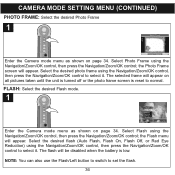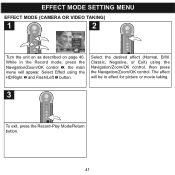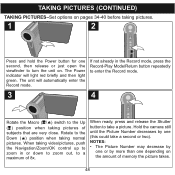Memorex MCC228RSBLK Support Question
Find answers below for this question about Memorex MCC228RSBLK - Camcorder - 720p.Need a Memorex MCC228RSBLK manual? We have 1 online manual for this item!
Question posted by rjvmandapati on June 25th, 2020
Drivers For This Camcorder
Hello,Do you have drivers for this memorex 7-in-1 camcorder ? please send the link to [email protected],Rajeev
Current Answers
Answer #1: Posted by ProfessorExpert on June 25th, 2020 12:04 PM
Please respond to my effort to provide you with the best possible solution by using the "Acceptable Solution" and/or the "Helpful" buttons when the answer has proven to be helpful. Please feel free to submit further info for your question, if a solution was not provided. I appreciate the opportunity to serve you!
Get 75 dollars for free by signing up at the below link.
https://app.joinupvoice.com/referral/XsQvDdwl5gAICys3#
Related Memorex MCC228RSBLK Manual Pages
Similar Questions
Memorex Mcc228rsblk Camcorder
Haw can I reach COSTUMER SERVICE, Telephone not working, web site not available. Need to set up
Haw can I reach COSTUMER SERVICE, Telephone not working, web site not available. Need to set up
(Posted by maliagfinch 7 years ago)
How To Recharge Battery On Memorex Mcc228 Camcorder
(Posted by Arqly 8 years ago)
My Lens Is Shattered On My Mcc228rsblk Camcorder. Where Can I Get It Fixed?
The lens on my mcc228 rsblk Memorex Camcorder has been shattered. Is there any warrentee? Where can ...
The lens on my mcc228 rsblk Memorex Camcorder has been shattered. Is there any warrentee? Where can ...
(Posted by mobmusic1 11 years ago)
My Memeorex Mcc228rsblk Will Not Turn On.
My Memeorex Mcc228RSBLK will not turn on. Plug it into charger let charge 6 hrs.Flipped open the scr...
My Memeorex Mcc228RSBLK will not turn on. Plug it into charger let charge 6 hrs.Flipped open the scr...
(Posted by msviss94 13 years ago)
It Won't Record Video On Memory Card
The camera won't record video when memory card is inserted,,it works without card. I formated card, ...
The camera won't record video when memory card is inserted,,it works without card. I formated card, ...
(Posted by businessmanx 13 years ago)