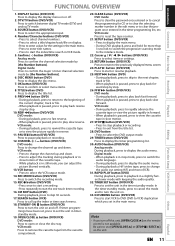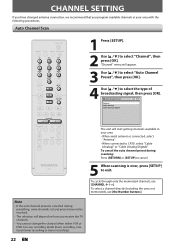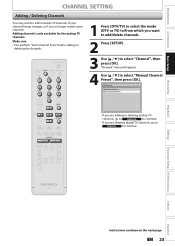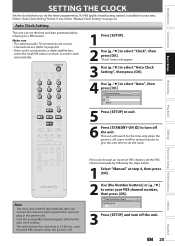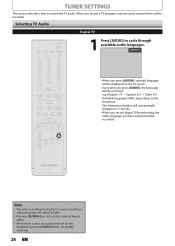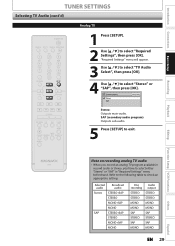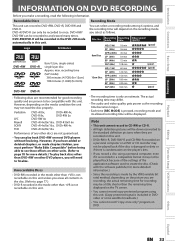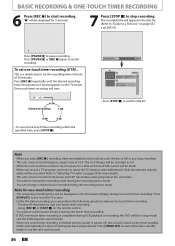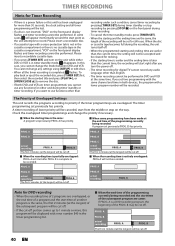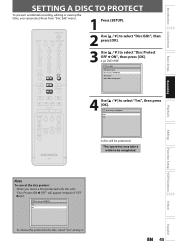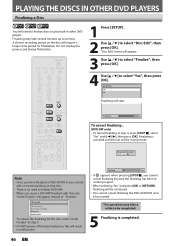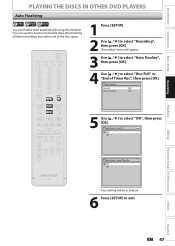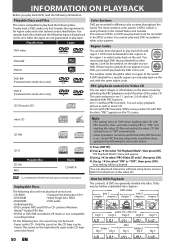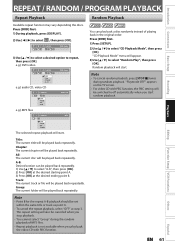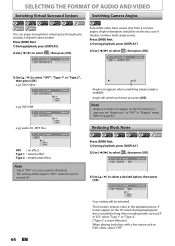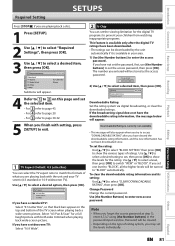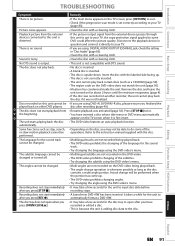Magnavox ZV450MW8 Support Question
Find answers below for this question about Magnavox ZV450MW8 - DVD Recorder And VCR Combo.Need a Magnavox ZV450MW8 manual? We have 1 online manual for this item!
Question posted by maryk on March 6th, 2010
When I Press 'setup' Nothing Appears On The Tv Screen. How Do I Get To 'general
The person who posted this question about this Magnavox product did not include a detailed explanation. Please use the "Request More Information" button to the right if more details would help you to answer this question.
Current Answers
Related Magnavox ZV450MW8 Manual Pages
Similar Questions
Magnavox Tv Dvd Vcr Combo Vcr Shuts Off Tv When Put Tape In
(Posted by kithoan 9 years ago)
How To Finalize Disc On Magnavox Dvd Recorder Zv450mw8
(Posted by gyJEWEL 10 years ago)
How To Burn Dvd On Zv450mw8
(Posted by lorilil 10 years ago)
Why Does My Magnavox Dvd Recorder/vcr With Digital Tuner, Zv450mw8 Stop Taping
and eject tape?
and eject tape?
(Posted by xeropoppy6 10 years ago)
How To Finalize Dvd On Magnavox Dvd Recorder Zv450mw8
(Posted by MrPursanja 10 years ago)