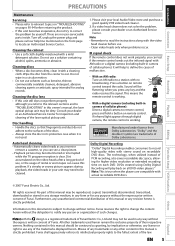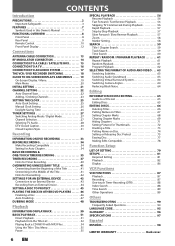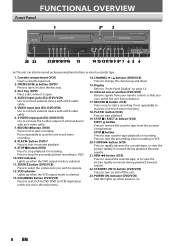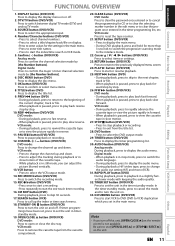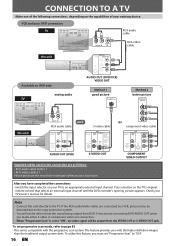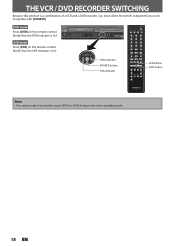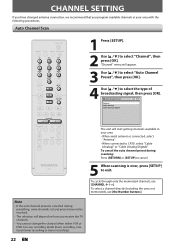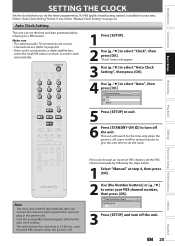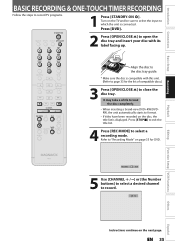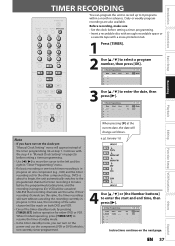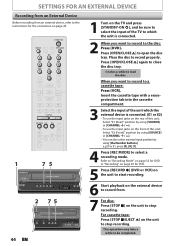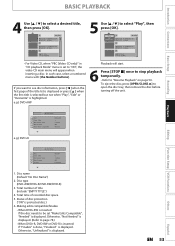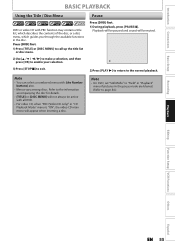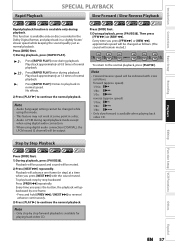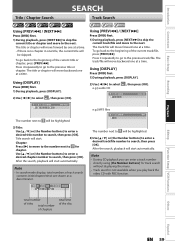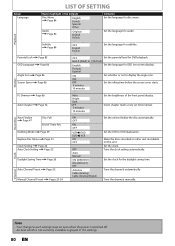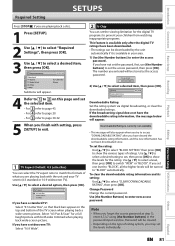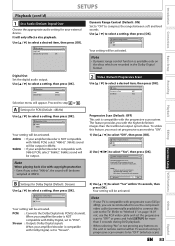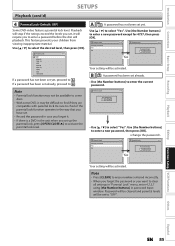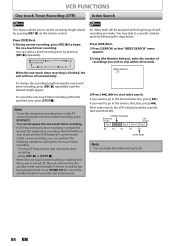Magnavox ZV450MW8 Support Question
Find answers below for this question about Magnavox ZV450MW8 - DVD Recorder And VCR Combo.Need a Magnavox ZV450MW8 manual? We have 1 online manual for this item!
Question posted by queensnake53 on September 10th, 2023
The On/off Button Will Not Stay On
the on button will not stay on
Current Answers
Answer #1: Posted by SonuKumar on September 10th, 2023 9:36 PM
https://www.manualslib.com/manual/97671/Magnavox-Zv450mwb.html?page=90#manual
Try these troubleshooting steps or take it service station
Please respond to my effort to provide you with the best possible solution by using the "Acceptable Solution" and/or the "Helpful" buttons when the answer has proven to be helpful.
Regards,
Sonu
Your search handyman for all e-support needs!!
Related Magnavox ZV450MW8 Manual Pages
Similar Questions
Magnavox Tv Dvd Vcr Combo Vcr Shuts Off Tv When Put Tape In
(Posted by kithoan 9 years ago)
How To Finalize Disc On Magnavox Dvd Recorder Zv450mw8
(Posted by gyJEWEL 10 years ago)
How To Burn Dvd On Zv450mw8
(Posted by lorilil 10 years ago)
Why Does My Magnavox Dvd Recorder/vcr With Digital Tuner, Zv450mw8 Stop Taping
and eject tape?
and eject tape?
(Posted by xeropoppy6 10 years ago)
How To Finalize Dvd On Magnavox Dvd Recorder Zv450mw8
(Posted by MrPursanja 10 years ago)