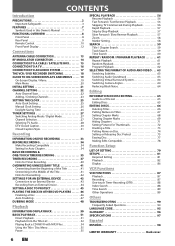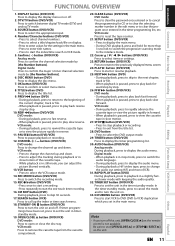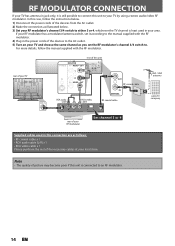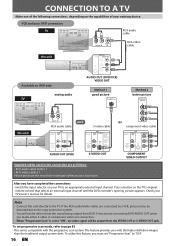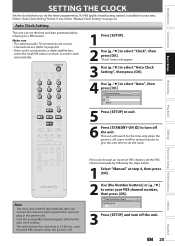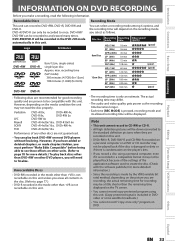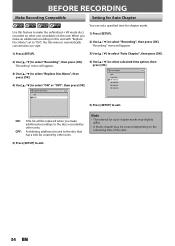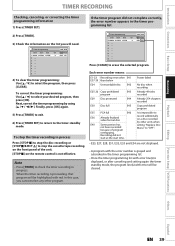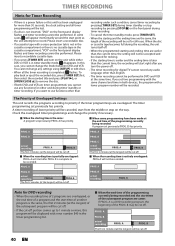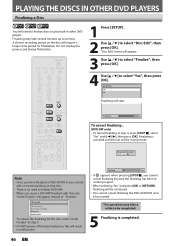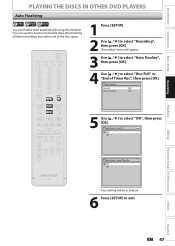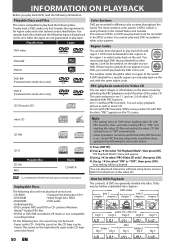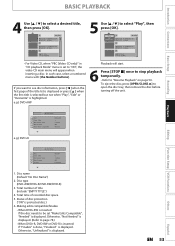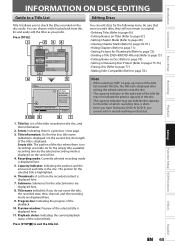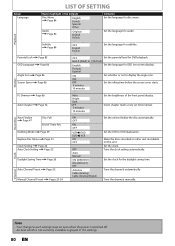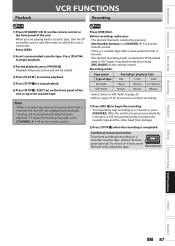Magnavox ZV450MW8 Support Question
Find answers below for this question about Magnavox ZV450MW8 - DVD Recorder And VCR Combo.Need a Magnavox ZV450MW8 manual? We have 1 online manual for this item!
Question posted by FSUSiG on February 3rd, 2012
Can't Finalize Disc On Magnavoex Zv450mw8.
The recording from cassett to disc worked and disc plays on machine. Won't play on other players. Followed manual instructions for auto finalizing but nothing happens at the final "OK". "Disc Edit" not a "lighted" choice for non-auto finalizing. Are other "Edits" required first?
Current Answers
Related Magnavox ZV450MW8 Manual Pages
Similar Questions
How To Finalize Disc On Magnavox One Touch Dubbing Vcr Combo Format Disk
(Posted by jrdolu 9 years ago)
Magnavox Tv Dvd Vcr Combo Vcr Shuts Off Tv When Put Tape In
(Posted by kithoan 9 years ago)
How To Finalize A Dvd That Has Already Been Dubbed To Make It Play On Other
system
system
(Posted by saDERBE 10 years ago)
Disc Edit Option Is Greyed Out When Trying To Finalize A Dvd-r Disc.. Help!
(Posted by wauseonyouthconnection 11 years ago)
The Timer Recording Did Not Work And 'e 6' Sign Came Up.
It was recording until this past Sunday.
It was recording until this past Sunday.
(Posted by yukikonobles 12 years ago)