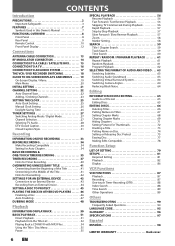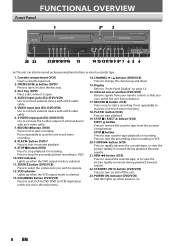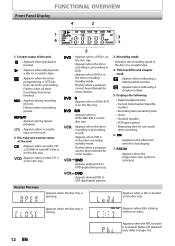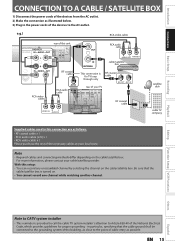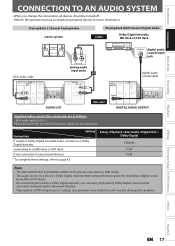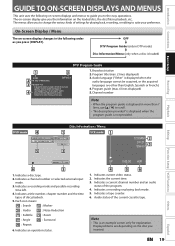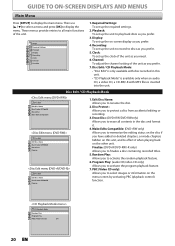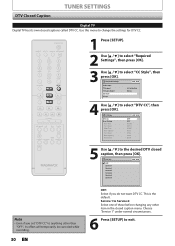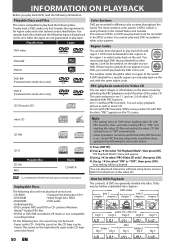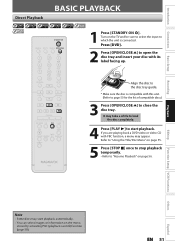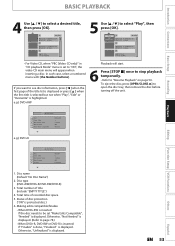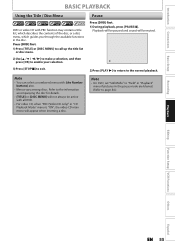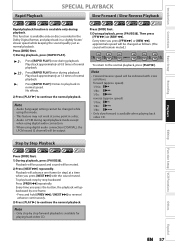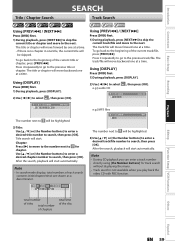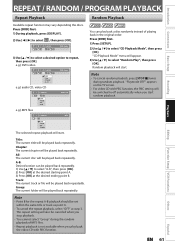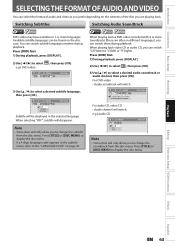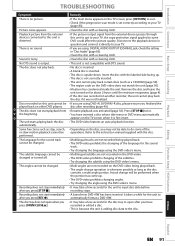Magnavox ZV450MW8 Support Question
Find answers below for this question about Magnavox ZV450MW8 - DVD Recorder And VCR Combo.Need a Magnavox ZV450MW8 manual? We have 1 online manual for this item!
Question posted by haileyhawkes704 on July 17th, 2013
Magnovox Converter (videos To Dvds)
Hello,
My Magnovox converter has stopped working. It says Dis Error
Please eject the cd. Playback mode may not be available on this disk.
I have used the exact same type of disc before the (DVD+RW) and it has worked fine. Is there any other solutions to this problem? Thank you.
Current Answers
Related Magnavox ZV450MW8 Manual Pages
Similar Questions
Magnavox Tv Dvd Vcr Combo Vcr Shuts Off Tv When Put Tape In
(Posted by kithoan 9 years ago)
How To Finalize Disc On Magnavox Dvd Recorder Zv450mw8
(Posted by gyJEWEL 10 years ago)
Why Does My Magnavox Dvd Recorder/vcr With Digital Tuner, Zv450mw8 Stop Taping
and eject tape?
and eject tape?
(Posted by xeropoppy6 10 years ago)
How To Finalize Dvd On Magnavox Dvd Recorder Zv450mw8
(Posted by MrPursanja 10 years ago)