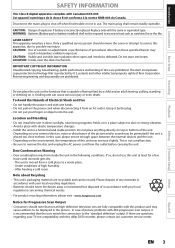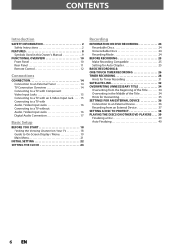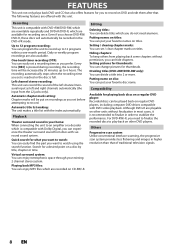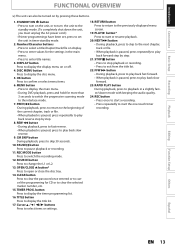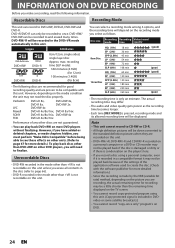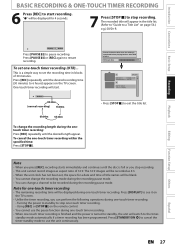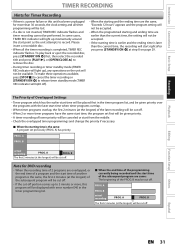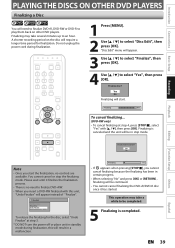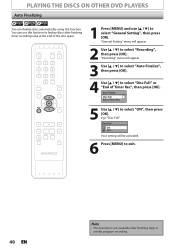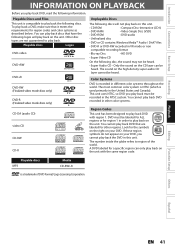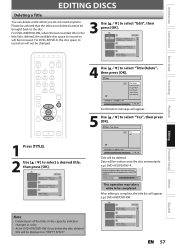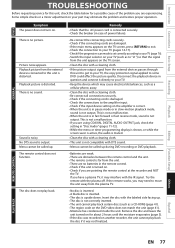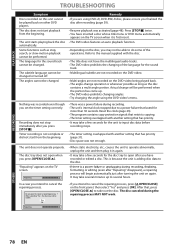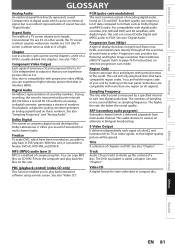Magnavox ZC320MW8B Support Question
Find answers below for this question about Magnavox ZC320MW8B.Need a Magnavox ZC320MW8B manual? We have 1 online manual for this item!
Question posted by Apole on October 19th, 2013
Tray On Magnavox Dvd Recorder Zc320mw8b/f7 Will Not Open
Current Answers
Answer #1: Posted by mandrea427 on November 12th, 2013 5:59 PM
So, here is how I got my DVD recorder to open the tray finally. First, I unplugged it from the surge protector (or wall outlet depending on how you have it plugged in) and allowed it to sit there for 30 seconds unplugged before plugging it back into the power source. After 30 seconds, I plugged it back in and waited an additional 5 seconds for the blue Magnavox screen to show up on the TV screen and then disappear. Once the blue Magnavox screen disappeared and showed the Loading... progress bar, I started to press the Eject button on the device (but not the remote) repeatedly. While I was pressing the Eject button repeatedly, I made sure that I didn't press too hard and didn't press too fast. Eventually, the DVD disc tray finally opened and the DVD came out! I probably pressed the Eject button 10 times before I began to hear the disc tray make the mechanical noise right when it's about to open the tray, and once I heard the disc tray beginning to open, I immediately stopped pressing the Eject button and grabbed the DVD out.
After taking the DVD out, I closed the disc tray using the remote's Eject button and decided to put in a different DVD to make sure that the device was still able to open the tray. I would make sure to do this just to make sure your unit is working. You can do a test run on the disc tray using a blank DVD or a DVD with data written on it. I went ahead and placed a blank DVD in the tray, closed it, and allowed the Loading... progress bar to finish loading the DVD. After that, I pressed Menu on the remote, then got out of the menu, then pressed the Eject button on the remote, and found out that the DVD recorder disc tray is now able to open and function properly.
As to why this problem happened, I am not sure. My guess is that it may have happened right after the DVD recorder experienced a disc error. I am not sure that these instructions may help you in your circumstance, but in my experience this worked for me.