Magnavox ZC320MW8B Support Question
Find answers below for this question about Magnavox ZC320MW8B.Need a Magnavox ZC320MW8B manual? We have 1 online manual for this item!
Question posted by dennis78124 on October 28th, 2011
Setting The Recording Time To 1hr Still Shows Sp Setting & Not Hq Record Mode Se
How to get HQ record mode setting? When setting record to 1 hr it still says SP record mode.
Current Answers
There are currently no answers that have been posted for this question.
Be the first to post an answer! Remember that you can earn up to 1,100 points for every answer you submit. The better the quality of your answer, the better chance it has to be accepted.
Be the first to post an answer! Remember that you can earn up to 1,100 points for every answer you submit. The better the quality of your answer, the better chance it has to be accepted.
Related Magnavox ZC320MW8B Manual Pages
User manual, English (US) - Page 6
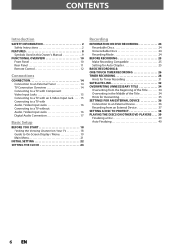
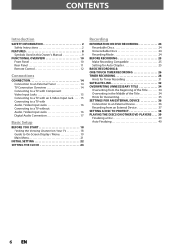
... Beginning of the Title 34 Overwriting in the Middle of the Title 34 Hints for Overwriting 35 SETTINGS FOR AN EXTERNAL DEVICE 36 Connection to an External Device 36 Recording from an External Device 37 SETTING A DISC TO PROTECT 38 PLAYING THE DISCS ON OTHER DVD PLAYERS . . . . 39 Finalizing a Disc 39 Auto Finalizing 40
6 EN
User manual, English (US) - Page 8
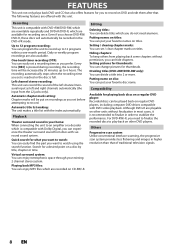
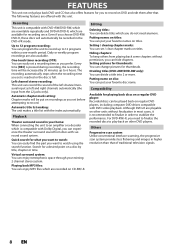
... minutes up to stabilize the performance. Although DVD+R are available for a desired point on disc: You can set a recording time as you choose DVD-RW/ DVD-R, these discs will be recorded in order to 12 programs within a one-month period. Recording
This unit is full. Daily or weekly program recordings are recorded on other DVD players. Playback
Theater surround sound in higher...
User manual, English (US) - Page 13
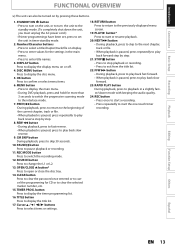
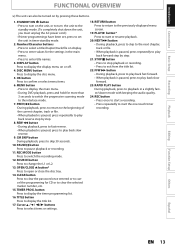
...; If timer programmings have been set, press to set the unit in timer-standby mode.
2. MENU button • Press to display the main menu. • During DVD playback, press and hold for the settings in a slightly faster/slower mode with keeping the audio quality.
24. button Press to pause playback or recording.
11. PREV H button •During...
User manual, English (US) - Page 19
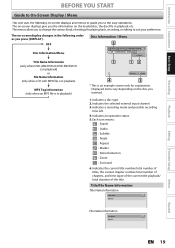
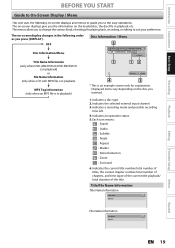
... Name Information (only when DVD+RW/DVD+R/DVD-RW/DVD-R
is in playback) or
File Name Information (only when a CD with MP3 files is in playback)
MP3 Tag Information (only when an MP3 file is an example screen only for playing back, recording, or editing to suit your preference. Indicates a recording mode and possible recording
time left. 4. Title/File...
User manual, English (US) - Page 21
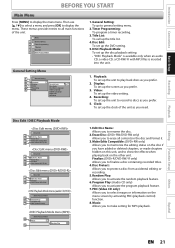
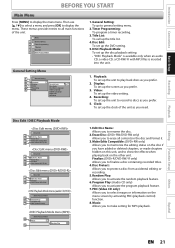
... a disc containing recorded titles.
4.
Video: To set up the video setting.
4. Finalize: (DVD+R/DVD-RW/-R only) Allows you to general setting menu.
2. PBC (Video CD only): Allows you to show the effects when playing back on the menu screen by activating PBC (playback control) function.
8. DISC Playback Mode: To set up the disc playback setting. • "DISC Playback Mode" is available...
User manual, English (US) - Page 24
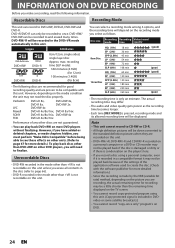
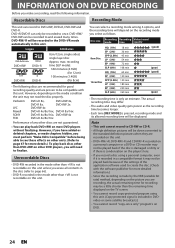
... perform "Make Edits Compatible" before being able to finalize.
Logos
Attributes
DVD+RW DVD+R DVD-RW DVD-R
8cm/12cm, single-sided, single layer disc Approx.
Disc size
Recording Recording Video/sound
mode
time
quality
8cm Disc 12cm Disc
HQ (1Hr) SP (2Hr) SPP (2.5Hr) LP (3Hr) EP (4Hr) SLP (6Hr) HQ (1Hr) SP (2Hr) SPP (2.5Hr) LP (3Hr) EP (4Hr) SLP (6Hr)
18 min...
User manual, English (US) - Page 27
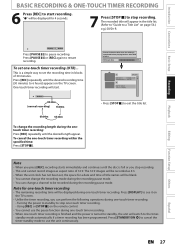
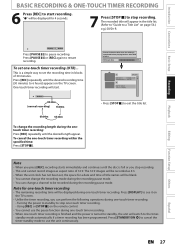
... recording (OTR)... Press [DISPLAY] to set the recording time in the title list. (Refer to "Guide to a Title List" on the remote control.
• You cannot use the unit continuously.
Using [REC] or [STOP C] on page 56.)
e.g.) DVD+R
Recording
Playback
Editing
I
SP(2Hr)
0h58m
Press [PAUSE F] to be recorded as aspect ratio of 16:9. standby mode automatically if a timer recording...
User manual, English (US) - Page 28
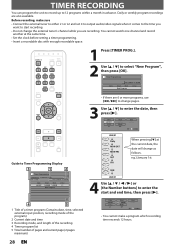
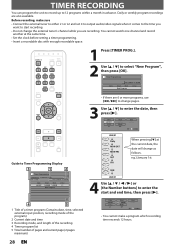
...
L1
Start 12 : 00AM
Mode SP
End - - : - - e.g.) January 1st
SUN
JAN/31
4 Use [K / L / s / B] or [the Number buttons] to enter the date, then press [B].
SP 2h00m
JAN/01 Daily MON-SAT MON-FRI SAT FRI
When pressing [L] at the same time. • Set the clock before setting a timer programming. • Insert a recordable disc with enough recordable space.
1 Press [TIMER...
User manual, English (US) - Page 29


...
L1
Start 12 : 00AM
Mode SP
End 1 : 00AM
SP 1h00m
6 Use [K / L] to Timer standby mode. TIMER REC indicator will be cut short when the available recording space of the disc is now stored.
• To set the timer program.
EN 29 When "Auto" is selected as a recording mode, the unit calculates how much time is connected, then press [B]. Date...
User manual, English (US) - Page 32
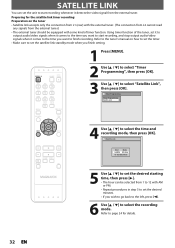
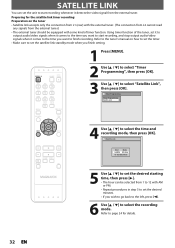
... tuner. Timer Programming Timer Programming Satellite Link
4 Use [K / L] to select the recording mode.
Satellite Link
Start
Mode
5:00PM SP (2Hr)
To Standby Mode
5 Use [K / L] to set the desired starting time, then press [B]. • The hour can set the unit to start recording whenever it comes to the time you want to select "Satellite Link", then press [OK]. Using timer...
User manual, English (US) - Page 33
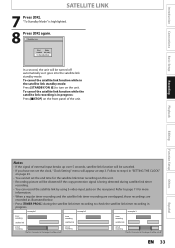
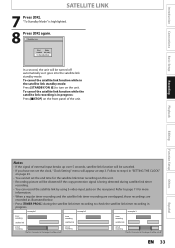
...
• If the signal of external input breaks up over 5 seconds, satellite link function will be canceled.
• If you have not set the end time for the satellite link timer recording on this unit.
• Recording picture will be distorted if the copy protection signal is being detected during the satellite link timer...
User manual, English (US) - Page 34
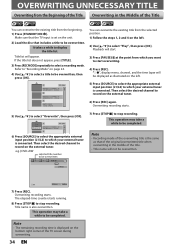
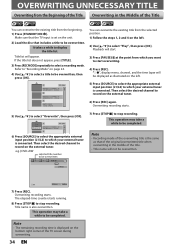
... starts running.
8) Press [STOP C] to stop recording. Note
• The remaining recording time is set on the bottom right corner of the TV screen during overwriting.
34 EN Overwriting recording starts.
5) Use [K / L] to be overwritten. This operation may take a while to be completed. Note
• Recording mode of the overwriting title is connected.
Title name is connected...
User manual, English (US) - Page 37


... external input channel (L1 or L2) by using [the Number buttons]. Introduction Connections Basic Setup
Recording
Playback
SETTINGS FOR AN EXTERNAL DEVICE
Recording from an External Device
Before recording from .
8 Press [CSTOP] on the unit to stop recording. HQ
SP
SPP
LP
EP
SLP
(1Hr) (2Hr) (2.5Hr) (3Hr) (4Hr) (6Hr)
2 368 1
6 Press [IRECORD] on the unit to start...
User manual, English (US) - Page 39
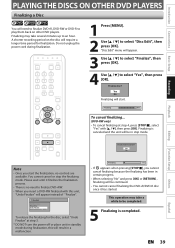
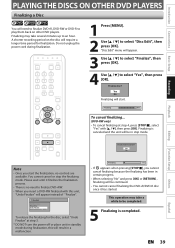
...start the finalization, no need to finalize DVD+R, DVD-RW or DVD-R to play them back on the disc will require a longer time period for the disc, select "Undo...EN 39 A shorter recording period on other DVD players.
Finalizing
90%
To cancel finalizing...
(DVD-RW only)
• To cancel finalizing at step 3. * DO NOT turn the power off or place unit in standby mode during finalization.
1 ...
User manual, English (US) - Page 40
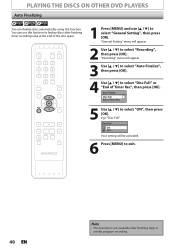
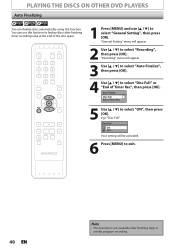
... ON OFF Your setting will appear.
2 Use [K / L] to select "Recording", then press [OK]. "General Setting" menu will be activated.
6 Press [MENU] to select "General Setting", then press [OK]. "Recording" menu will appear.
3 Use [K / L] to select "Auto Finalize", then press [OK].
4 Use [K / L] to select "ON", then press [OK]. PLAYING THE DISCS ON OTHER DVD PLAYERS
Auto Finalizing
You...
User manual, English (US) - Page 56
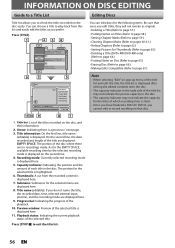
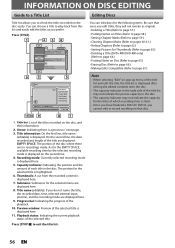
....) • Setting Chapter Marks (Refer to ...recorded date, time, selected external input position, and the recording mode are displayed here.
8.
INFORMATION ON DISC EDITING
Guide to a Title List
Editing Discs
Title list allows you to exit the title list. Capacity indicator: Indicating the position and the amount of which recording time is displayed here.
11. Press [TITLE].
1
234
1
SP...
User manual, English (US) - Page 57
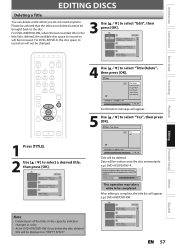
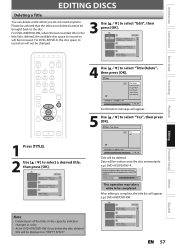
...:33
3
EMPTY SPACE 1:37:52 SP(2Hr)
Note
• Deleted part of the titles in the capacity indicator changes in the title list is deleted, the available disc space to record on other DVD players. For DVD+RW/DVD-RW, when the last recorded title in color.
• As for DVD+RW/DVD-RW if you do not need...
User manual, English (US) - Page 76
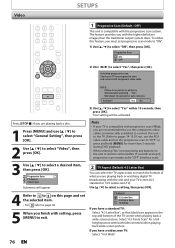
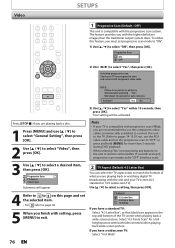
...1 to 2 on this page and set the selected item. • For 3 refer to page 36.
5 When you finish with the higher definition images than 3 seconds during DVD playback.
• When selecting "No...[STOP C] if you are recommended to use the RCA video cable and set progressive scan mode to "ON".
1) Use [K / L] to select a setting, then press [OK].
The feature provides you have a standard TV: ...
User manual, English (US) - Page 78
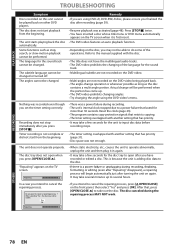
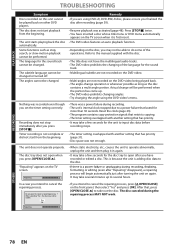
... changing of the operations. The disc does not start from the beginning.
Recording does not stop , search, or slow-motion playback cannot be performed. Timer recording is adding disc data to cancel the repairing process. "Repairing" appears on other DVD players. This is because the unit is not complete or did not start playback...
User manual, English (US) - Page 81
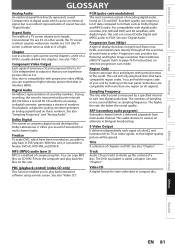
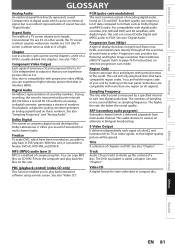
... can be gained. For compatibility with digital audio recorders (CD, MD and DAT) and AV amplifiers with particular areas of sampling in DVD players. Progressive Scan (480p) A type of display that...an analog signal based on a DVD is measured by looking on selective progressive scan mode. MP3 (MPEG audio layer 3) MP3 is measured at discrete intervals (44,100 times a second for CD audio) ...
Similar Questions
How Can I Set Magnavox Dvd Player To Play Region Two Dvds?
How do i set magnavox dvd player to play region two dvds
How do i set magnavox dvd player to play region two dvds
(Posted by lray83 9 years ago)
What Shows In The Front Of A Magnavox Dvd Recorder After It Has Been Set To
record a program
record a program
(Posted by brotgomy10 9 years ago)
How To Record From Tv To Dvd Using Zc320mw8b Magnavox Recorder
(Posted by tallt 10 years ago)
Recording Shows With An Att Uverse 300 Can It Make Copies Of The Recorded Shows?
did buy one today at walmart poway ca
did buy one today at walmart poway ca
(Posted by platinggps 11 years ago)
I Would Like To Know If I Can Record A Dvd From My Dvd Player And How To Hook It
thanks steve
thanks steve
(Posted by shusted333 12 years ago)

