Magnavox ZC320MW8B Support Question
Find answers below for this question about Magnavox ZC320MW8B.Need a Magnavox ZC320MW8B manual? We have 1 online manual for this item!
Question posted by hmgrsvbo on October 7th, 2014
Magnavox Dvd Recorder Zc320mw8b Where Is Serial #
The person who posted this question about this Magnavox product did not include a detailed explanation. Please use the "Request More Information" button to the right if more details would help you to answer this question.
Current Answers
There are currently no answers that have been posted for this question.
Be the first to post an answer! Remember that you can earn up to 1,100 points for every answer you submit. The better the quality of your answer, the better chance it has to be accepted.
Be the first to post an answer! Remember that you can earn up to 1,100 points for every answer you submit. The better the quality of your answer, the better chance it has to be accepted.
Related Magnavox ZC320MW8B Manual Pages
User manual, English (US) - Page 1


... QUICK GUIDE AND/OR OWNER'S MANUAL FIRST FOR QUICK TIPS THAT MAKE USING YOUR MAGNAVOX PRODUCT MORE ENJOYABLE.
Introduction Connections Basic Setup
Owner's Manual
ZC320MW8B/F7 DIGITAL VIDEO DISC RECORDER
NEED HELP FAST? INSTRUCCIONES EN ESPAÑOL INCLUIDAS.
Recording
Playback
Editing
Function Setup
Others
Español
IF YOU HAVE READ YOUR INSTRUCTIONS...
User manual, English (US) - Page 3
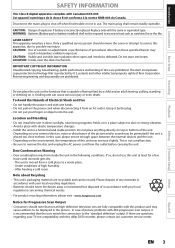
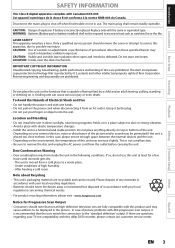
...or attempt to a warm place. -
Grasp it from a cold place to service this 480p DVD recorder, please contact our customer service center.
In this product and may
cause artifacts to be generated ... unit. patents and other than those specified herein may form inside gets dry. - www.magnavox.com
Notice for a few
hours until its inside the unit in hazardous radiation exposure.
After...
User manual, English (US) - Page 5
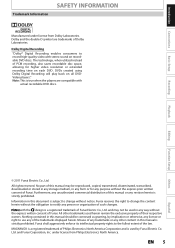
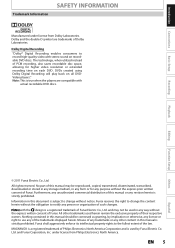
...of Dolby Laboratories. MAGNAVOX is a registered trademark of Philips Electronics North America Corporation and is strictly prohibited. Dolby and the double-D symbol are compatible with
actual recordable DVD discs. Note:... enforce its intellectual property rights to record high-quality video with the design is true when the players are trademarks of their respective owners. with stereo sound...
User manual, English (US) - Page 6
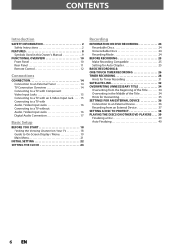
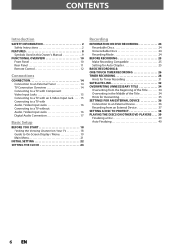
... 34 Overwriting in the Middle of the Title 34 Hints for Overwriting 35 SETTINGS FOR AN EXTERNAL DEVICE 36 Connection to an External Device 36 Recording from an External Device 37 SETTING A DISC TO PROTECT 38 PLAYING THE DISCS ON OTHER DVD PLAYERS . . . . 39 Finalizing a Disc 39 Auto Finalizing 40
6 EN
User manual, English (US) - Page 8
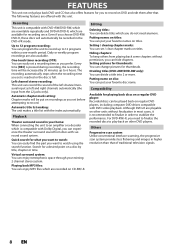
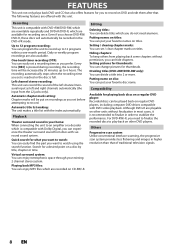
...can delete titles which is compatible with surround sound system.
Although DVD+R are playable on other DVD players. Recording
This unit is compatible with Dolby Digital, you can easily find... for thumbnails: You can change pictures for playing back discs on a regular DVD player: Recorded discs can record the sound of traditional television signals.
8 EN Playing back MP3 files: You...
User manual, English (US) - Page 9
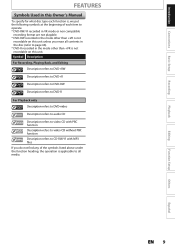
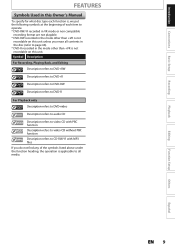
... erase all contents in the disc (refer to page 66). * DVD-R recorded in the mode other than +VR is applicable to operate. * DVD-RW/-R recorded in VR mode or non compatible
recording format are not playable. * DVD-RW recorded in the mode other than +VR is not
recordable on this unit unless you do not find any of...
User manual, English (US) - Page 10


...recording. • Press to stop the proceeding timer recording in timer-standby mode.
11.BPLAY button* Press to start one -touch timer recording...up during one -touch timer recording.
4. AUDIO input jacks (L2... or to turn on by pressing these buttons.
1. RECORD indicator Lights up when power is off.
7. Infrared ...recording function works.
5. Disc tray Place a disc when it is set the unit ...
User manual, English (US) - Page 21
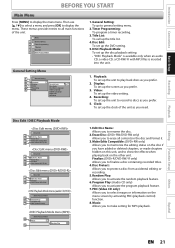
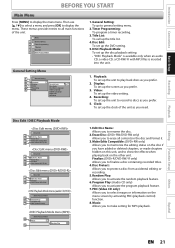
... make setting for MP3 playback. DISC Playback Mode: To set up the clock of the unit. Finalize: (DVD+R/DVD-RW/-R only) Allows you to general setting menu.
2. Editing
Function Setup
Others
Español
EN 21 Introduction Connections Basic Setup
Recording
Playback
BEFORE YOU START
Main Menu
Press [MENU] to finalize a disc containing...
User manual, English (US) - Page 24
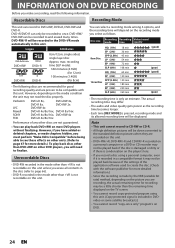
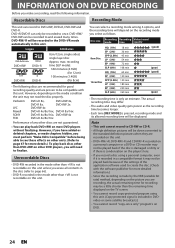
... page 66).
• DVD-R recorded in a compatible format it may not be a little shorter than DVD+RW on other units. (Refer to page 67 for good recording quality and are proven to be compatible with the software publisher for more details.) To play back DVD+RW on most DVD players without finalizing. Recordable Discs
Recording Mode
This unit can...
User manual, English (US) - Page 26


...this unit. (Refer to page 24 for the list of compatible discs.)
3 Press [OPEN/CLOSE A] to "Recording Mode" on the disc, the title list is displayed. Turn on the external tuner.
26 EN It may ... the disc data after the disc tray closes. • When inserting a brand-new DVD+RW/DVDRW, the unit automatically starts to record on the TV and be sure to select the input to the disc tray guide.
...
User manual, English (US) - Page 27
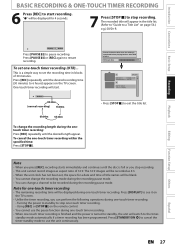
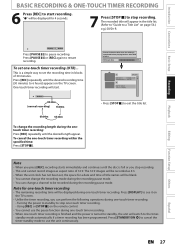
... back on the remote control.
• You cannot use the unit continuously. Using [REC] or [STOP C] on other DVD players. To cancel the one -touch timer recording. -
The recorded title will be displayed during one-touch timer recording. - Press [PAUSE F]] or [REC] again to exit the title list. Please finalize the disc when the writing...
User manual, English (US) - Page 31
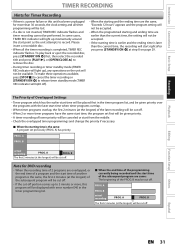
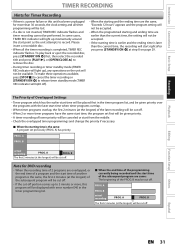
...; Check the overlapped timer programmings and change the priority if necessary. Introduction Connections Basic Setup
Recording
TIMER RECORDING
Hints for Timer Recording
• If there is a power failure or this unit has been unplugged for DVD recording
• When the recording time of 2 programs are overlapped, or the end time of a program and the start time...
User manual, English (US) - Page 39
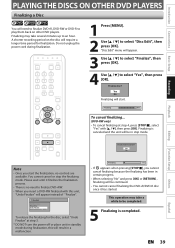
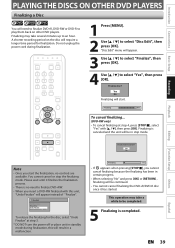
...; When selecting "No" and press [OK] or [RETURN] , finalizing will be continued.
• You cannot cancel finalizing the DVD+R/DVD-R disc once it finishes the finalization process.
• There is completed.
A shorter recording period on other DVD players.
EN 39 "Disc Edit" menu will appear.
3 Use [K / L] to select "Finalize", then press [OK].
4 Use [K / L] to an...
User manual, English (US) - Page 40
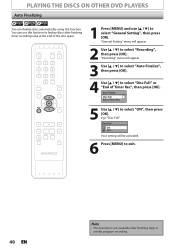
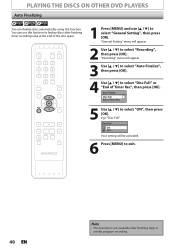
... "Auto Finalize", then press [OK].
4 Use [K / L] to select "Disc Full" or "End of Timer Rec", then press [OK]. "Recording" menu will appear.
2 Use [K / L] to select "Recording", then press [OK]. PLAYING THE DISCS ON OTHER DVD PLAYERS
Auto Finalizing
You can use [K / L] to select "ON", then press [OK]. e.g.) "Disc Full" Disc Full ON OFF Your...
User manual, English (US) - Page 41
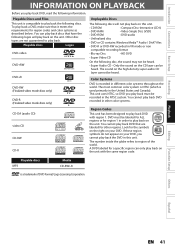
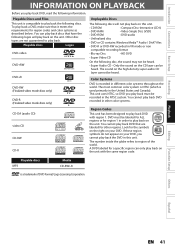
... (which is compatible to play back must be recorded in order to region of DVD Format/Logo Licensing Corporation.
This unit uses NTSC, so DVD you cannot play back. You cannot play back DVD recorded in VR mode or non
compatible recording format
• Blu-ray Disc
• HD DVD
• Super Video CD
On the following...
User manual, English (US) - Page 57
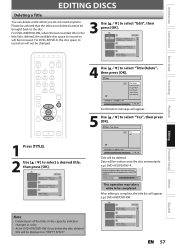
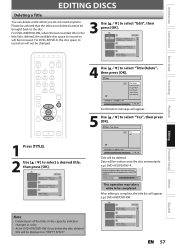
... may take a while to select "Edit", then press [OK]. Edit -
For DVD+R/DVD-R, the disc space to select "Yes", then press [OK]. Play Edit Overwrite
1...Recording
Use [K / L] to record on other DVD players.
After editing is deleted, the available disc space to select "Title Delete", then press [OK]. For DVD+RW/DVD-RW, when the last recorded title in color.
• As for DVD+RW/DVD...
User manual, English (US) - Page 77
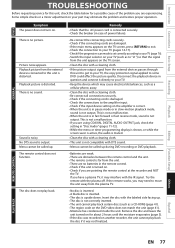
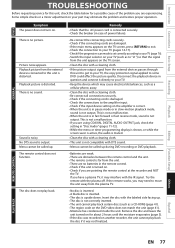
... . • Check if you may eliminate the problem and restore proper operation. Try the remote with DTS sound.
• Menus cannot be called up during DVD recording or DVD playback.
• Batteries are weak. • There are no batteries in "Disc Audio" (pages 71-72). • While the menu or timer programming display...
User manual, English (US) - Page 78
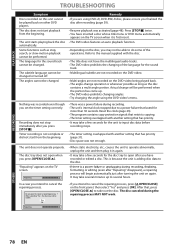
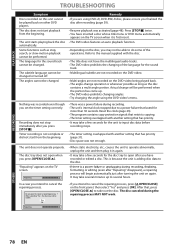
...Multilingual subtitle are not recorded on the DVD-video.
• Multi-angles are using the DVD-video's menu. The angles cannot be played back on other DVD players. The disc canceled during recording. • The...on the front panel, then select "Yes" and press [OK]. Timer recording is first insert. • The DVD-video features an auto playback function.
• Depending on the disc, you...
User manual, English (US) - Page 81
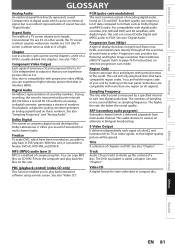
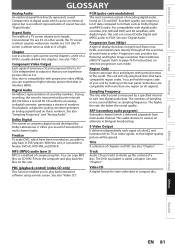
... the content of chapters on CD and DAT.
Region Code Regions associate discs and players with progressive video (480p), you to finalize DVD+R, DVD-RW, and DVD-R. Sampling Frequency The rate which can experience higher-density picture than that have been recorded on, possible to digital audio which sound is independent to PCM.
This audio...
User manual, English (US) - Page 82


....8 x 2.4 x 10.6 inches (325 x 59 x 267mm) 3.97 lbs. ( 1.80kg ) 41°F (5°C) to 104°F (40°C) Less than 80% (no condensation)
+VR (video recording) format DVD+Rewritable, DVD+Recordable DVD-Rewritable, DVD-Recordable (+VR mode only)
13.5 MHz MPEG
48 kHz Dolby Digital
2V rms (input impedance: more than 22kΩ)
1Vp-p (75Ω)
Y: 1Vp-p (75Ω...
Similar Questions
How To Finalize A Disc On Magnavox Dvd Recorder Zc320mw8b/f7
(Posted by minnbluho 9 years ago)
How To Finalize Disc On Magnavox Dvd Recorder Zc320mw8b
(Posted by ncweri 10 years ago)
Tray On Magnavox Dvd Recorder Zc320mw8b/f7 Will Not Open
(Posted by Apole 10 years ago)
Can I Record From My Vhs Player To This Dvd Recorder?
can i record from my vhs player to this dvd recorder?
can i record from my vhs player to this dvd recorder?
(Posted by jaylefevre 12 years ago)

