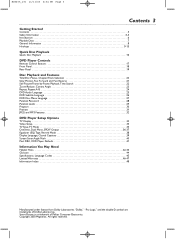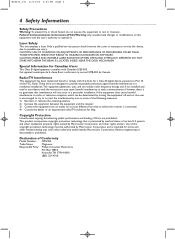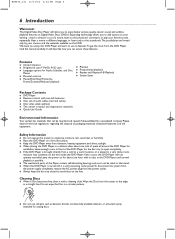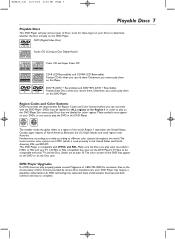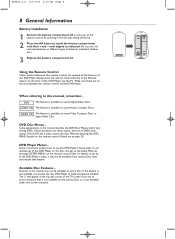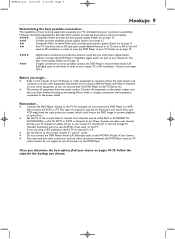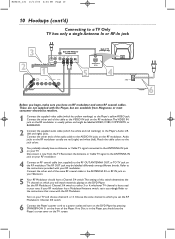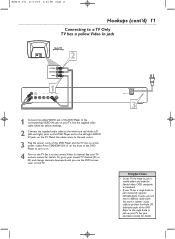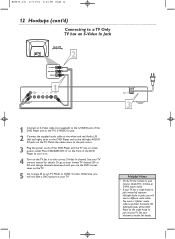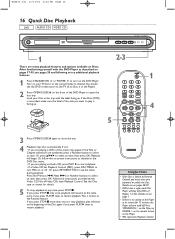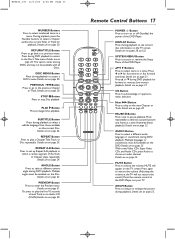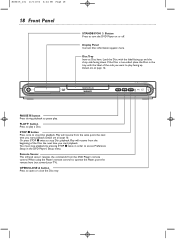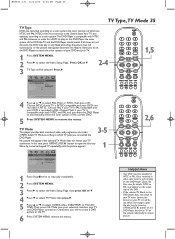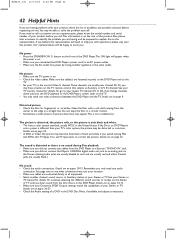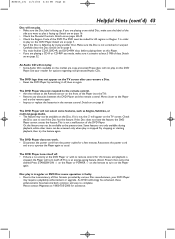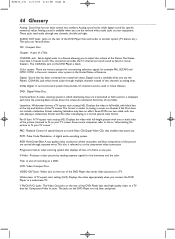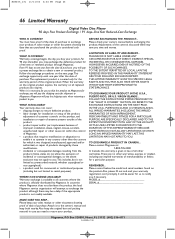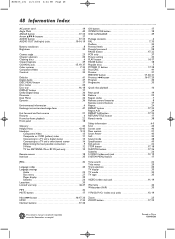Magnavox MDV455 Support Question
Find answers below for this question about Magnavox MDV455 - Dvd-video Player.Need a Magnavox MDV455 manual? We have 1 online manual for this item!
Question posted by tchestone on October 14th, 2011
Remote Control Unit
I am trying to find a remote control for an old Magnavox MDV455/17 but can't find the model number in the user guide or anywhere online....any suggestions..Thanks.
Current Answers
Related Magnavox MDV455 Manual Pages
Similar Questions
Dvd Remote Codes
what is the remote control code for the magnavox mdv455/17 to program a URSU-878
what is the remote control code for the magnavox mdv455/17 to program a URSU-878
(Posted by aaronmorrisaam 6 years ago)
How Do I Program A Sansui Tv Remote To Work The Magnavox Mdv455/17 To Work As On
(Posted by ksmoothdaddy 9 years ago)
Magnavox Dvd/video Player
I just brought a Magnavox DVD/Video player. The picture and the sound comes through fine but it will...
I just brought a Magnavox DVD/Video player. The picture and the sound comes through fine but it will...
(Posted by debracross54 11 years ago)
How To Fix Video On Magnavox Combination Video- Dvd Player I Have Tried Every T
the video player does not change over to video on the player
the video player does not change over to video on the player
(Posted by ann376588 11 years ago)
I Need A Remote For Model Mdv455/17
(Posted by pjnrr45 12 years ago)